Managing Participants and Assessments
Once you have created a flow, you can add participants. The list of participants is always available at the bottom of the flow page even when you navigate through the different tabs of the flow page.
Once you have added participants to a flow, they will be visible in the participant overview at the bottom of the screen. Here you can see further information about the participants and, if necessary, individually change their ECTS points, grading scale or participation period.
In this article:
- Add Participants
- Manage Groups (FLOWassign/FLOWattend/FLOWhandin/FLOWoral)
- Participation Monitor
- Tools
- Basic Information
- Participant Details
- Assessment
- Self-Enrolment of Participants on a Flow
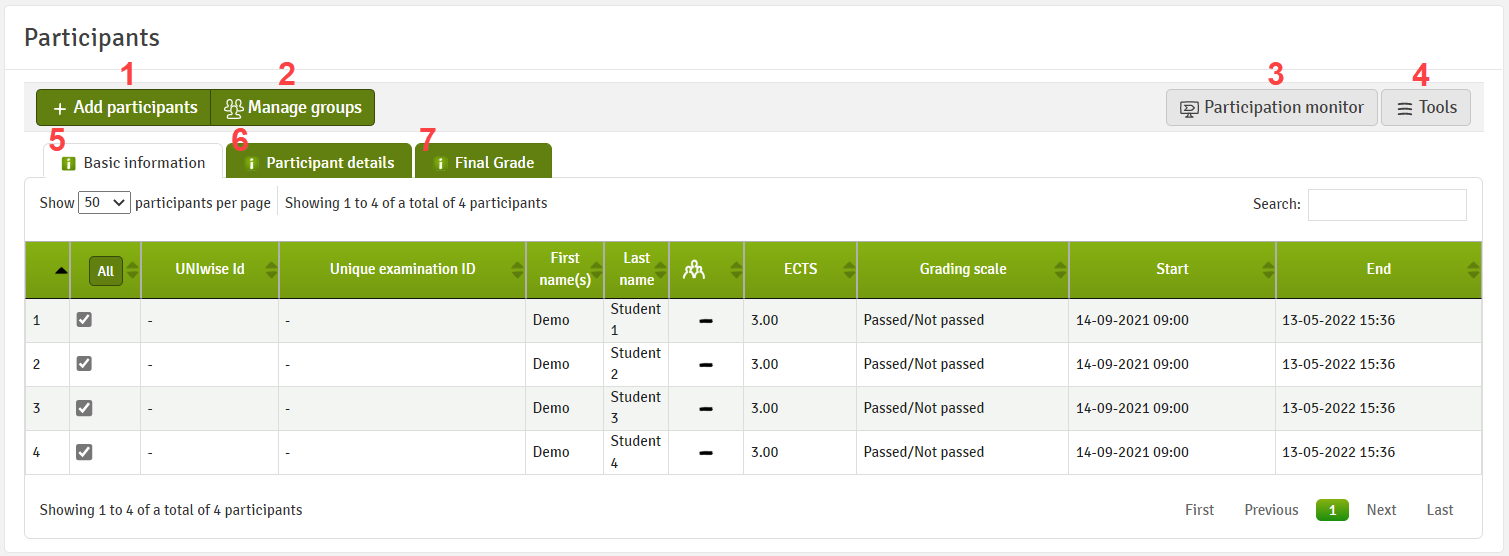
You can hover over the i - icon (![]() ) for more information.
) for more information.
1. Add Participants
You can either add one participant at a time or several at once. When you click Add participants, you get a pop-up with two options:
- Add participants one at a time by searching for name, email, or user ID and clicking on the green
 button. Participants that have already been added to this flow do not show up in the list.
button. Participants that have already been added to this flow do not show up in the list.

- Add several participants at a time by searching for them via email, CPR, Institution-ID, or IDs.
If the participants have already been added as users in WISEflow, their names will appear in the list and on the right-hand side in green. If they are not yet a user in WISEflow, the chosen ID will remain red and they will not show up in the list on the right-hand side. If a participant has already been added to the flow, the ID and name will show up in yellow and they will not be added again.
Look at the item Participant details to see how you can remove participants from a flow. Participants can be anonymised in the Details tab.
We recommend restricting the number of participants on a flow to approximately 1500. To manage exams for more than 1500 participants, it is advisable to split them across more than one flow and stagger the start times.
3. Participation Monitor
4. Tools

- Download All Files: It is possible to bulk download submitted files as a ZIP file from all participants. The time necessary for generating the ZIP file depends on the number and size of the files.
- Information from cover sheet (FLOWassign & FLOWhandin only): If additional cover fields needed to be completed by participants, it is possible to review the information here and export all or only visible data as a CSV file. Review the Managing Assignments and Cover Sheets article for more information.
- Export Assessments: Export all submitted grades to a file or transfer them directly to an external system if associated with the licence.
- Justifications: View justification requests made by participants, as well as assign or reassign any requests which have yet to be accepted and answered. If there are any unassigned justification requests, a number next to Justifications will appear.
You will be brought to a new page where you can manage all justification requests for a flow. If assessors are overdue in completing their responses to justification requests, a new date to answer the request can be selected by clicking on the calendar icon next in the Due date column for the individual participant.


|
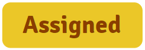 |
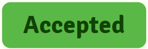 |
| Justifications have been submitted by a participant, but need to be assigned to an assessor by clicking on the pencil icon. | Justifications have been assigned and are currently reviewed by the assessor. | An assessor has answered a justification request. Finalized requests can be unlocked again by clicking the lock icon. |
| View the grade justification request that has been submitted by a participant and, if accepted, the response by the assessor. | Unlock a submitted grade justification for the assessor so their answer can be changed. Assessors will have to submit their answer to the grade justification request again for participants to see it. |
5. Basic Information
All FLOW types

- Deactivate single or all participants from a flow. Deactivated participants are still assigned to the flow and anything they may have submitted is still saved. They have no access to the participant flow page and are not marked by assessors.
- If a group type has been selected, this column will appear and you can sort participants by their assigned groups.
- You can sort participants by or change the ECTS points/grading scale for individual participants.
- You can sort participants by the start and end participation dates. Clicking on the dates will redirect you to the Managing Dates page where you change general or individual flow dates.
For FLOWattend flows, the participation period cannot be changed for individual participants.
FLOWoral
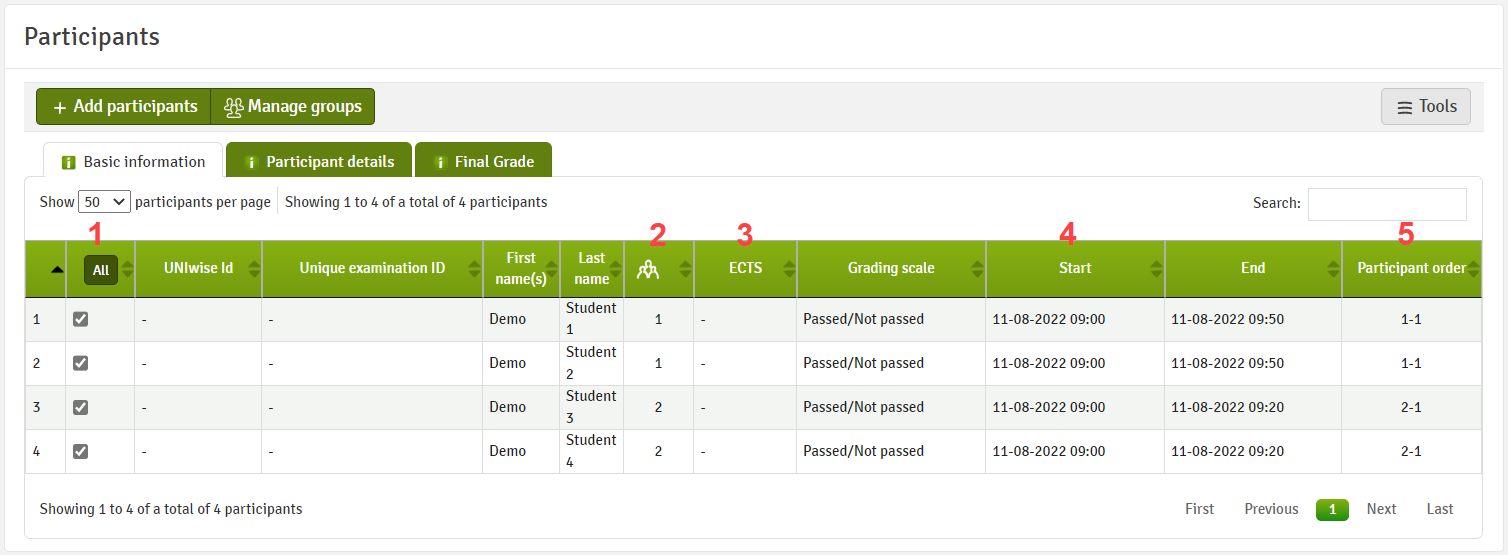
- Deactivate single or all participants from a flow. Deactivated participants are still assigned to the flow and anything they may have submitted is still saved. They have no access to the participant flow page and are not marked by assessors.
- If a group type has been selected, this column will appear and you can sort participants by their assigned groups.
- You can sort participants by or change the ECTS points / grade scale for individual participants.
- The start and end date for the participation periods are displayed here. You cannot make changes to individual deadlines here.
- Sort the list view by participant order.
6. Participant Details
When the participation date has not started, it is possible to remove participants from a flow by clicking the green minus button, instead of deactivating them.
It is not possible to remove participants from a flow if it is synchronised with an SIS-system. It is only possible to deactivate them. See Basic Information above for information on deactivating participants.
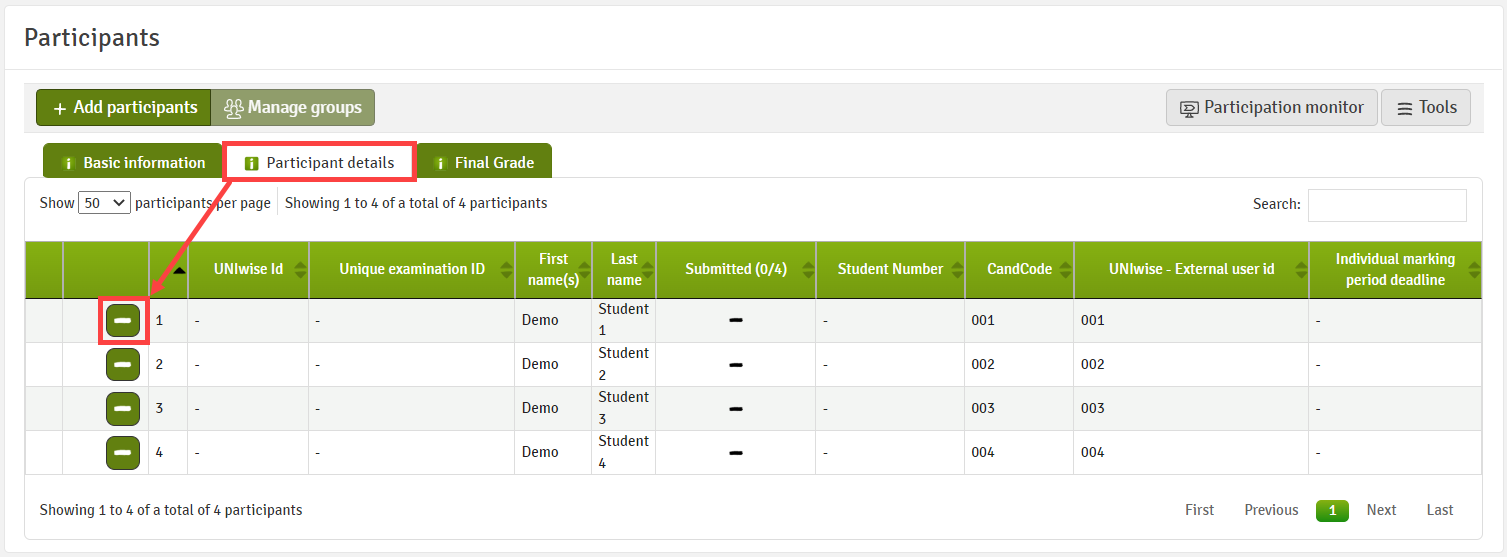
You can set an individual marking deadline for single participants via the manage dates page.
When the participation period has ended, you can see whether or not participants have submitted by the checkmark or minus in the respective column. You can withdraw a student's submission, by clicking on the checkmark and confirming the action. Participants can hand in another submission if their participation period has not ended.
Withdrawing a participant's submission will enable them to submit their paper again or delete their upload and submit a new paper. Where the lockdown browser is enabled, participants will be able to start the flow again, enter the lockdown browser and adjust and submit their answers.
You can download the paper as a ZIP file (![]() ) or preview the cover sheet (
) or preview the cover sheet (![]() ) of individual participants. By clicking on the arrows on the left-hand side, you can also preview the paper and, if available, appendix material of a single participant.
) of individual participants. By clicking on the arrows on the left-hand side, you can also preview the paper and, if available, appendix material of a single participant.
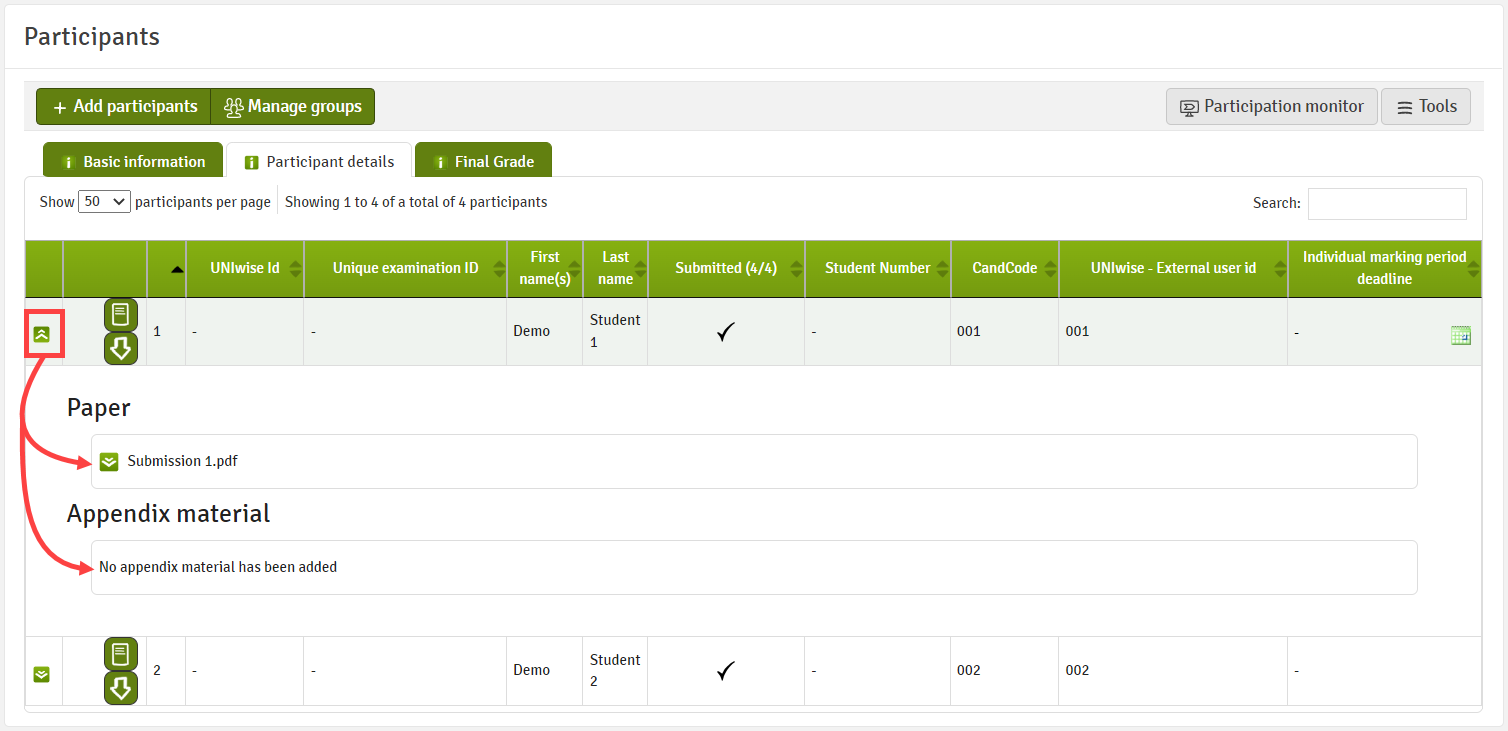
7. Assessment
8. Self-Enrolment of Participants on a Flow
Please note that this feature is only available with the paid-for Formative Assessment module
The Enable Self-Enrolment setting can be found under Participation Settings, located on the manager's flow landing page under the Participation heading. Once enabled, a link is provided which, when given to participants, enables them to enrol themselves on the flow.

Once the flow has been activated, simply enable the setting, copy the link, and supply to any eligible participants you wish to allow to self-enrol on the flow.
When clicking on the link, participants will be able to confirm their enrolment by clicking on the Confirm enrolment button.

