Participation Monitor
The participation monitor is a tool where you can gain detailed information on the activities of the participants on the flow and on their progress. The monitor is automatically updated in real time when new progress is made.
You can access the participation monitor from the participant pane of the flow page. The manager's view of the participation monitor is not limited to the 10 hours that applies to invigilators. The detailed functionalities of the monitor are listed below.
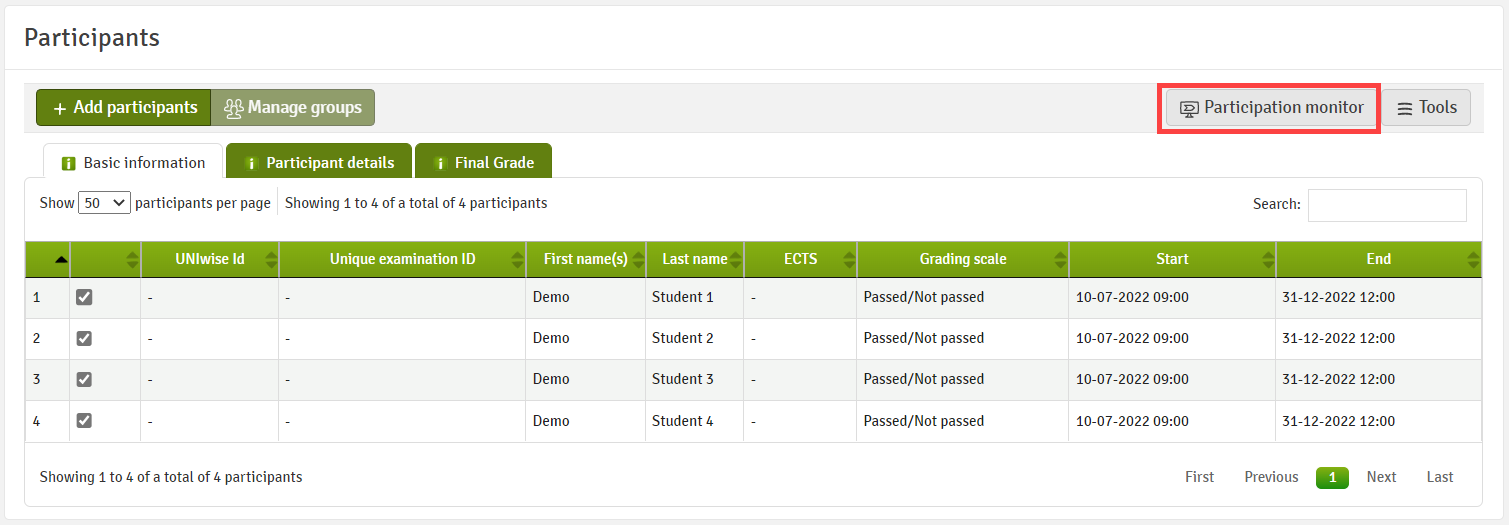
Basic Invigilator
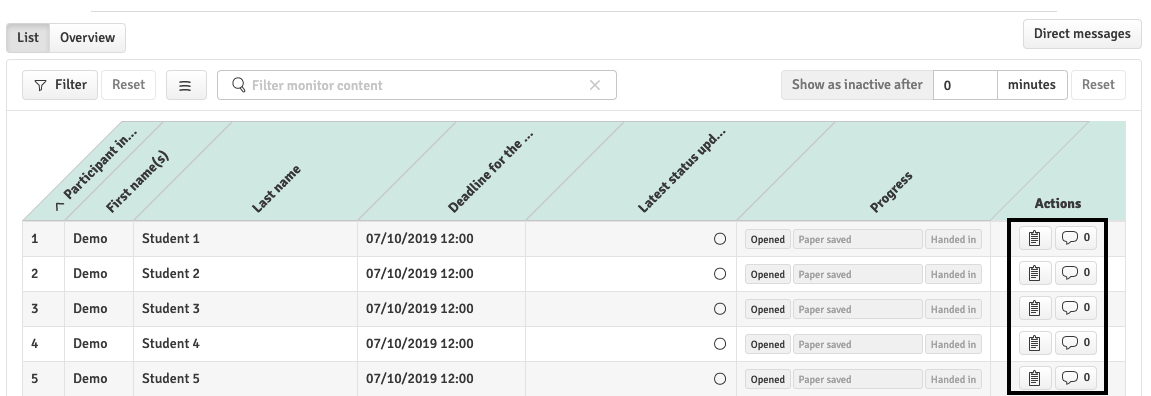
Head Invigilator
The participation monitor is available from the overview page by clicking the eye icon![]() . The participation monitor is available to invigilators up to 10 hours after the participation period has ended. In addition to the information and functions available to basic invigilators, you can extend individual deadlines of participants by using the clock icon, add comments and mark participants as present or not present. The detailed functionalities are listed below.
. The participation monitor is available to invigilators up to 10 hours after the participation period has ended. In addition to the information and functions available to basic invigilators, you can extend individual deadlines of participants by using the clock icon, add comments and mark participants as present or not present. The detailed functionalities are listed below.
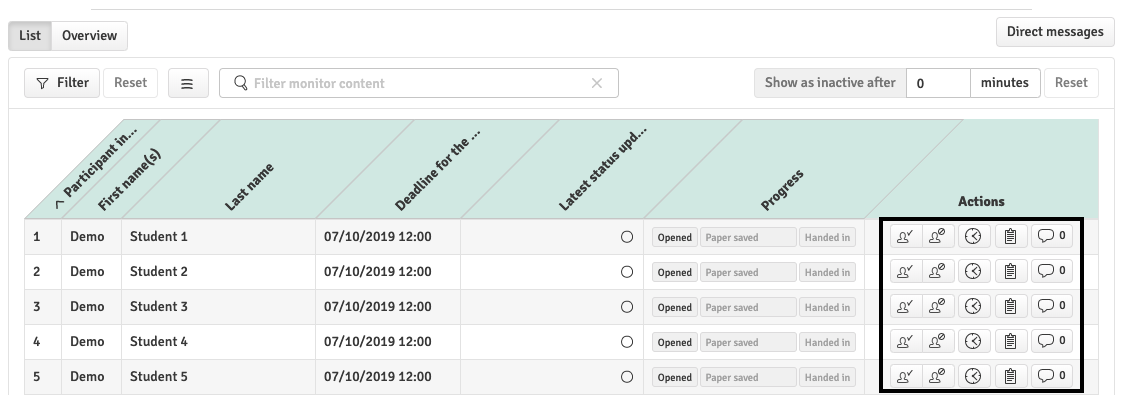
Overview in Participation Monitor
When you have opened up the Participation monitor, there are different features to get to know:
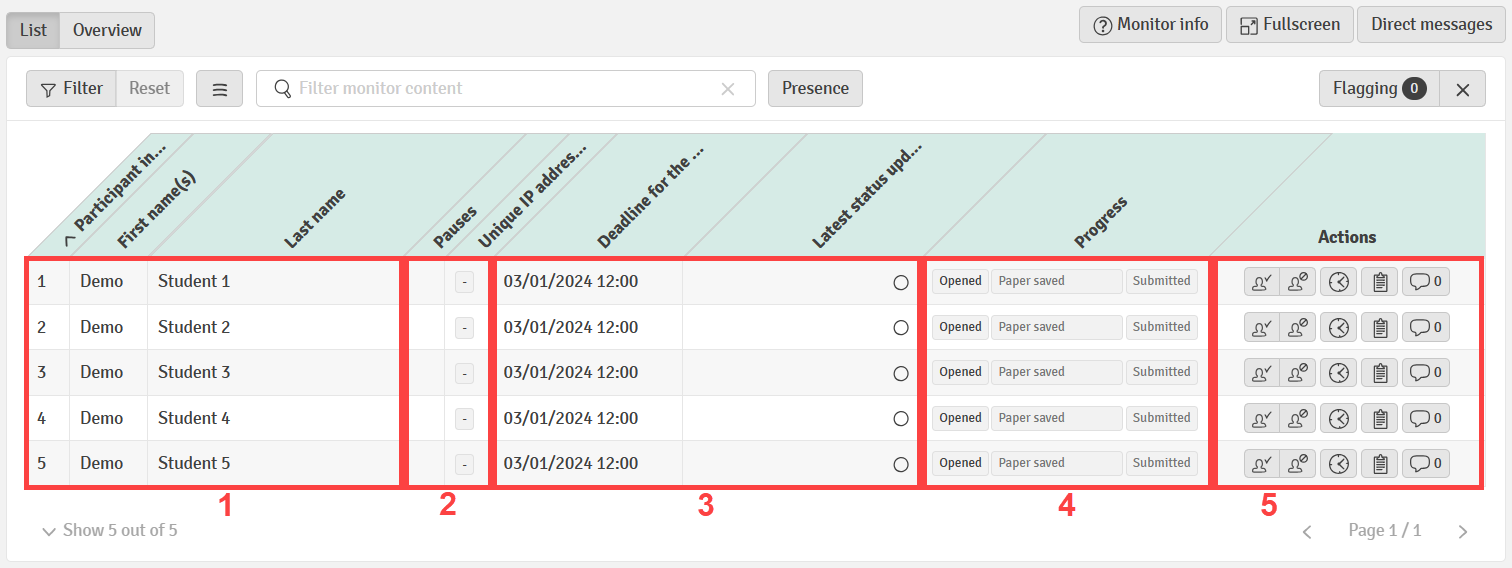
Three columns showing participant index, first name and last name.
It is possible to adjust the inactivity setting on the licence. Please contact the licence administrator of your institution to do this. If you are a licence administrator, please contact Customer Service to set the time for the whole licence.
2) Invigilation Features, Pauses and Unique IP Addresses
Displays a count of IP addresses that have been counted within the (individual) participation period. The column Pauses shows a count how often a participant has used the Pause functionality to hide their paper from view during the participation period.
This column will contain more information if other invigilation features are used on a flow. See the article Invigilation Features for more details.
Two columns specifying the participant's deadline (updated in case of extended time), and the last time the participant sent information to the server.
| The participant has not opened the flow page. | The participant has opened the flow page. |
The participant has started the flow. |
| Paper not uploaded (top) Paper uploaded (bottom) | The number of characters that have been saved to the server. | Participant progress with the exam questions as percentage. |
| FLOWassign / FLOWhandin | FLOWlock | FLOWmulti |
| The participant has submitted. | The participant has not handed in. |
5) Actions


Mark participants as present or absent
or absent  .
.
Grant extra time to individual participants. A time extension is indicated by the colour change . Additional time for participants can only be granted up to the end of the general marking period or an individual marking deadline (if applicable).
. Additional time for participants can only be granted up to the end of the general marking period or an individual marking deadline (if applicable).
Access the log to see the actions of the participants. The detailed log shows a table of three columns:- Time stamp: The precise time of the activity
- IP-address: The public IP-address of the network from which the WISEflow server has received the information/activity
- Message: Short description of the activity received.
The log can only be accessed by invigilators on active flows. Managers can access log information after the end of the participation. The detailed log for each participant will no longer be visible after 80 days from the last timestamp of the specific log and can then only be accessed by contacting UNIwise support.

Add a comment. This is visible to managers and invigilators who have access to the participation monitor. The number of comments is indicated next to the comment icon .
.
Settings in the Participation Monitor
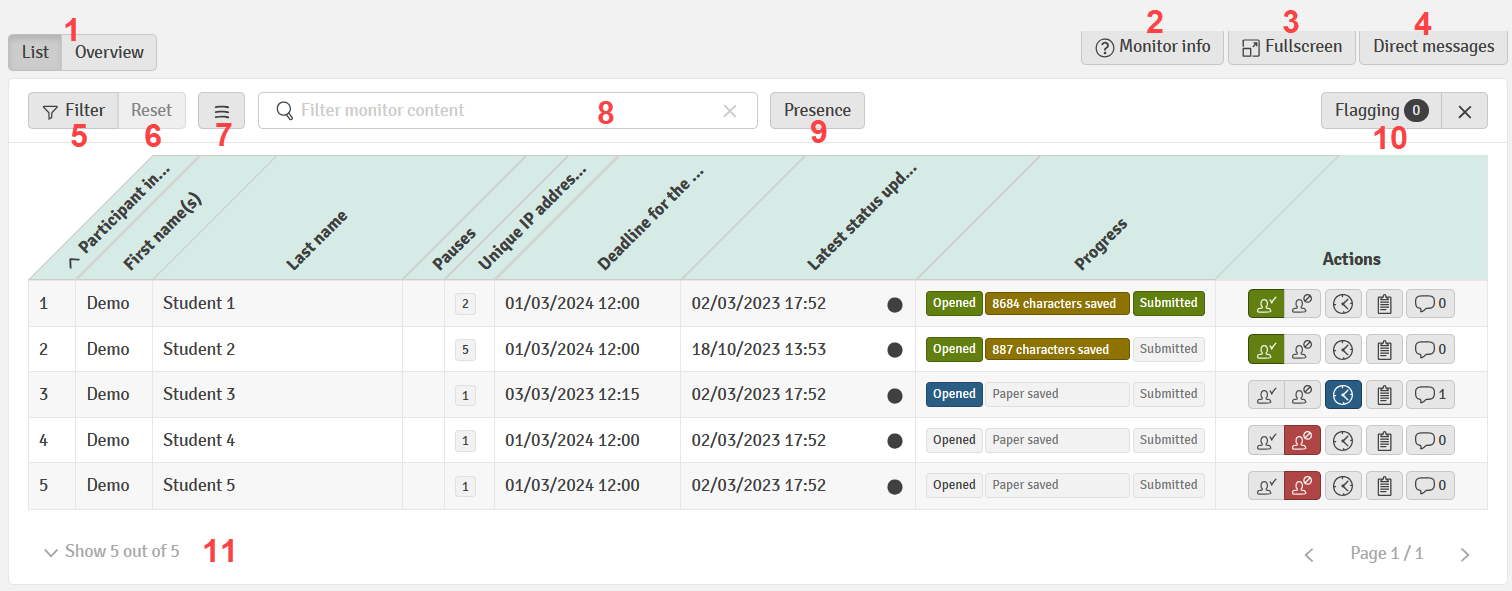
- Choose to see the participation monitor as an overview instead of a list for a more compact overview of participant statuses on the flow. You can get more detailed information by clicking on a participant icon. The zzz icon (
 ) indicates that a participant is marked as inactive.
) indicates that a participant is marked as inactive.

- Information on how long certain information is displayed in the participation monitor.
- Display the participation monitor in fullscreen mode.
- Go to the direct messaging centre, where messages can be created and sent directly to all active participants on the flow.
- Filter the table to only show participants based on selected categories: Progress (1), presence (2) or flags (3).

- Reset all selected filters.
- Decide which columns in the participation monitor should be displayed and which should be hidden from view for better overview.
- Filter the content of the monitor to find a specific information/participant.
- Set the attendance status in bulk by either marking all participants as present or absent. The status can also be cleared for all. This can only be done by managers and head invigilators.

- Set the time for when a participant should be shown as inactive (1) or create custom flags (2) based on one or several conditions (Presence, Comments, Unique IP addresses and rooms if bookings have been made on the flow). The setup will be remembered on the flow until removed.
Please review the information below to see which conditions can be selected when inviligation feature(s) are enabled on a flow. Clicking the X will remove all flags.
- Choose how many participants should be displayed in the table.
