FLOWlock and FLOWmulti: Tools and Features
Make use of a variety of tools and features within FLOWlock and FLOWmulti
The tools and features may differ between FLOWlock and FLOWmulti but some functionalities are the same for both flow types.
In this article:
Tools and features of the lockdown browser can be found here.
Tools Available Within Both FLOWlock and FLOWmulti
A toolbar at the top shows you the (1) current time, (2) any direct messages that have been sent by invigilators or managers and, (3) any added flow description.

Hide the Countdown Clock
You can decide to hide the countdown clock by clicking on the timer (see image below). We recommend to try out the demo flows in WISEflow to familiarise yourself with the tools and features in the lockdown browser.

Features of Either FLOWlock or FLOWmulti
FLOWlock

1) Paper Information
Information on saved characters, including and excluding spaces, a word and page count will be displayed when clicking on this button.
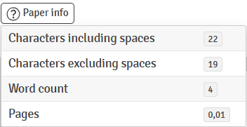
2) Formatting Your Answer
In the toolbar you can design your text as you would with any normal text editor (e.g. Word). Design possibilities include (among others): select text block types (e.g. Headline or Paragraph), insert tables, make lists, and disable/enable spellcheck and choose language (if allowed by manager).

- Format your text to create the structure of your work e.g. Heading 1, Heading 2, etc.
- Select the font size.
- Format your selected text: bold, italics, underline or strikethrough.
- Select your preferred text colour.
- Select your preferred text background colour.
- Format your selected text in subscript or superscript.
- Select and insert special characters.
- Align your selected text: left, centre, right, justify.
- Insert or modify a table.
- Create a bullet list and select your chosen style.
- Create a numbered and select your chosen style.
- Undo or redo your last action.
- Clear the formatting on your selected text.
- Find and replace text.
- Create or modify the source code.
3) Permitted Internet Resources
If allowed by the manager, you can view permitted internet resources during the exam. According to the settings set by the manager, you can access PDF-files from your computer's local storage and/or specific links to domains (e.g. "www.google.com"). When the lockdown browser is enabled, navigating to external links will lock you to the specific domain so that you cannot access embedded links on the page, only if they are within that domain.
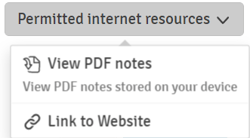
4) Hide Your Paper
By clicking on Pause participation you can hide your responses from view.

A non-transparent layer will appear on top of the writing field and the sidebar, information above the writing field will still be visible. By clicking on Resume participation your paper is revealed and you can continue working.

Your participation time will not be paused when using this functionality
5) Sidebar and Navigation
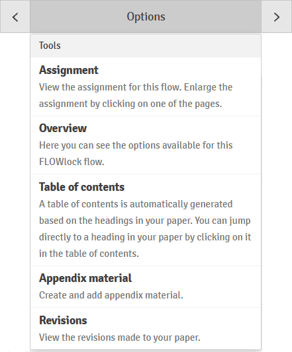
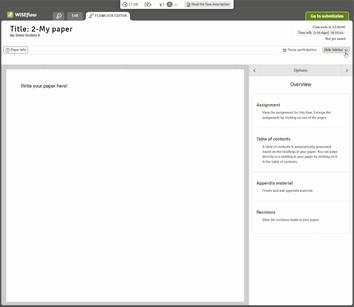
Overview
Overview of available functionalities. Quickly navigate to the table of content, assignment, appendix material or revisions by clicking on the relevant section.
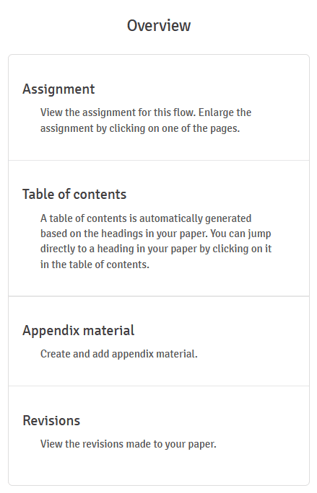
Table of Contents
A list of headings that have been used. Clicking on a heading will automatically bring you to the relevant section in your paper.
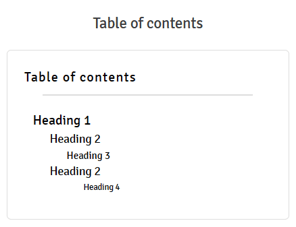
Revisions
Preview a list of revisions each time your paper is saved to the WISEflow servers. By clicking on a specific revision in the list, you can preview your paper and revert to that revision if necessary.
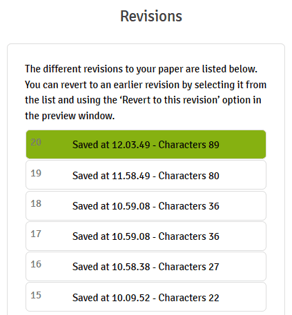
Assignment
View the assignment added by the manager of the flow. Click the page to open a pop-up window or Open in a new tab.
Refer to the article Using the Assignment Viewer in FLOWlock for all functionalities to annotate PDF assignments in a new tab.
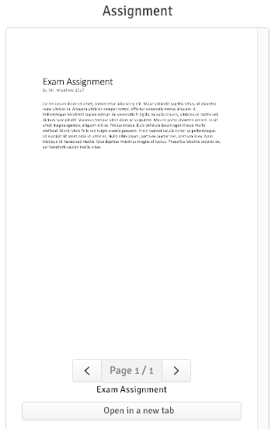
Appendix Materials
Appendix materials are handled with the appendix manager. Appendices can be inserted into the paper by double clicking the arrows.
For a guide to the appendix manager, see the article on using the appendix manager.
FLOWmulti

1. Appendix manager
On open-ended questions, appendices (drawing tool, file upload, webcam, etc.) can be enabled. Click Manage appendices to open the appendix manager in a new tab. For a guide to the appendix manager, see the article on using the appendix manager.
2. Permitted Internet Resources

If allowed by the manager, you can view permitted internet resources during the exam. According to the settings set by the manager, you can access PDF-files from your computer's local storage and/or specific links to domains (e.g. "www.google.com"). When the lockdown browser is enabled, navigating to external links will lock you to the specific domain so that you cannot access embedded links on the page, only if they are within that domain.
3. Hide Your Paper

A non-transparent layer will appear on top of the writing field and the sidebar, information above the writing field will still be visible. By clicking on Resume participation your paper is revealed and you can continue working.

Your participation time will not be paused when using this functionality.
4. Annotations and Tools
 |
Flag Item: This allows you to mark the current item for later attention. Flagged items are displayed in the overview. |

|
Overview: Go to the overview.
The overview lists all items in the test and allows you to quickly navigate between them. You can filter for flagged and un-attempted items using the checkboxes . |
 |
Accessibility: Change colour scheme, font size, and see zoom commands for the browser. |

|
Exclude answers: This feature allows you to exclude answers that you think are incorrect before you select your final response. When the tool is enabled (blue) click the answer option(s) you wish to exclude. With the tool enabled, click the excluded answer again to unlock it. |

|
Notepad: Add personal notes to the exam. These notes are not visible to anyone other than you and are not submitted with the exam. Content in the notepad is carried across all items.
Click the line to minimise the notepad, the box for full screen, x to close and the 2 slanted lines to resize. |

|
Add sticky notes: Add yellow notes to the current item.
These notes behave in a similar way to the notepad, but are specific to and only appear on individual items. Click the top right button of the note to minimise the note. |
 |
View/hide sticky notes: Click here to hide or view sticky notes |

|
Enter/exit drawing mode: Click here to start drawing mode. Here you can draw on the current item. Drawings are only visible to you and are not submitted with the exam.
|
 |
View/hide drawings: Hide or view drawings on the item. |
It is possible to highlight question text in FLOWmulti assignments. This is done by choosing relevant text elements with the cursor. Once the text has been marked, a small window with Apply highlight will appear. By clicking on Apply highlight the selected text will be marked in the chosen colour. To change the highlight colour, click on the arrow next to Apply highlights. Highlights will remain through the duration of the flow or until they are removed again by clicking on the highlighted text and choosing Remove highlight.





