Creating a Flow
Only users with the managing role can create new flows. It is possible to create new flows from scratch, use existing flows in WISEflow as templates or via an integration.
By clicking on ![]() at the top right of the corner, you will be brought to the flow creation page.
at the top right of the corner, you will be brought to the flow creation page.

- The three-striped symbol next to the create button gives you the option to create a single flow or a Sequence of Flows or Combination of Flows.
- Choose the source: No source selected, WISEflow or, where applicable, your integration.
No source selected
You will create a flow from scratch.
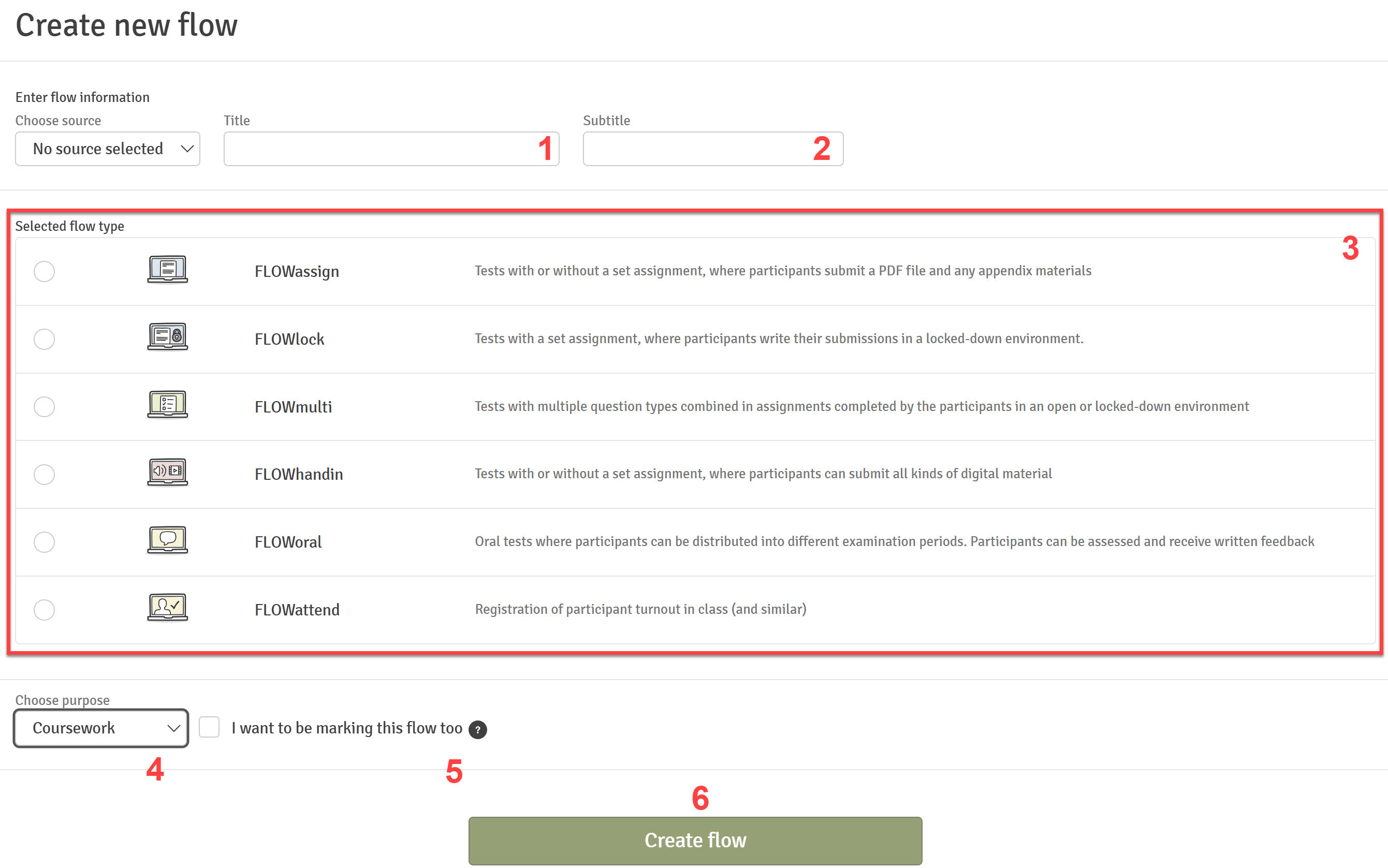
- Enter a title for the flow. This field is mandatory when creating a new flow.
- Add a subtitle.
- Select the flow type that suits the needs of the exam. Note that the flow type cannot be changed after a flow has been created. Review the Key Concepts in WISEflow in the article about the different flow types.
- Select the purpose of the flow from: Examination, Coursework, Bachelor's Thesis or Master's Thesis.
- If you have selected Coursework, a checkbox appears allowing you to identify that you also wish to the assessor on this flow. This means that you will be added as an assessor and whenever someone is enrolled on the flow (whether by the manager or by self enrolment), you will automatically be allocated as their assessor.
Please note that this feature is only available with the paid-for Formative Assessment module
- When you have entered a title and selected a flow type, the button Create flow can be selected.
WISEflow
You can search through a list of flows or enter a a flow ID number of a flow that you have already created on your licence.

When you have chosen an existing flow, you will be able to use the information of the source flow and create a copy with amended existing information. Making a copy of a flow is also available directly from the header of a flow page.
You cannot change the flow type but you can change all other information from the source flow. See Copying a Flow.
SIS
Copying a Flow
In addition to creating a flow and using an existing flow in WISEflow as the source data, it is also possible for a manager to copy a flow directly from within the flow.
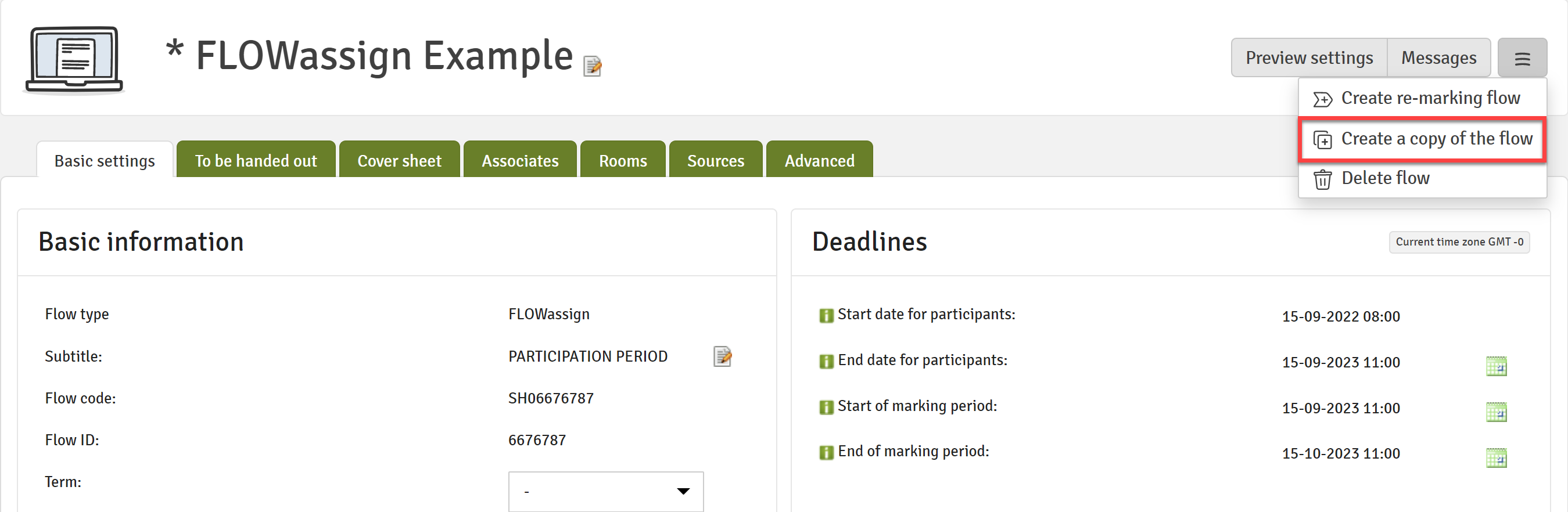
You can then select the information you wish to be copied to the flow:
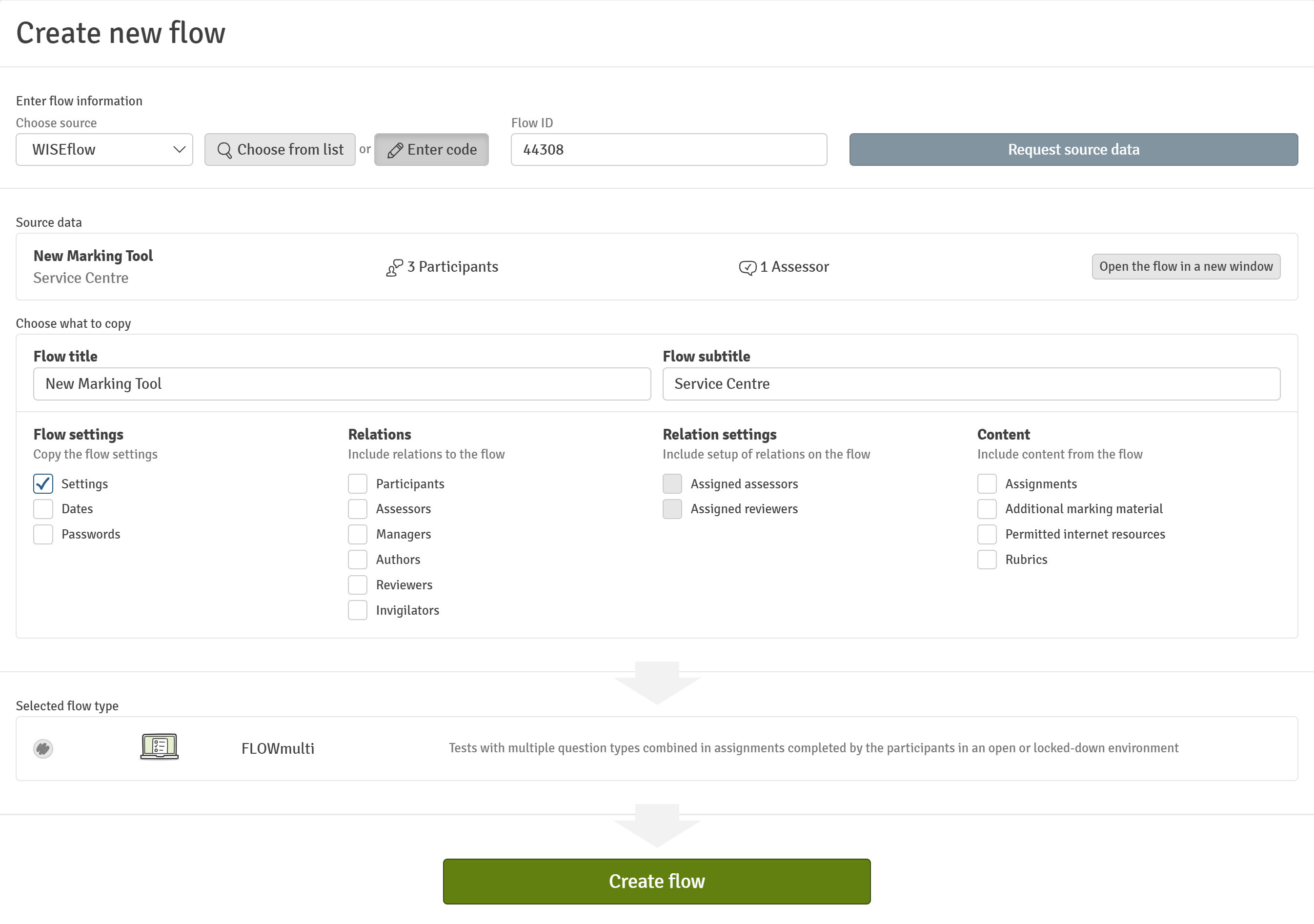
| Flow settings | Relations | Relation Settings | Content |
| Settings | Participants |
Groups
|
Assignments
|
|
Dates
|
Assessors |
Assigned assessors
|
Individual assignments |
|
Cover sheet (FLOWassign & FLOWhandin only)
|
Managers |
Assigned reviewers
|
Additional assessment material |
|
Passwords
|
Authors | Rubrics | |
| Reviewers | |||
| Invigilators |
