Advanced Flow Types: Combination of Flows
Sequence of Flows and Combination of Flows are two modules that can be utilised when handling courses that consist of several educational activities.
This article will explain a Combination of Flows in more detail. The table below contains a short summary of both advanced flow types. For more information on a Sequence of Flows, please go to this article.
|
|
| Sequence of Flows can be utilised when a series of assessments should be executed in a sequence. An entrance bar can be set for each flow on the series. That way you can control which participant is allowed to be synchronised and move onto the next flow in the series. | Combination of Flows can be used for handling several educational activities that culminate in a final assessment. The module allows you to set up one or more flows over a period of time and a custom set of requirements that the participants must fulfil to access the final flow. This module can also be used to support assessments with several activities which result in a final grade (Portfolio). |
|
Used for:
|
Used for:
|
Deleting flows that are part of a Squence or Combination of Flows, will remove them immediately from WISEflow. Deleted flows will not appear in the list of deleted flows for licence administrators.
Combination of Flows
The following video gives an overview of the Combination of Flows 'Qualification for the final flow':
To create a new Combination of Flows, click the three stripe symbol to the right of the Create button and click Create Combination of Flows.

All Combination of Flow flows that you have created can be reached by clicking on the three-stripe icon from the flow overview page.

The name, participation period and marking period are required fields when creating a new Combination of Flows. The dates will automatically be set on the flows in the combination when the flows are created but can be changed afterwards. Early marking access can be enabled at a later stage. Before you create the new Combination of Flows, you must decide whether participants should qualify for a final flow which determines their final grade (Qualification for the final flow) or if the final grade should be added up through the set of sub flows (Portfolio assessment, see more information below under Extra Features.)
The assessment type cannot be changed after a Combination of Flows has been created.
The following overview will display a Qualification for the final flow assessment type. Click Create Combination of Flows to finalise.

Combination of Flows and Integrations
When the flow has been created, it is possible to synchronise participants from a SIS source under Edit in the top right corner (See Final Flow and Add and Manage Participants for more information).
Combination of Flows Overview

1. Add Flows and Requirements
First, add flows to the series. Click on Add flows and add a name and select a flow type. Click Create to add the flow to the Combination of Flows.

From the Combnation of Flow page, you can edit the flows and activate them directly. Click Edit flows in the Flows section. Select flows by ticking boxes and perform the actions: Delete, activate or set/change deadlines (see below).

You can activate, delete or set deadlines for one or multiple flows. If you select and edit deadlines for multiple flows, the deadlines will be the same for those flows (see screenshot below). Pick single flows and set the deadlines if your flows should have different deadlines.
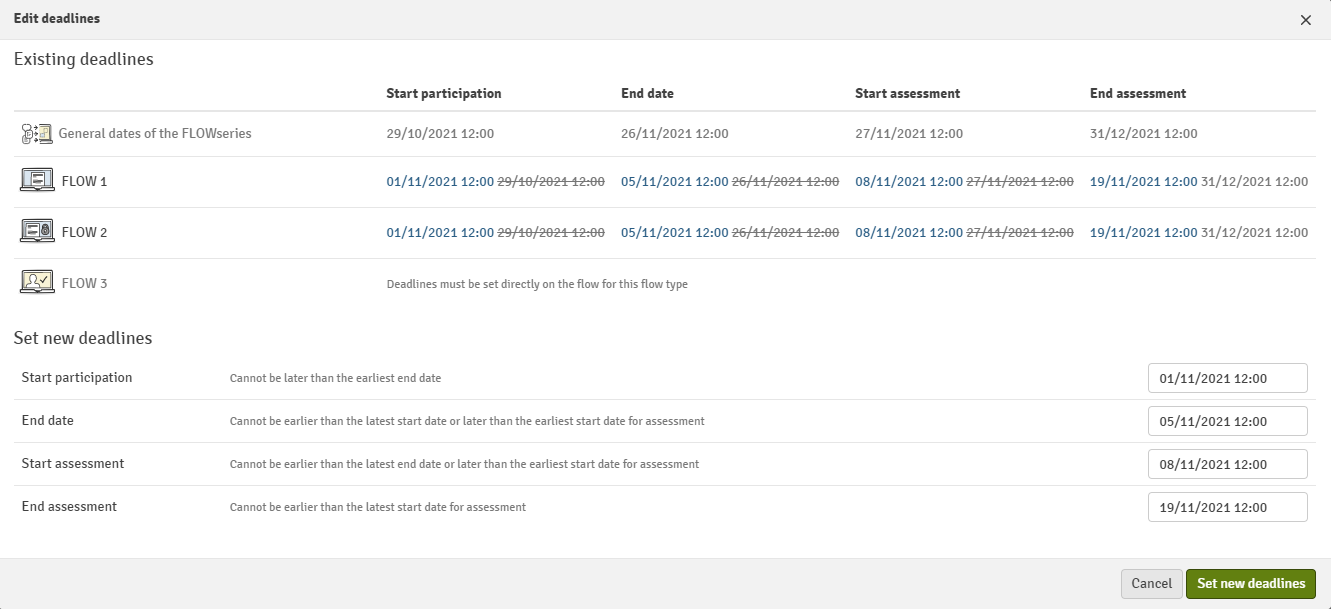
The deadlines for FLOWattend and FLOWoral have to be set directly on the respective flow pages. To change advanced settings for any of the flows (e.g. marking scale, anonymous users, etc.), click the flow title which will bring you directly to the flow page. It is not possible to add assessors in the individual flows.
On the individual flow pages there will be a navigation button, which will lead you back to the Combination of Flows.

On the flow overview, the different symbols depict the status the flow is in:
| Flow has been created. | Flow is activated but not yet open for participation. | Flow is open for participation. | Flow is open to assessors. | Flow has ended and marking deadline has passed. |
Requirements
Once the flows have been added, you want to set requirements for one or multiple flows by clicking on 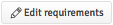 . Here you can determine whether participants must meet a number of requirements or fulfil a weighted number of requirements to be transferred to the final assessment.
. Here you can determine whether participants must meet a number of requirements or fulfil a weighted number of requirements to be transferred to the final assessment.
| Number of Requirements Met | Weighted Number of Requirements |
 |
 |
- Select the flow(s) of the series and click Add requirement to add a requirement.
- Define the requirement for the individual flow(s):
- Define requirements a participant has to meet to be transferred to the final flow.:
- Choose requirement method:
- Number of requirements met: Participants must meet the requirements of exactly, less or more than (etc.) one, two or more flow(s).
- Weighted requirements fulfilment: Participants must meet exactly, less or more than one, two or more points of the flow(s) in der series.
- Comparator
- Threshold (must be equal to or below the total number of flows/weighting points).
- Choose requirement method:
Press Save to save the requirements.
2. Final Flow
Next, you can add a final flow to the series by clicking on ![]() . This is the exam that the individual flows lead to and the requirements will determine which of the participants are eligible to take part in it.
. This is the exam that the individual flows lead to and the requirements will determine which of the participants are eligible to take part in it.
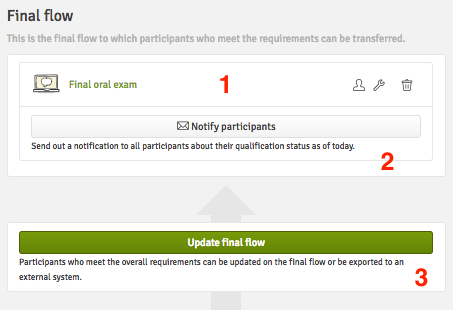
- Name of the final flow and additional information:
 The number of participants currently transferred to the final flow. The current number is 0.
The number of participants currently transferred to the final flow. The current number is 0. Status of the flow. The flow is currently not activated.
Status of the flow. The flow is currently not activated. Delete the final flow.
Delete the final flow.- Click here to send a notification to participants of the Combination of Flows about their current qualification status.
- Click Update final flow to add all currently available participants to the flow.
SIS Integrations: The final flow can actually be seen as a normal flow and the only difference is that participants can be transferred from Combination of Flows based on their qualifications. A final flow can therefore be set up with SIS.
A problem occurs when you combine the transfer of participants (with the qualifications) from Combination of Flows and at the same time add a new SIS code on the final flow. You have two options on the final flow:
- If Combination of Flows has an SIS code, the right thing to do is to handle the qualifications from Combination of Flows in SIS manually and create a new SIS code. The new SIS code will only include those participants that have been marked as qualified in SIS and it can be added to the final flow. Only when following this workflow, it is possible to export the marks from the final flow to SIS (can be different from the marks on Combination of Flows).
- If the Combination of Flows is not set up with SIS, the participants can be manually updated to the final flow and the assessment must be handled manually in SIS.
Option 1 and 2 cannot be combined.
3. Add and Manage Participants
When the Combination of Flows has been created, you can add participants. These will automatically be transferred to the flows of the series (according to the defined set of requirements).
It is important to add users to the Combination of Flows and not manually to the individual flows. If they are added directly to the individual flow, they will not show up in the participant list on available flows. Once the participation period for the Combination of Flows has started and flows have been activated, it will only be possible to deactivate participants from the Combination of Flows but not remove them.
Add Participants Manually
Click Add participants, search for the participants, check the boxes of the participants who should be added and click Add.
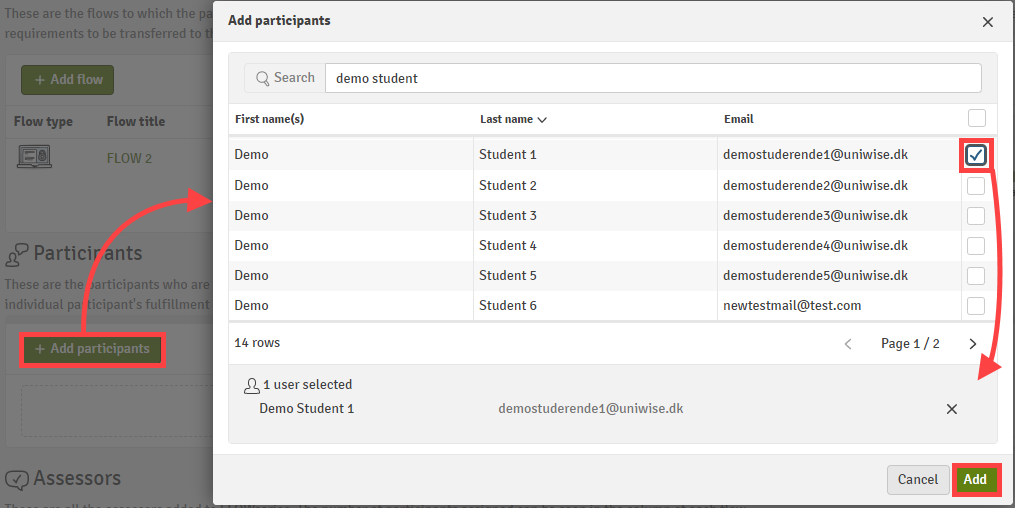
Add Participants via SIS Integration
It is only possible to export marks from the final flow in the Combination of Flows.
As usual, you can connect an SIS code to the flow to automatically synchronise participants. Click Edit in the top right corner of the Combination of Flows page.
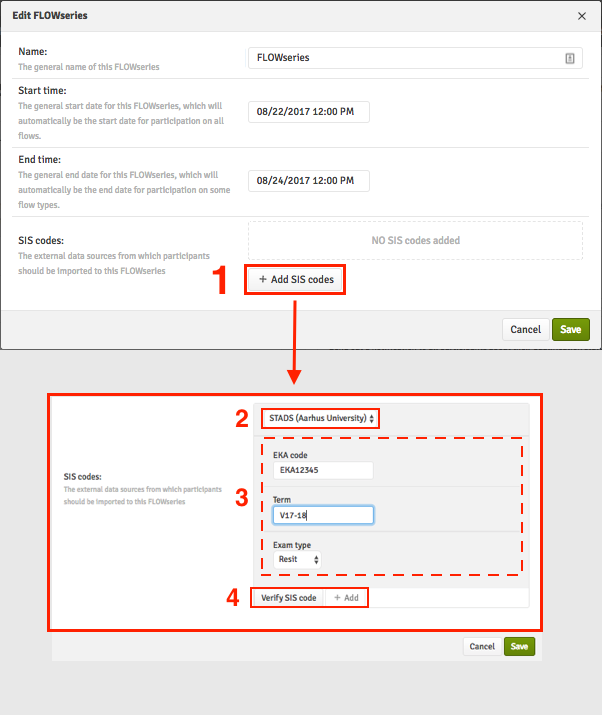
- Click Add SIS codes.
- Choose the SIS-system
- Fill out the required fields for the system.
- Verify the SIS code. When the code has been verified (the details of users will show up below) click Add to connect the SIS code.
Click Save to finalise the changes to the Combination of Flows and connect the SIS-code(s) to the flow.
From the Participant list on the Combination of Flows page, you can now see the grades of the participants for each flow and whether or not they are currently qualified for the final exam flow. The (*) under the flow names indicate that requirements have been set for these flows. You can edit or export the participant list to a CSV file or give manual exemptions to participants (see below).
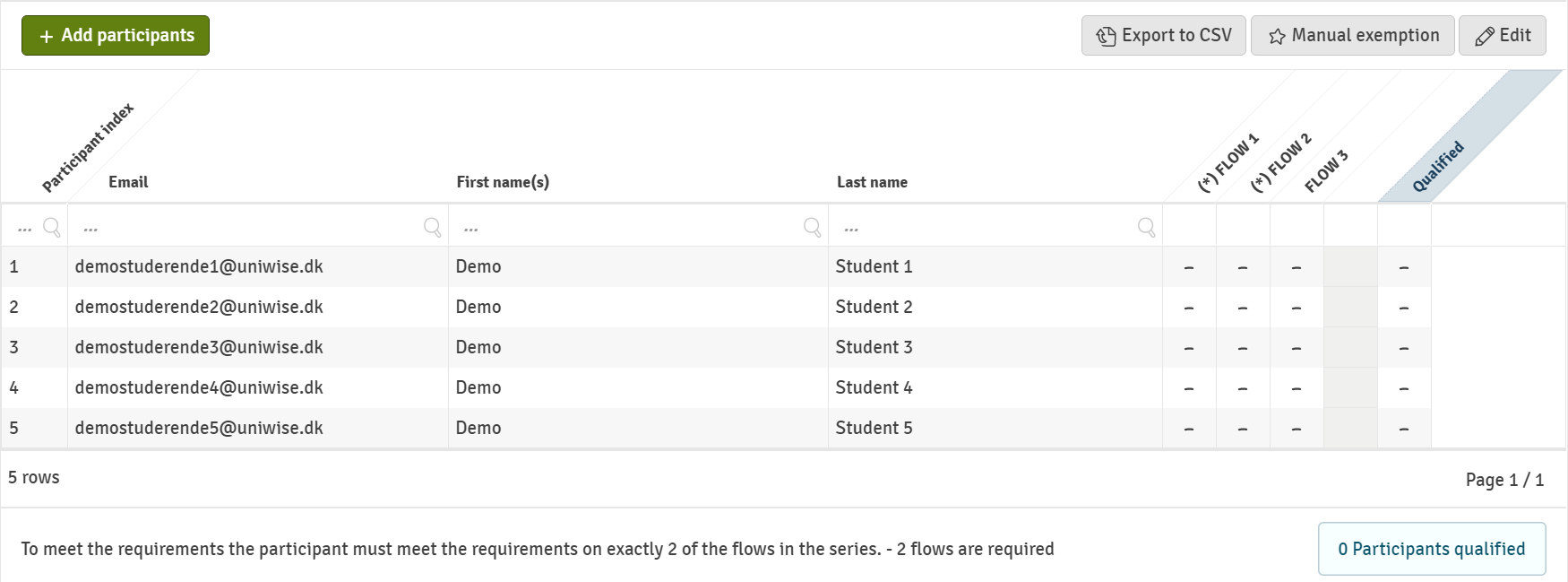
Give Participants Manual Exemptions
You can give participants exemptions from specific flows manually. This means that students are set to meet the requirements of these exempted flows regardless of their assessment. Click Manual exemption in the participant list.
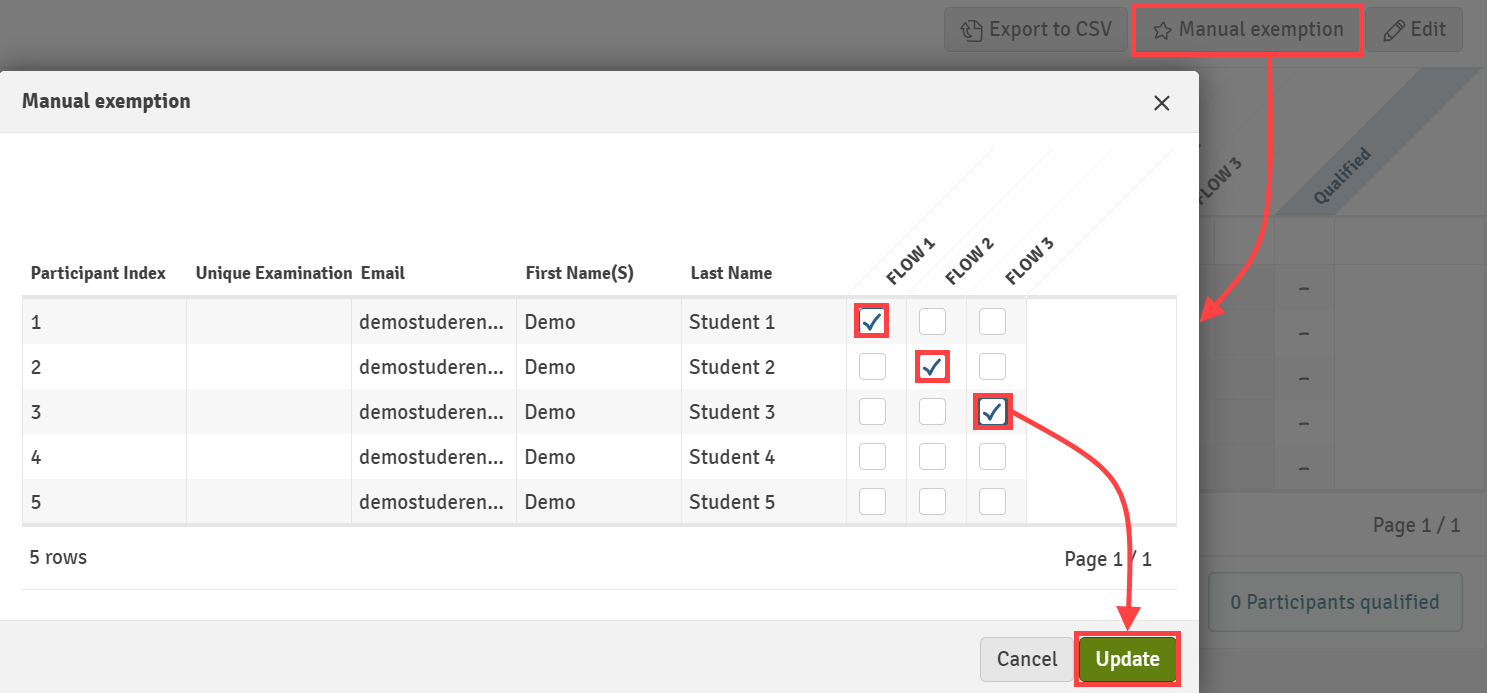
Checkboxes for participants in the flows that they are exempted from. Click Update to save the change. Participants who are exempt to meet the requirements on certain flows are indicated in the overview by a star symbol.
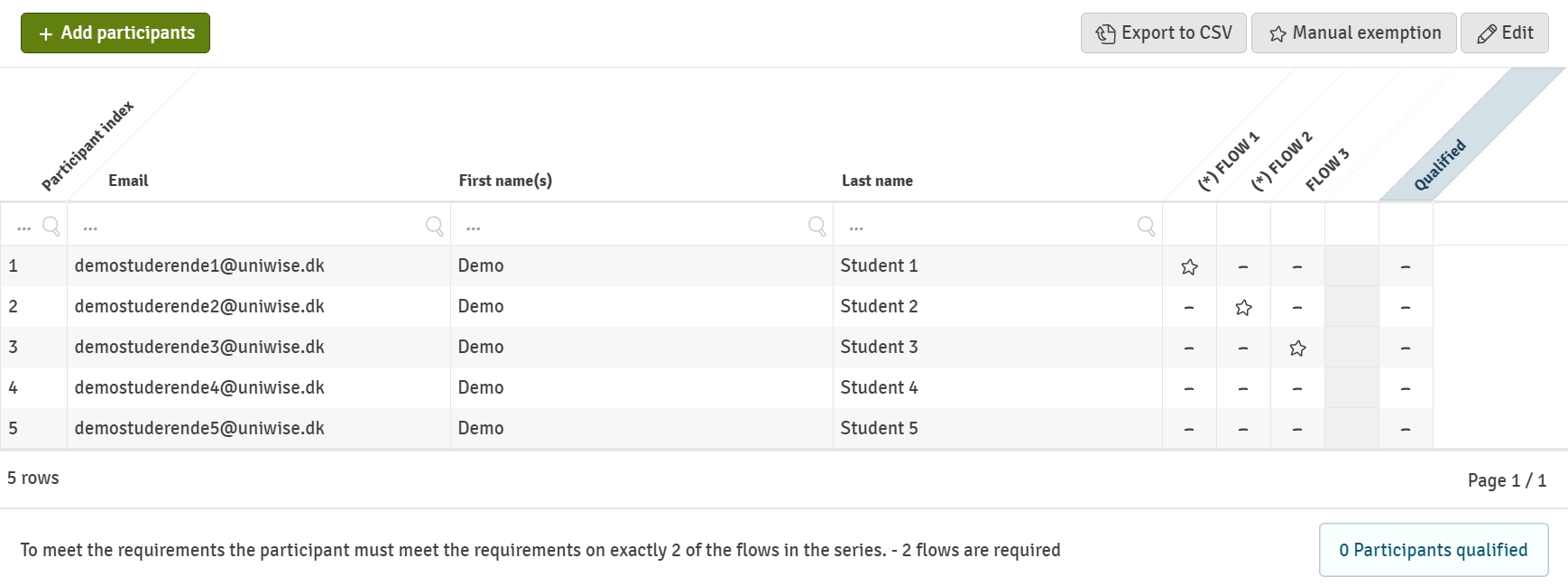
4. Assessors and Managers
As the last step, you should add one or more assessors to the Combination of Flows and, if necessary, any additional managers. Click on add assessors, search for the assessors that should be part of the Combination of Flows, tick the boxes next to their name(s) and click on Add.
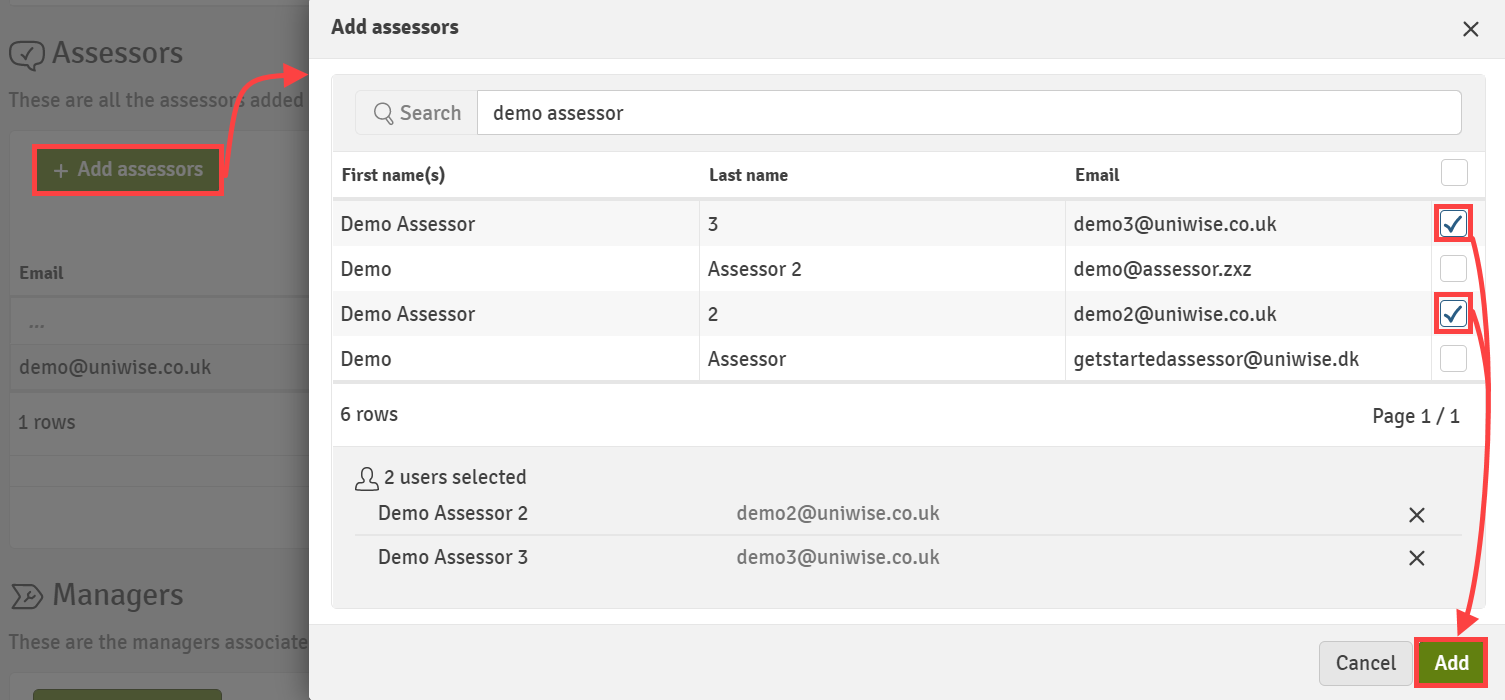
Once the assessors have been added to the Combination of Flows, you can reach the marker allocation for each individual flow by clicking on ![]() . The number next to the speech bubble indicates how many participants have been allocated to the assessor on the individual flow. The Managing Assessors and Reviewers article explain the marker allocation in more detail.
. The number next to the speech bubble indicates how many participants have been allocated to the assessor on the individual flow. The Managing Assessors and Reviewers article explain the marker allocation in more detail.
If you want to associate additional managers with the Combination of Flows to help you with administrative tasks, simply click on ![]() , search for the manager(s) you want to add, tick the box next to their name and click on "Add".
, search for the manager(s) you want to add, tick the box next to their name and click on "Add".
If assessors or managers should be removed from the Combination of Flows, click on ![]() in the respective pane, tick off the assessors/managers that should be removed from the Combination of Flows and click on
in the respective pane, tick off the assessors/managers that should be removed from the Combination of Flows and click on ![]() .
.
Extra Features
Copy a Combination of Flows
You can copy an existing Combination of Flows to create a new Combination of Flowsby clicking on Copy in the top right corner of the Combination of Flows page. When copying you can choose to include:
- Individual flows
- Assignments or activities on the flows
- Participants who have not qualified for the final flow
- Assessors
- Dates: If you include the dates, the copy will be an exact copy. If you do not include the dates, you should select new dates, unless the copy is to be used in a new semester or year. In this case, the other flows in the Combination of Flows will get the new dates (just as if you created a new Combination of Flows).
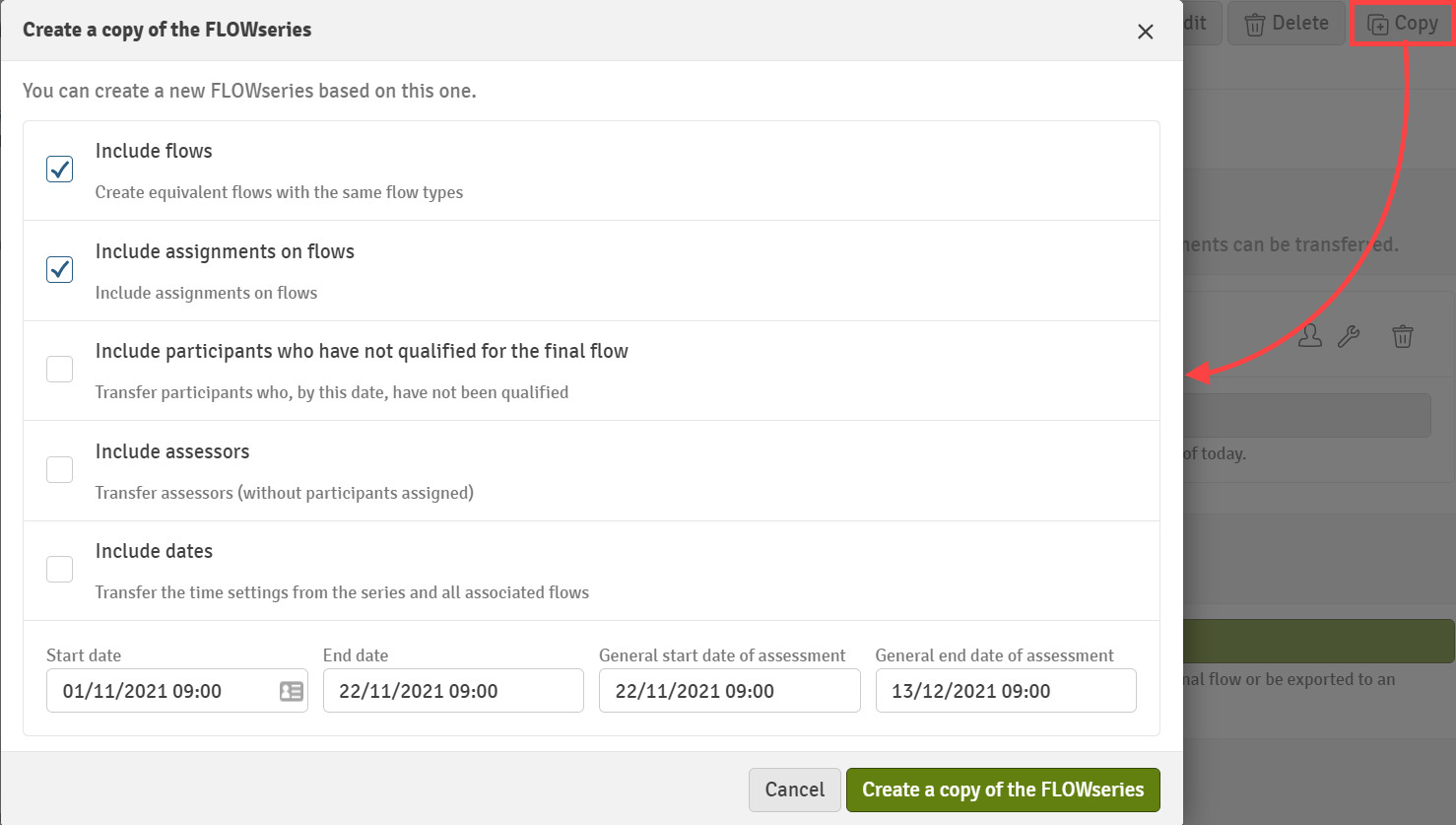
Combination of Flows Portfolio
The following video gives an overview of the Combination of Flows 'Manual Portfolio' and 'Rubrics-Based Portfolio':
Manual and rubrics-based portfolio assessments allow Combination of Flows to reach a final grade in different ways than a normal Qualification Combination of Flows, by either letting markers give a final grade based on the participant's overall performance on all sub flows (manual portfolio) or by making use of rubrics to convert their overall performance into a final grade from a mark converter (rubrics-based portfolio). Assessors cannot add their own rubrics when using rubric-based assessment because the rubrics in use need to be consistent in order to contribute to the aggregation.
Manual Portfolio
A manual portfolio allows you to let your markers assess participants across multiple flows, where the markers at the end can give a final grade to the participants, based on the participants performance in all of the sub flows in the Combination of Flows.
When creating a Combination of Flows with a manual portfolio, you will have to choose the option Portfolio assessment (manual) in the dropdown menu when creating a new Combination of Flows.
After creating the Combination of Flows with a manual portfolio, the overview will look similar to a Qualification to the final flow type but the individual flows will act as independent flows, meaning that individual flows do not have a final grade option, as that is reserved for the marker to give for the overall performance of the participant in the progression overview.
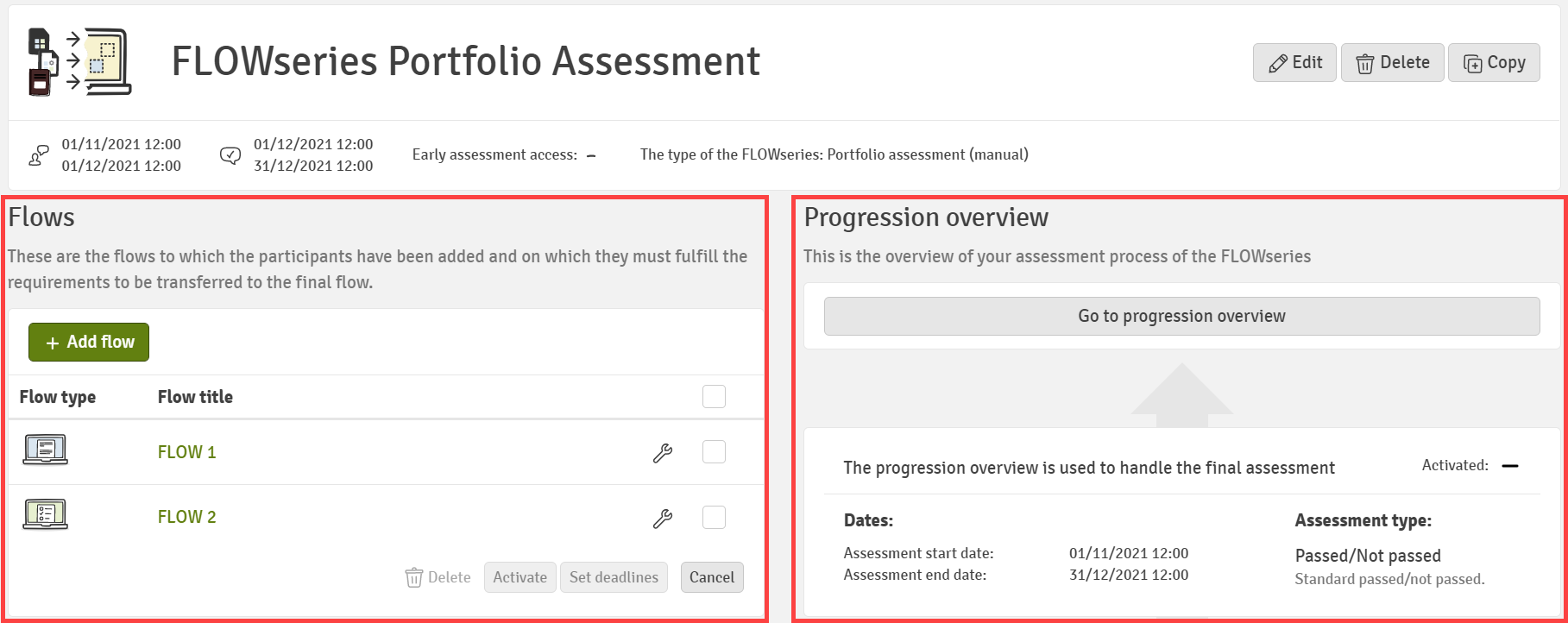
- Flows: You can activate, edit or delete several flows but you will not be setting any requirements.
- Progression Overview: Access to the progression overview. This overview lets you see the progression of your participant's assessments of the different sub flows, as well as assigning a marker and/or reviewer to be able to give the final assessment of the participant.
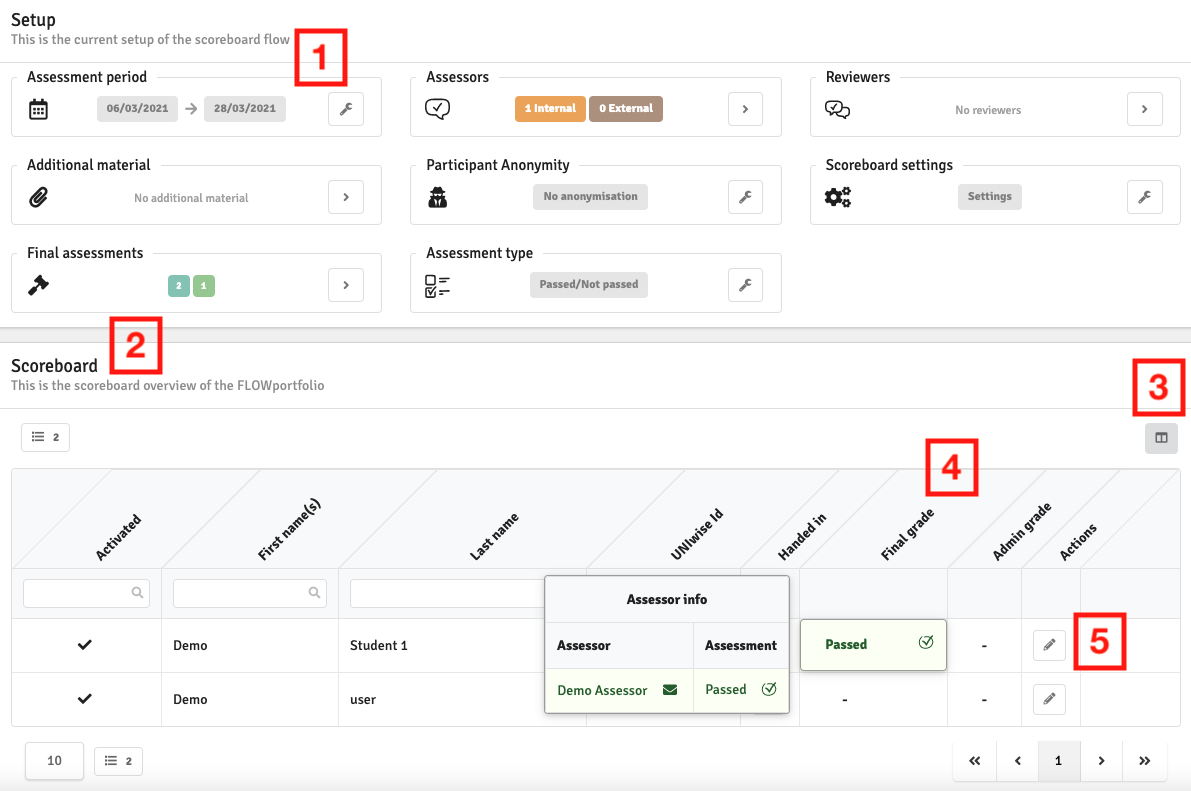
- Setup lets you change various settings which are very similar to a normal flow, as well as letting you add markers and reviewers to the progression overview
You need to activate the marking overview to make it available to assessors and reviewers.

- The scoreboard gives you an overview of all participants progress on the Combination of Flows
- Let you choose which columns should be visible in the scoreboard table
- The final grade lets you see what grade they have been giving. Clicking the box will let you see which assessor(s) is assigned to the participant
- Pressing the pencil lets you add an administrative grade to the participant
Manual Portfolio Scoreboard
The Scoreboard gives you an overview of which final grades have been given to the participants, as well as other types of information. As an example the column Submitted can be added, which gives you access to see which flows the participants have handed in on.
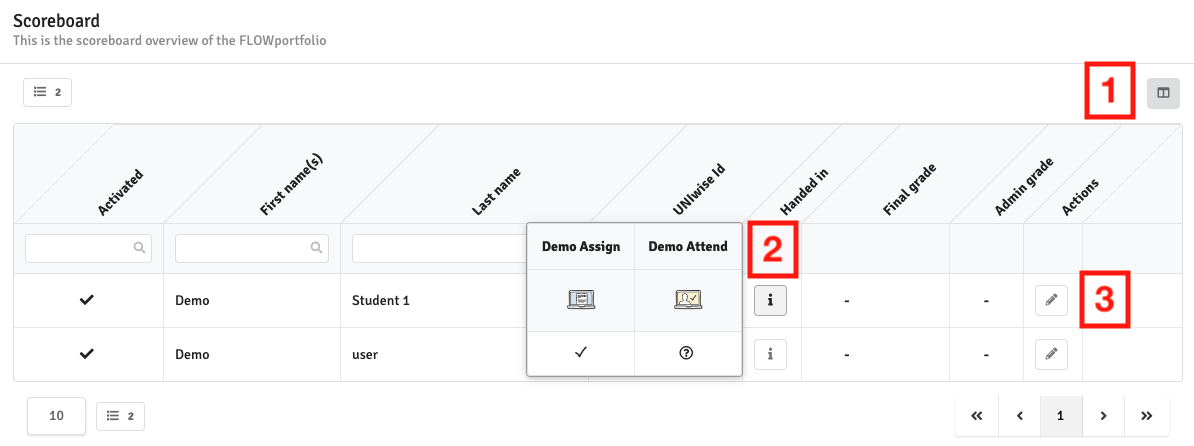
- Let you choose which columns should be visible in the scoreboard table
- Pressing the (i) button gives you access to view which flows the participants have handed in their work
- Pressing the pencil lets you submit an administrative grade to a participant
Rubrics-Based Portfolio
A rubrics-based portfolio works similar to the manual portfolio. It lets you add as many sub flows as you want, and every grade given will be consolidated in the scoreboard overview. But in a rubrics-based portfolio, instead of giving grades, only marks can be given via rubrics, which will then be consolidated in a mark converter in the portfolio's overall progression overview.
To create a rubrics-based portfolio Combination of Flows, you have to make sure that the type is set to Portfolio Assessment (rubrics-based) when creating the Combination of Flows.
Rubrics-based portfolio progression overview
Much like the manual portfolio the rubrics-based portfolio also has access to a progression overview and a scoreboard. But on a rubrics-based portfolio, it looks a little different, as there is access to a few advanced settings (Sum/Average when consolidating points) as well as a mark converter, and the scoreboard will show the marks awarded instead of the grades.
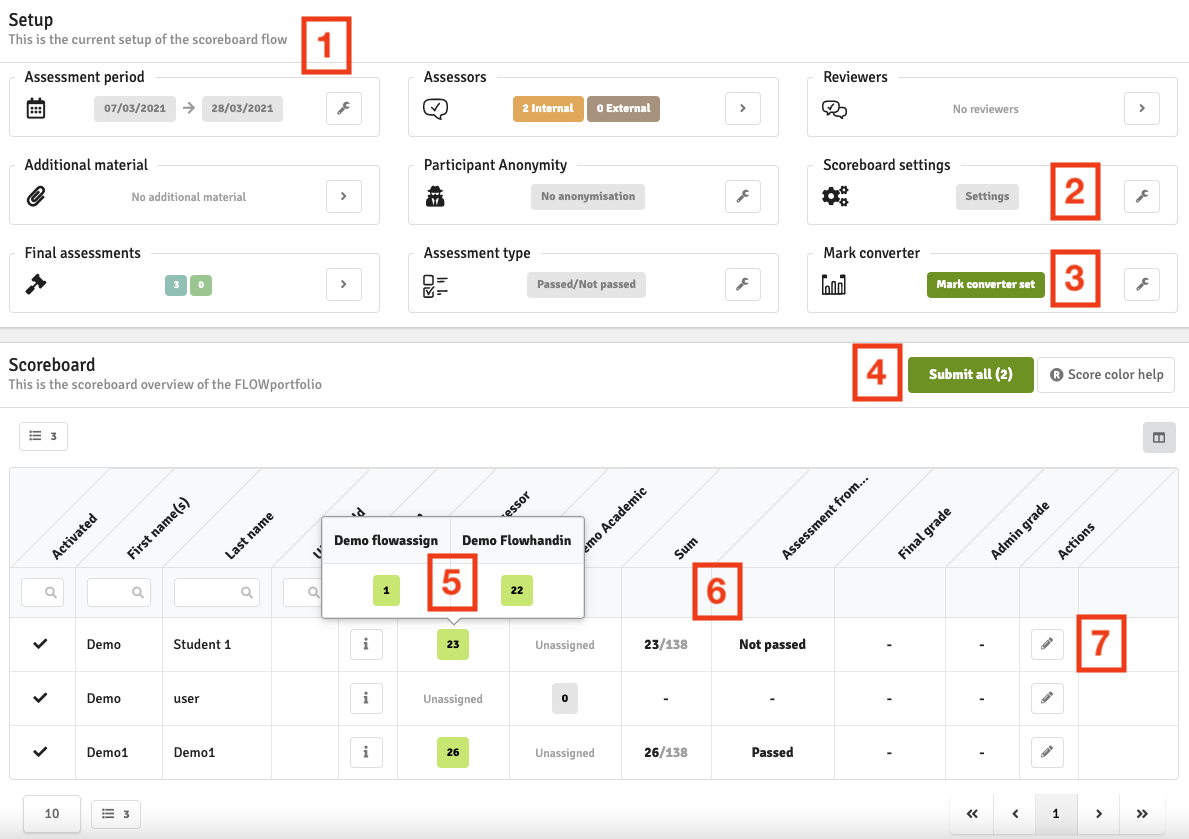
- Lets you change the various settings of the progression overview much like on a normal flow
- Gives you access to a few different assessment settings as well as the option of whether points should be averaged or summed up on the scoreboard
- The mark converter for the final grades can be adjusted and saved here
- A quick button to submit all registered grades for participants that have had all their sub flows assessed
- By clicking on the points in the table, you can get a detailed look at the marks given to the participant from all flows
- Lets you see the participants registered sum/average as well as the grade given from the mark converter
- Clicking on the pencil lets you give an administrative grade to the participant or submit their grade to finalise it
Changing the Participant final points setting between sum and average will require the mark converter to be reset and remade.
