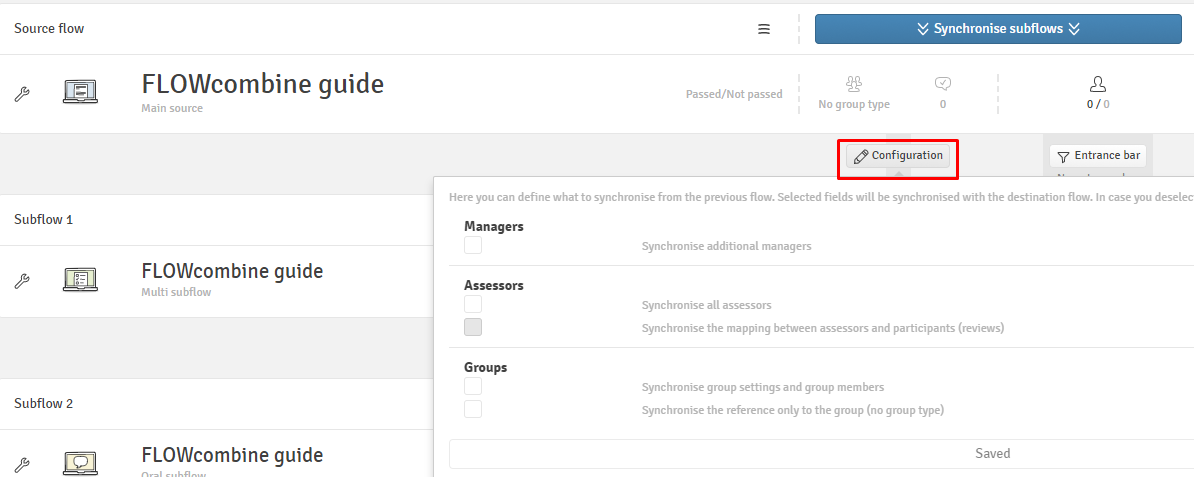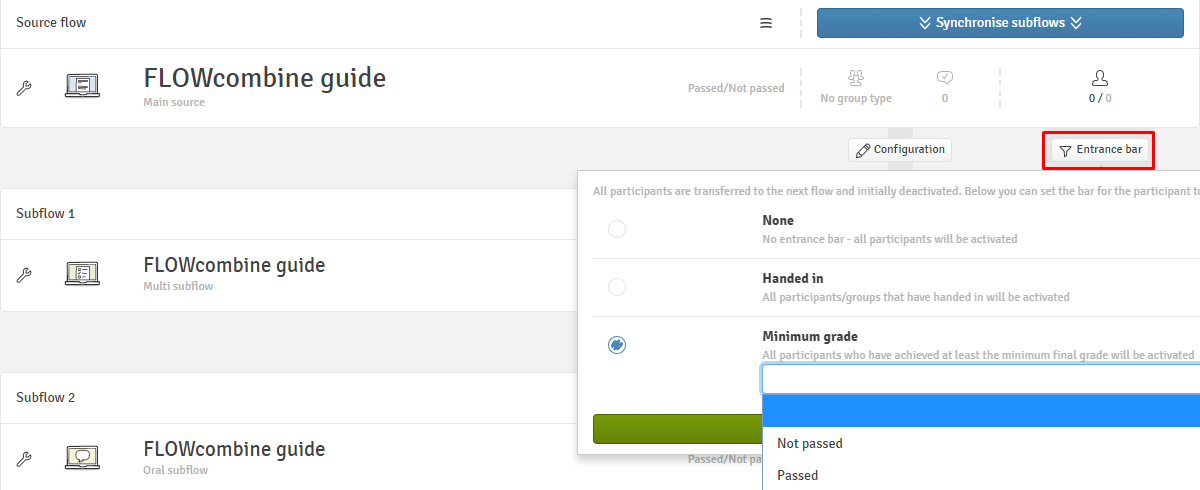Advanced Flow Types: Sequence of Flows
Sequence of Flows and Combination of Flows are two modules that can be utilised when handling courses that consist of several educational activities.
This article will explain a Sequence of Flows in more detail. The table below shows contains a short summary of both advanced flow types. For more information on a Combination of Flows, please go to this article.
In this article:
|
|
| Sequence of Flows can be utilised when a series of assessments should be executed in a sequence. An entrance bar can be set for each flow on the series. That way you can control which participant is allowed to be synchronised and move onto the next flow in the series. | Combination of Flows can be used for handling several educational activities that culminate in a final assessment. The module allows you to set up one or more flows over a period of time and a custom set of requirements that the participants must fulfil to access the final flow. This module can also be used to support assessments with several activities which result in a final grade (Portfolio). |
|
Used for:
|
Used for:
|
Deleting flows that are part of a Sequence of Flows or Combination of Flows will remove them immediately from WISEflow. Deleted flows will not appear in the list of deleted flows for licence administrators.
To create a new Sequence of Flows, click the three stripe symbol to the right of the Create button and click Create Sequence of Flows.

All Sequence of Flow flows that you have created can be reached by clicking on the three-stripe icon from the flow overview page.

You will start creating the main source flow. You can then either continue setting up the main flow or go to the sequence page (1). If you have already added several flows to the Sequence, you can navigate through the individual flows by the bar at the top of the flow page (2).

Sequence Page Overview
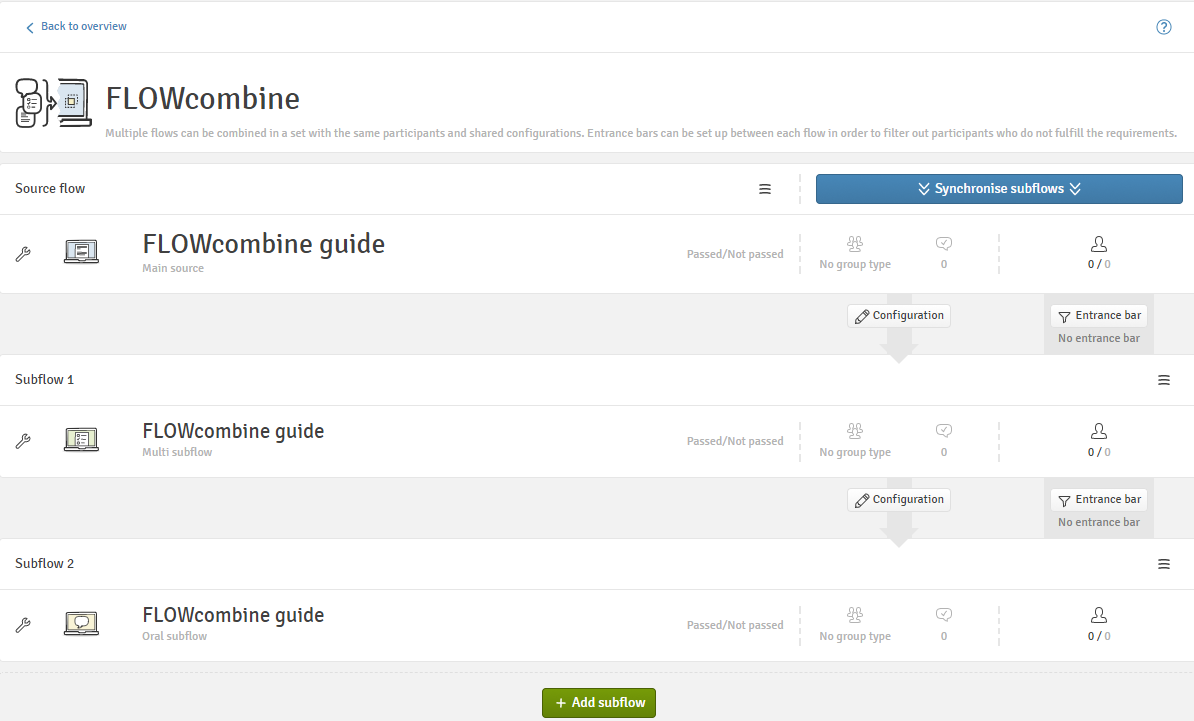
From here, you can add sub flows by clicking on ![]() , configuring the synchronisation between flows (
, configuring the synchronisation between flows (![]() ) and setting entrance bars (
) and setting entrance bars (![]() ). A guide behind the question mark symbol in the upper righthand corner contains comprehensive information as well. If you add a sub flow, the flow title is set to the same name as the overall Sequence of Flows name. Change the title for an easier overview (optionally add a subtitle), choose the desired flow type and assessment type. Click Create to add the sub flow.
). A guide behind the question mark symbol in the upper righthand corner contains comprehensive information as well. If you add a sub flow, the flow title is set to the same name as the overall Sequence of Flows name. Change the title for an easier overview (optionally add a subtitle), choose the desired flow type and assessment type. Click Create to add the sub flow.
You should first set up the individual flows as you would on a regular flow. Once that has been done, you can go back to the Sequence of Flows overview and configure the synchronisation and entrance bars between flows.
Sub Flow Menu
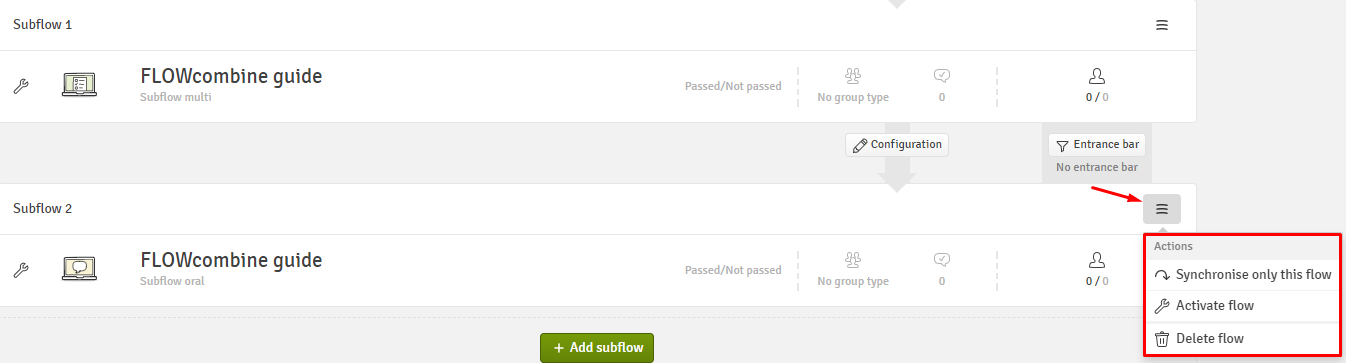
When you have configured the synchronisations and set the entrance bar between flows, you can press ![]() to start synchronisation between all flows. You will get a summary window for each stage of the synchronisation, and you can see the changes and choose to apply or skip them.
to start synchronisation between all flows. You will get a summary window for each stage of the synchronisation, and you can see the changes and choose to apply or skip them.
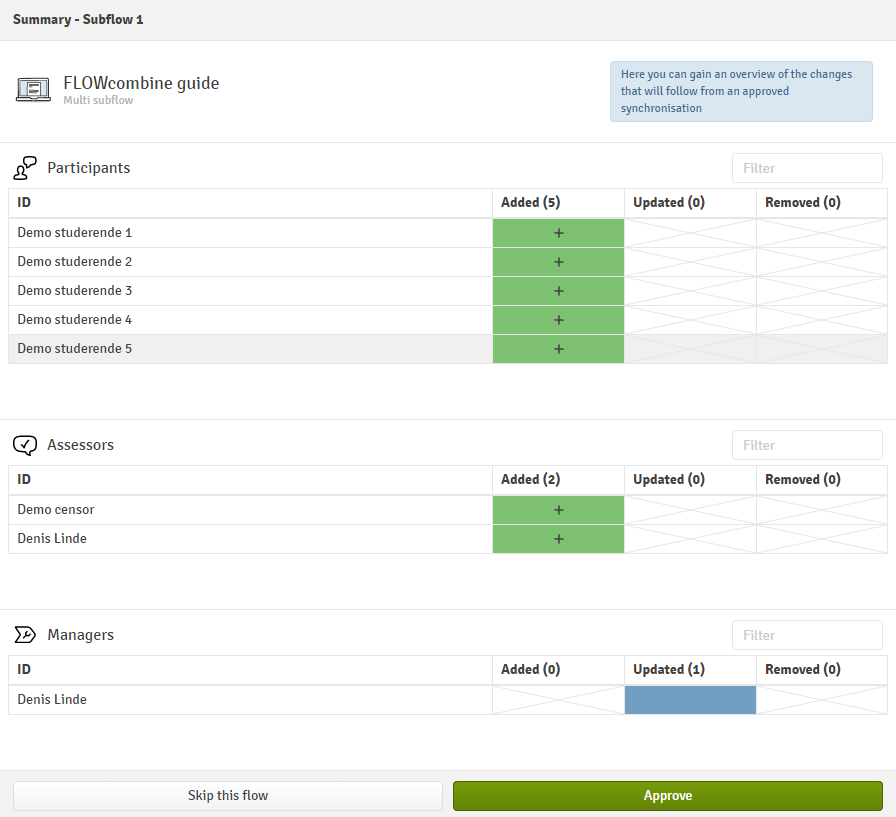
The synchronisation process is not automatic, you have to activate it. There is no restriction on how many times or when you can synchronise the Sequence of Flows.
For changes that have been applied to the main flow to be carried through to the subflows, e.g. removing participants from all flows on a Sequence of Flows, you must synchronise all flows.
If you have 10 flows in the Sequence of Flows, you might not want to synchronise all of them when you have only a minor change between sub flow 7 and 8. In this case, you would synchronise only sub flow 8 and it will take the information from the previous flow and synchronise them to sub flow 8.
Grade Export to SIS
If the flows are synchronised with an external system, it is possible to export the final grades from the main flow and the associated sub flows. The grade export works as you would normally expect with the exception that you can only export once per participant on the entire Sequence of Flows and not once per flow within the Sequence. You can choose which flow in the Sequence you want to export to SIS.
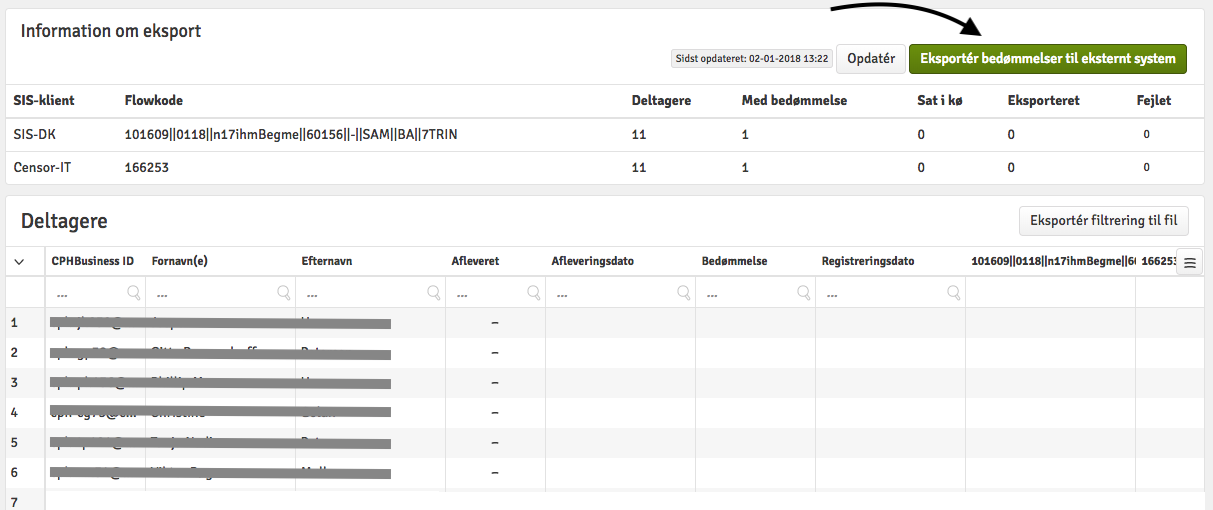
Example
A Sequence of Flows contains a FLOWassign and a FLOWoral. In this example, you need to submit two alternative grades, because two participants did not submit their assignment on FLOWassign. Therefore, you will export those two alternative grades to SIS from the main flow (only SIS.dk and STADS).
After the oral exams have been carried out, you need to export the final grades for the rest of the students. You can do this on the sub flow. In total, you have synchronised with SIS twice.