Participation and Advanced Settings - FLOWassign, FLOWhandin, FLOWoral
Advanced settings allow you to customise the progress of the assessment. For FLOWassign, FLOWattend, FLOWhandin and FLOWoral, most of these settings are configured under the Advanced tab of a flow.
For more information about the procedure of submitting final grades and justification requests, review the article Managing Marking and Reviewing Settings.
In this article:
Advanced Settings
Under the Advanced tab of a flow it is possible to change standard settings which apply to all flow types. You can hover over the ![]() icon for more information.
icon for more information.

- Allow upload from internal assessor: If checked, internal assessors can upload the general assignment and any appendix material to a flow before the start of the participation deadline. The flow has to be activated for the functionality to be visible for assessors.
- Instant export of grade: If enabled, assessments will be automatically exported to a connected student information system when a grade is finalised and submitted by the assessor(s). This article will explain the functionality in more detail.
- Hide FLOWattend for participants (FLOWattend only):
This setting can be enabled/disabled as a default on the licence of your institution.
Flow Type Specific Settings - FLOWassign, FLOWhandin, FLOWoral
Settings specific to FLOWlock and FLOWmulti flows are explained in a separate article which can be found here.
Advanced Tab ( )
)
You can hover over the ![]() icon for more information.
icon for more information.
| FLOWassign | FLOWhandin |
 |
 |
Permission to submit late: By default, participants cannot submit if the submission deadline has passed. All materials must be uploaded and the submit button activated before the deadline. This setting makes it possible to extend the submission deadline with a given time frame. This will apply both to the general participation period as well as to any time extensions that have been granted to individual participants. If this option is activated, the time will not be visible to participants but a label called Late submission will indicate whether papers can be submitted after the end of the participation period.
No withdrawal of paper: By default, participants are able to withdraw papers they have submitted and upload a new version as many times as they wish until the submission deadline. With this setting, you can restrict participants to submitting their paper only once.
Individual marking period at submission (Dependent on No withdrawal of paper): Configure an individual marking period in days that commences when the participant submits their work. It is also possible to set a buffer period to prevent an individual marking period being set if the submission occurs prior to the main submission deadline.
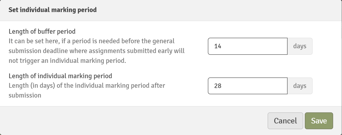
Early access for markers (Dependent on No withdrawal of paper): Allow markers to access participants' submissions immediately after they have been submitted.
Specific Settings Only Applying to FLOWhandin Flows
Allowed number of files: Define the maximum number of files the participant can upload and hand in. If nothing (or 0) is defined, the participant will be able to upload and hand in an infinite number of files.
Allowed number is also minimum: Set the exact number of files the participant must submit.
Allow submission of PDF files only: You can restrict the allowed file formats so that only PDF files can be handed in. This setting is required if the material to be submitted is to be used as a basis for individual assignments on the next flow in FLOWcombine.
Specific Settings Only Applying to FLOWoral Flows
Prolonged marking period: Determine whether the marking period should be extended (in hours) after the end of the main marking period period.Participation Settings ( )
)
Timeboxing: You can set a timeboxed participation duration either under the Participation Settings or directly on the flow page.

This functionality allows you to set a fixed timeframe (e.g. 2 hours) within the general participation period (e.g. 3 days). This will allow participants to start the flow at any point in time during the participation period but once initiated, they will only have the set timeframe to hand in their assignment. Once participants have acknowledged the start of their individual participation period, their individual participation end time will be updated according to the fixed timeframe.
The timeboxed timeframe will overrule the general participation deadline. This can result in participants starting their timeboxed period close to the end of the general participation deadline but allowing them to submit their paper after the end of the general participation deadline.
Timeboxed participation can be enabled/disabled for individual participants.
Require Device Monitoring: If enabled on the flow, participants will need to start the Device Monitor first in order to gain access to an assignment and be able to upload and submit their paper. Screen captures of the participant's device will be taken at random intervals and can be monitored in the participation monitor. If Show assignment(s) after participation is disabled, the screenshots will be hidden from participants together with the assignment after participation.
The Device Monitor can be enabled/disabled for individual participants.
Allow blank submission: Participants can be allowed to make a blank submission, instead of a piece of work, if this is appropriate within the rules of the institution. The setting can be enabled or disabled using the checkbox. This can also be set as a default on a licence level.

Show assignment(s) after participation: When enabled, participants will be able to access the assignment, after the participation period has ended. This applies to all participants on the flow, regardless of whether they made a submission. When the Device Monitor is enabled, screenshots taken will also be visible to participants.
Enable direct flow based login: Enable participants to access the flow during the participation period through an additional login method. The article Direct Flow-Based Login explains the setup and the login method in more detail.
