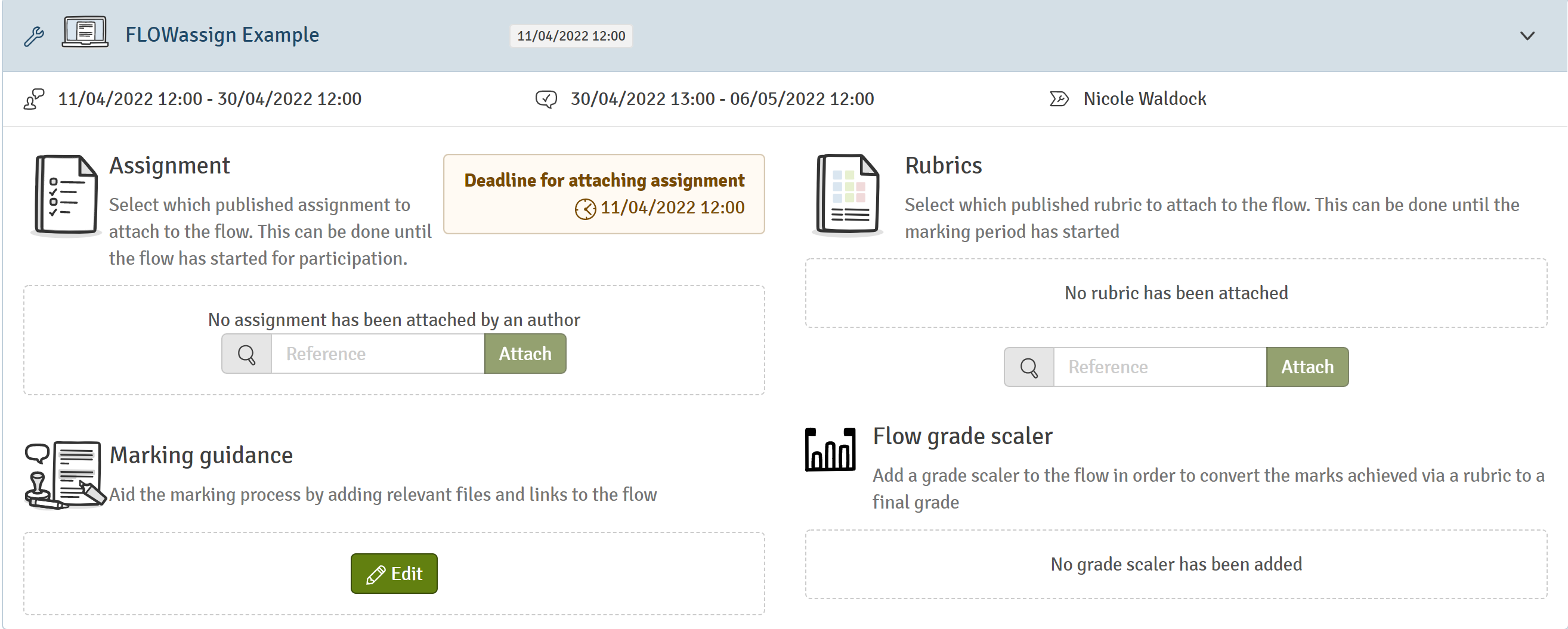Managing Marking and Reviewing Settings
There are various functionalities to configure the general marking process for a flow. These functionalities can differ depending on the flow type
This article has been updated to reflect the enhancements that will be available after Friday 5 December as part of the December 2025 Release.

From the overview in the basic settings of a flow, you have the option to adjust various settings surrounding the Marking and review process of flows.
In this article:
1. Manage Settings
Depending on your licence settings, not all functionalities may be available in your Marking and Review overview.

- It is possible to determine whether participants' submissions should be marked and graded by marker agreement or via reviewer approval.
Refer to this article to learn more about both marking methods. - When more than one marker is allocated to each participant, you can determine how many of the allocated markers of each assessor type must submit their marking for a participant for the grade to then be finalised: either by marker agreement or by reviewer approval. The drop-down list also allowed you to select that all assessors with that assessor type must submit their marking.

When the finalisation grade criteria is used with the reviewer approval setting, once the desired number of assessors have submitted their marking for a participant, the remaining assessors are advised that there is no required input for that participant.
- This setting must be enabled if assessors are to enter and submit grades in WISEflow or reviewers are to approve any submitted grades.
- If selected, all participants can see their grade once the marking period has ended or, if enabled, by a specific publication date which can be different from the end of the marking period.
To define a specific publication date, click on the pencil icon against the Show Final Grades setting. This will allow you to enter your preferred publication date when grades and feedback will be released.
If a publication date is chosen, the date and time when the grade will be released will be shown to participants on the flow page.
- Only on FLOWmulti: This allows you to assign marks according to a point mapping system. Auto-scored items in a FLOWmulti can either be scored automatically or assigned to assessors. Items that cannot be auto-scored by the system always have to be assigned to assessors. When enabled, a new column will appear in the Marking and Review pane.

You can find more detailed information on this functionality in the article Item-based Marking on FLOWmulti
Please note that if rubrics-based marking is enabled, FLOWmulti flows cannot be assessed via item-based marking. - Enable a setting that will allow assessors and reviewers to release feedback instantaneously to participants. When this setting has been enabled, assessors can decide if they want to release feedback (including shared annotations, comments and rubrics) to individual participants.
Justification Requests

If enabled on your licence, you can allow participants to request a justification of their final grade from their assessor when the marking period has ended.
You can decide whether participants' justification requests should be assigned to internal assessors (if available on the flow). If a flow has more than one internal assessor you need to assign the justification request to a assessor. If not enabled, justification requests will be allocated to external assessors.
Finally, you can allow participants to request a justification within WISEflow (as opposed to only through an external system and the API).
Similarity Control

Only on FLOWassign and FLOWlock: If a similarity service such as Turnitin or Ouriginal has been integrated on your WISEflow licence, you can decide whether participants' submissions should be checked for containing similar content to other electronic material. When enabled, all papers, which have been submitted, will be sent to Turnitin/Ouriginal service automatically two hours after the (individual) participant period ends. The papers will be tested to see if they contain passages of text that also appear elsewhere (internet, library databases, papers submitted by others etc.). A similarity report will be available to assessors after a few hours.
Similarly, UNIwise's own Originality, offers the same service displaying a similarity report directly within WISEflow.
Default Sharing State of Reviewer Marking Work

At the licence level, the default sharing status of all annotations, comments and rubrics from reviewers can be selected from Private, Participant, Co-assessors and All. This can be over-ridden at the flow level to the desired default setting. Any marked work already completed will not be affected by this change. The default sharing state of assessor marking work is controlled by assigned assessor types.
2. Manage Assessors
Assessors are responsible to mark participant submissions and can be allocated either to the entire cohort of participants on a flow or marking work can be distributed among several assessors. Detailed information about adding and managing assessors on a flow can be found here.
3. Manage Reviewers
Reviewers can be regarded as second-markers and just as assessors, one reviewer can be added to all participants on a flow or several reviewers can be allocated to specific participants. In addition, reviewers can be given different reviewing privileges to give them more granular access to marking information. Detailed information about adding and managing reviewers on a flow can be found here.
4. Set up Rubrics
Rubrics are published by authors and can be attached to the flow by you or authors if they are associated with the flow. It is possible to attach several different rubrics to one flow. You can add and manage rubrics on a new subpage. More information can be found in the article Setting Up Rubrics and Using Them for Assessments.
5. Manage Material
- Marking guidance: Files and links can be made available for assessors and/or reviewers to aid the assessment process. Authors added to the flow may also manage the marking guidance.
- Other material: Files can only be managed by managers on the flow and will be displayed as additional marking material to assessors and/or reviewers.
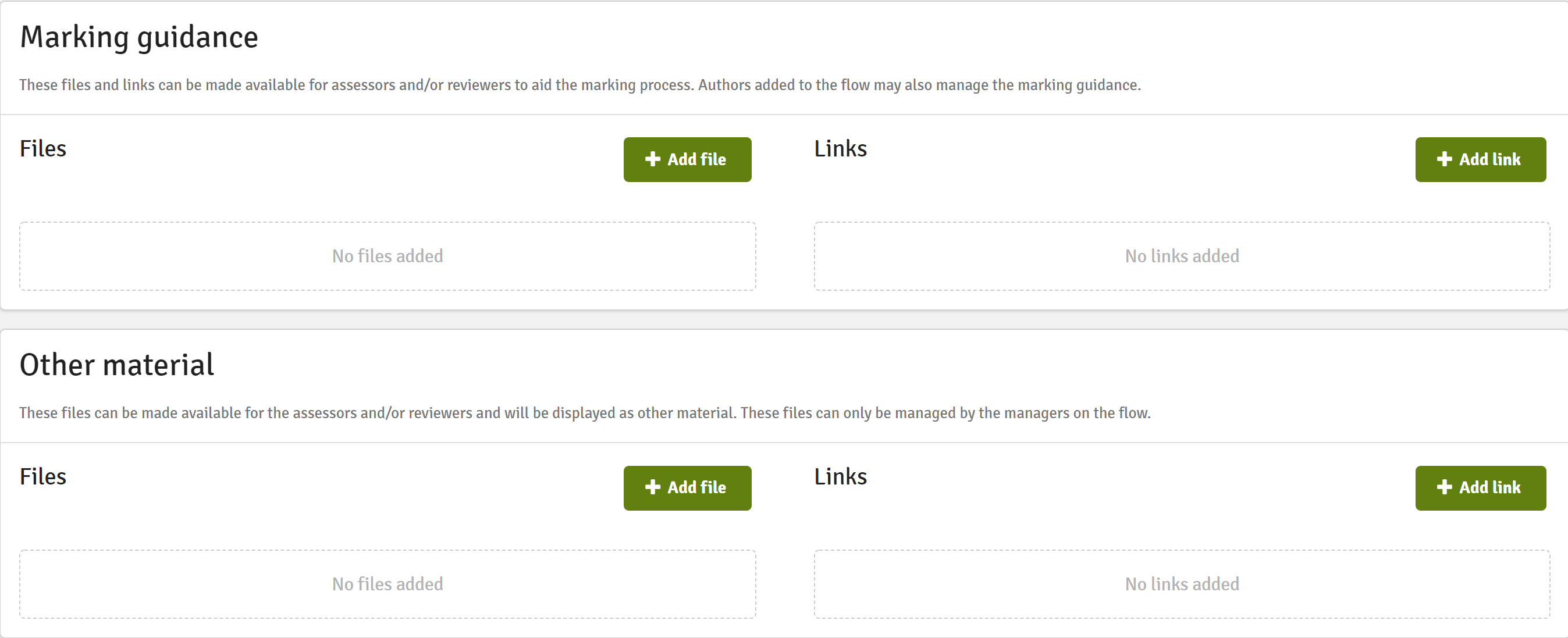
Choose files and/or links to be handed out to the assessors and reviewers on the flow. When you have added the material you can also choose to which roles these files should be available.

When the material has been added, the labels indicate to whom the material is available. Clicking the small icons you have the following options:
| Change to whom material is made available | Edit filename | Preview file | Download file | Delete file |
How the material is displayed to assessors and reviewers
When a assessor opens the flow, the material is visible on the flow page under the marking tool and the mark overview.
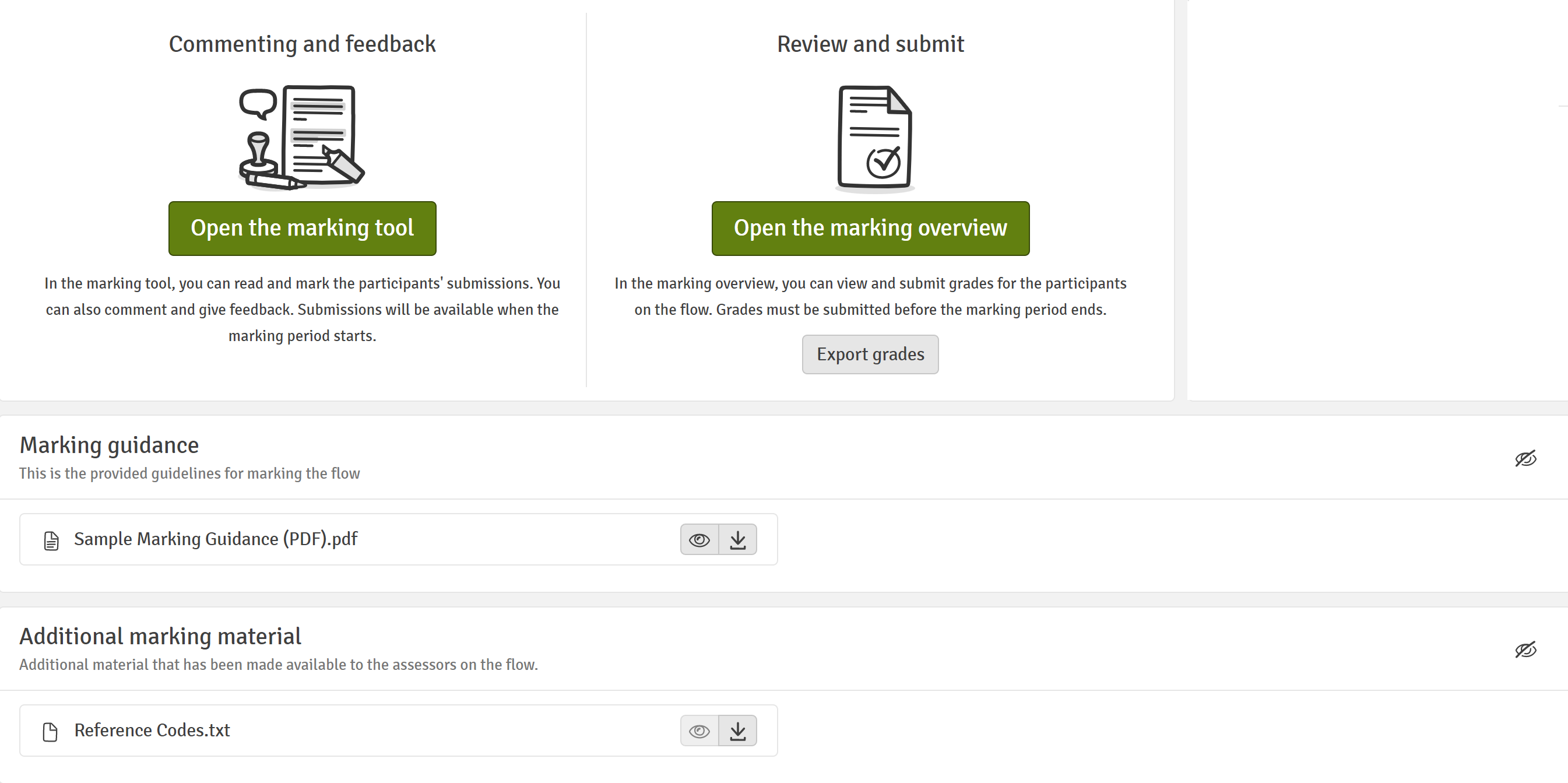
When a reviewer opens the flow, the marking guidance is visible under Supporting material.

The marking guidance can be added by assigned authors on the flow. If an author has been added to the flow the flow will be visible under Associated flows and the author can add the marking guidance only prior to the deadline shown.