Managing Assessors and Reviewers
In this article:
- Add and Manage Assessors
- Grade Audit Trail
- Add and Manage Reviewers
- Assessor and Reviewer Allocation
Add and Manage Assessors

- Manage assessor types for the flow: find out more in our article Licenced Defined Assessor Types - Managing.
-
Decide whether assessors are allocated individually or as an assessor group to participants. If the distribution type is changed after assessors have already been allocated to participants, the assessor allocation will be reset.
You cannot manually allocate an individual assessor to participants if assessor groups has been chosen as the distribution type. You will then have to create a assessor group for this individual assessor.

-
Add the assessors needed for the flow by pressing the green Add assessor button, search the name of the user(s) you want to add to the flow and choose which assessor type they should be assigned. Find out more about assessor types in our article Licence Defined Assessor Types - Managing.

There is no maximum limit of assessors that can be added to a flow. We do, however, advise you to divide large exams into smaller sub-flows to maintain a better overview. For example, if you have to manage an exam with 30 assessors, we suggest that you divide it into two flows with 15 assessors on each flow.
It is possible to add an assessor right up until the marking period has ended. After this, the marking period can be extended and new assessors can be added to the flow again. Assessors do not need to be added to the flow before the flow is activated or before the marking period begins. Assessors added to the flow after activation will not receive the You have been enrolled to flow notification.
- Assessor types: This column shows the assessor type each assessor has been assigned. Find out more in our article Licenced Defined Assessor Types - Managing.
- Privileges: This column displays the privileges granted in accordance with the assessor type.
- Rubric: Shows any rubrics that have been associated with an author/author group.
- Assessor groups: This column is only available when the distribution has changed to assessor groups. It will contain the names of the group the assessor is part of.
- Edit: Adjust the assessor type that the assessor should be defined as. This then displays the privileges and feedback sharing states that are associated with the chosen assessor type. It is also possible to enable the Automatically assign future participants to this assessor setting.
Please note that Automatically assign future participants to this assessor is part of the paid-for Formative Assessment module.

- Delete: Remove the assessor from the flow.
- Assessor groups (only if the distribution type is assessor groups): Create and/or edit assessor groups. You can quickly allocate
 all participants to or remove
all participants to or remove  all participants from an author group.
all participants from an author group.
Actions made by assessors, reviewers and managers are recorded in the Grade Audit Trail, accessed by managers via the Work Distribution panel of the Manager Assessors page.

The Grade Audit Trail column can be added by managing the columns displayed:

The Grade Audit Trail will display grades submitted by assessors along with any comments the assessors have made at the time of submission. The audit trail will also show Alternative Grades, conflicting grades from co-assessors, grades withdrawn by assessors (before being finalised) and those unlocked by managers or reviewers.
Add and Manage Reviewers
Add the reviewers needed for the flow by pressing the green Add reviewer button and then search for the users you want to add to the flow.

When adding new reviewers, you can decide which privileges they should receive:
|
Decide final assessment |
View assessment information |
Allocate to all |
|
The reviewer will be able to decide the final grade for participants on the flow. Only available if the procedure for submitting the final assessment has been set to Approval by reviewer |
Tick this box if you want the reviewer to see the assessment information of the participants. | Quickly allocate the reviewer to all the participants. You cannot manually allocate a reviewer to participants if the privilege Allocated to All has been checked. |

- You can remove or add columns of information of the reviewers by pressing this button and checking the columns you want to be displayed
- Shows the number and percentage of assigned participants to a reviewer.
- Quickly remove the reviewer from all allocated participants. Option only available if privilege Allocated to all is NOT checked.
- Quickly allocate the reviewer to all participants. Option only available if privilege Allocated to all is NOT checked.
- Edit the privileges of the reviewer, see above for more information.
- Remove a reviewer from the flow, alongside all of its allocations, comments and annotations.
Assessor and Reviewer Allocation
You have 3 different options when choosing how to allocate your assessors, assessor groups or reviewers to the participants. A fourth option for self-allocation is only available when managing assessors. Allocation can be done in the respective subpages when managing assessors or reviewers. We have combined the information on reviewer and assessor allocation below as the process is mostly the same for both user roles.

- By pressing the quick allocation button, you will gain access to a menu that can easily distribute your assessors, assessor groups or reviewers randomly amongst the participants based on the percentage you want each assessor, assessor group or reviewer to have.
Allocating freely will plot the assessors, assessor groups or reviewers randomly, where overlaps can happen freely. Allocate by work distribution lets you split the assessors, assessor groups or reviewers evenly between the participants, keeping overlaps to a minimum. 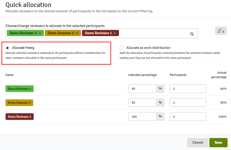
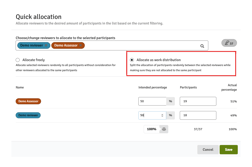
-
With the allocation matrix, you can assign each assessor, assessor group or reviewer to individual participants and get an overview of which assessors, assessor groups or reviewers are assigned to which participant. Hold A to add assessors, assessor groups or reviewers while moving over the boxes next to participants to quickly add multiple users. Hold D to delete in the same manner. You can select identifiers to display reviewers (i.e. by name, email, etc.)

-
Individual participant in the participant list: last option is to click the participants directly in the participant list, where you click on the assessor, assessor groups or reviewers you want to allocate to that specific participant.

- Assessor self-allocation is also an option for an assessor with the managing role. Part of the Formative Assessment module, an assessor can create a flow and select the purpose Coursework. This displays the setting: I want to be marking on this flow too. Click on the checkbox and then Create flow.

The assessor must also be Allocated to all in the assessor allocation set-up. Once the flow is activated, any participant being added to the flow, either manually, via an integration or via self-enrolment will be automatically allocated to the assessor.
Please note that Automatically assign future participants to this assessor is part of the paid-for Formative Assessment module.
