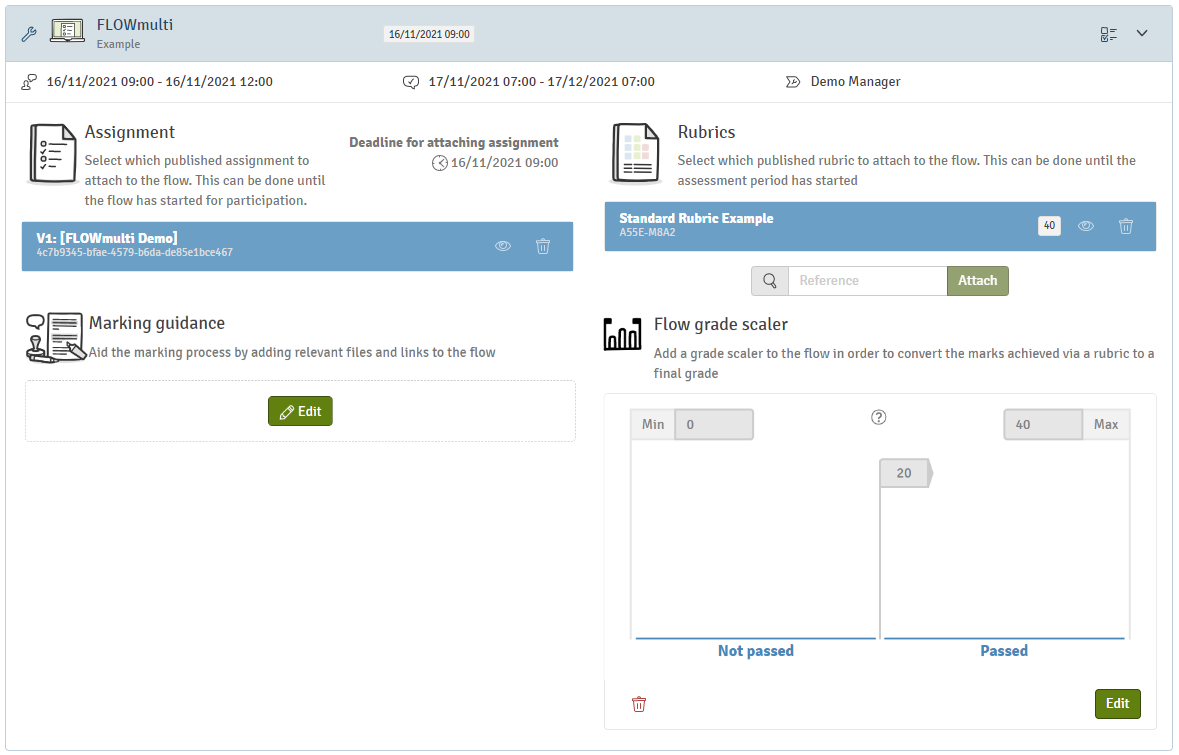Attaching Assignments and Rubrics to Flows
Understand how to attach assignments to the right flows as well as rubrics
Managers can associate authors with flows, meaning that the author can add and manage question based assignments (i.e. FLOWmulti) or file based assignments (e.g. FLOWassign or FLOWlock).
Managers can also attach assignments and rubrics directly to a flow if the assignments and rubrics have been shared with them or they have received the relevant reference codes.
You can find the flows that you have been associated with from the overview page.
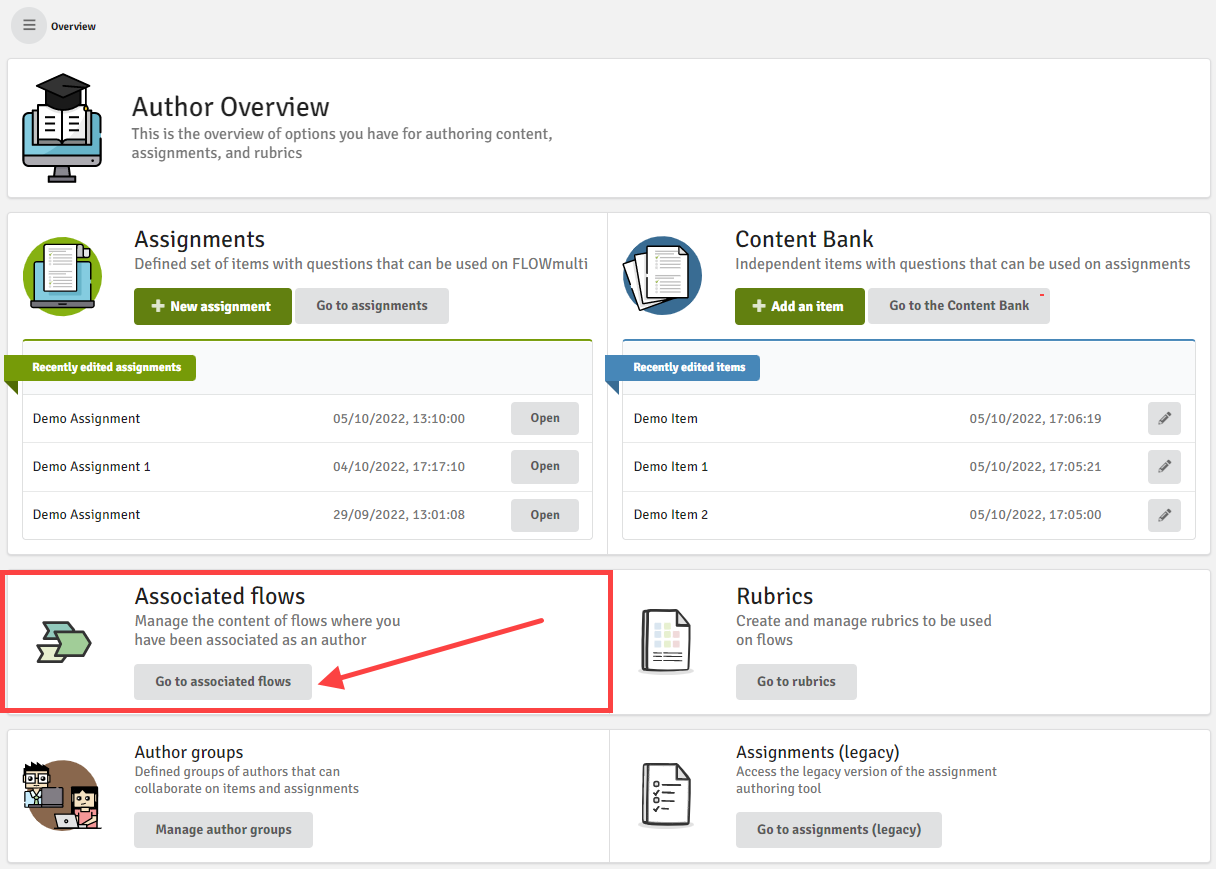
You first have to publish assignments and rubrics before you can add them to a flow. Only flows that you have been associated with will show up in your overview. Flows that are not yet open for participation will show up under Active flows. When the participation period has begun or the period to attach assignments and/or rubrics has passed, you will see associated flows under Archived flows but you will no longer be able to make changes.
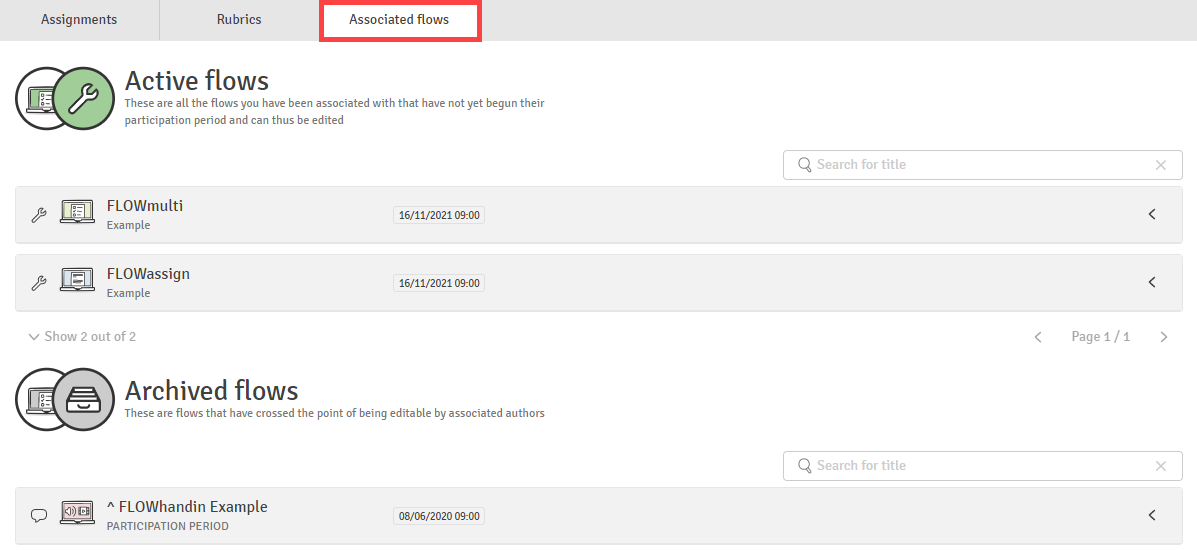
Overview
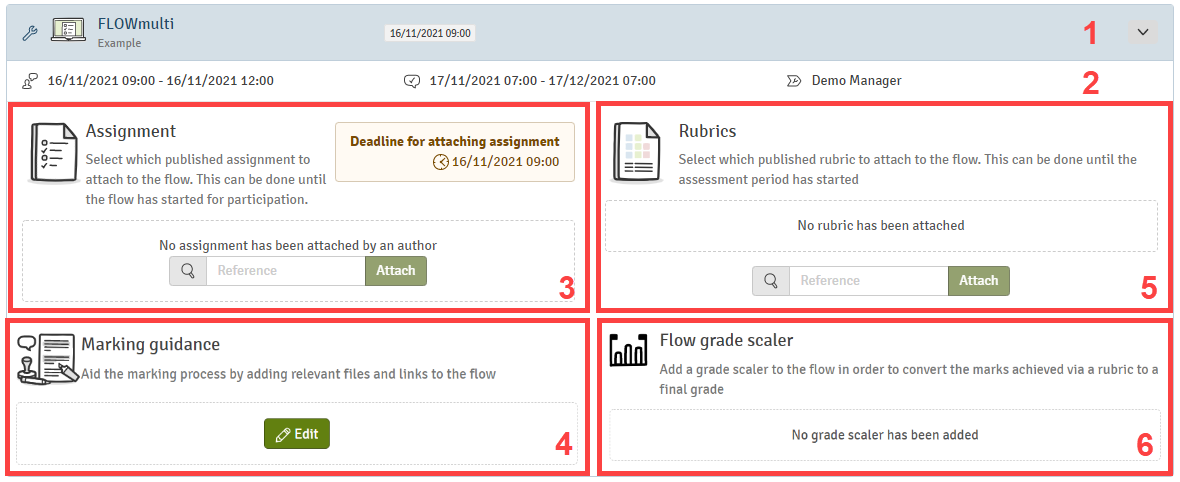
- Name of the flow and the start of the participation period.
- Participation period, assessment period and name of the flow manager.
- Add an assignment by entering the reference. You will see the deadline by which the assignment has to be added. The deadline can be different than the start of the participation period.
- Add extra material in the form of guidelines or links which can be used by assessors in the assessment process.
- Add one or multiple rubrics by entering the reference code or search for a specific one.
- If a rubric has been added that has a grade scaler attached that matches the grading scale, it is possible to add this grade scaler. If more than one rubric have been added to the associated flow, it is not possible to add a grade scaler this way.
You will receive an automated message if no assignment has been added 24 hours prior to the deadline.
Add an Assignment or Rubric
You can either attach an assignment or rubric via the reference code or search for them:
Search for an Assignment
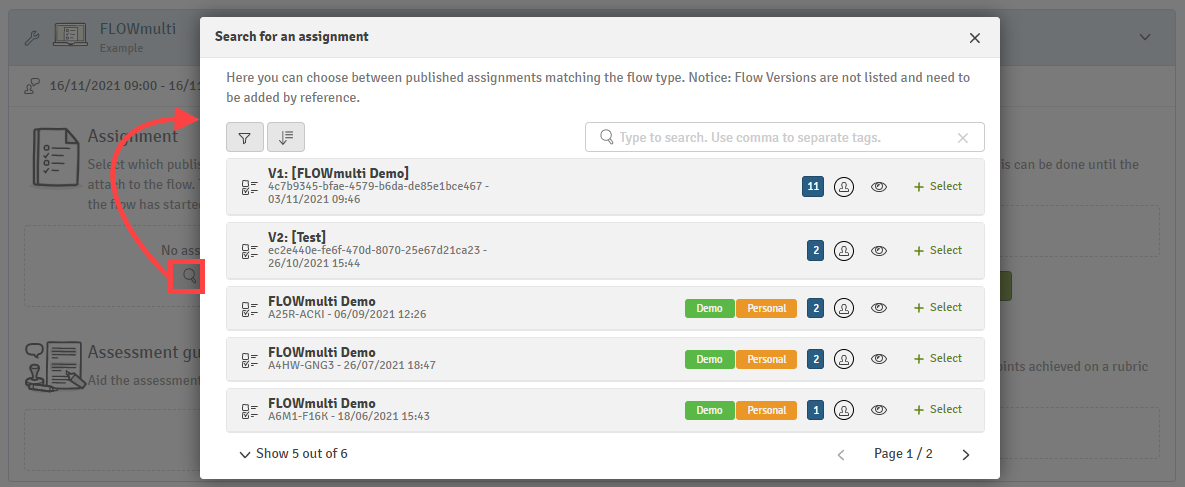
You can filter the search list ![]() or display the assignments in a specific order
or display the assignments in a specific order ![]() . The eye icon lets you preview the assignment. On FLOWmultis, the blue number indicates the maximum score for this assignment. Click on Select to choose an assignment that should be added to the flow. It is only possible to add one assignment to an associated flow.
. The eye icon lets you preview the assignment. On FLOWmultis, the blue number indicates the maximum score for this assignment. Click on Select to choose an assignment that should be added to the flow. It is only possible to add one assignment to an associated flow.
Search for a Rubric
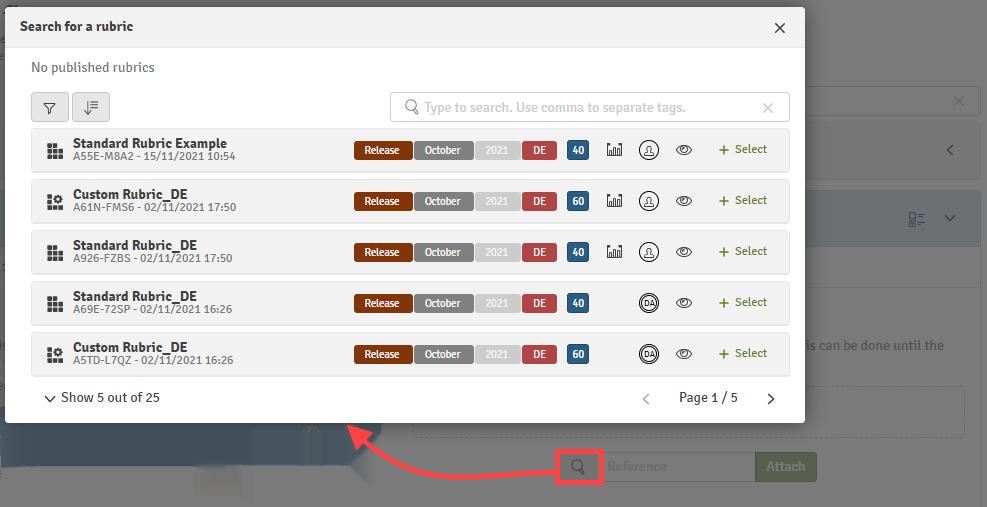
You can filter the search list ![]() or display the rubrics in a specific order
or display the rubrics in a specific order ![]() . The eye icon lets you preview the assignment. The blue number indicates the maximum score for this rubric. The
. The eye icon lets you preview the assignment. The blue number indicates the maximum score for this rubric. The ![]() symbol shows up if a grade scaler is attached to the rubric that matches the grading scale of that flow. Click on Select to choose a rubric. It is possible to select and add several rubrics to a flow.
symbol shows up if a grade scaler is attached to the rubric that matches the grading scale of that flow. Click on Select to choose a rubric. It is possible to select and add several rubrics to a flow.
After you have added the assignment and rubrics to the flow, they will be visible to the manager(s) on the flow.