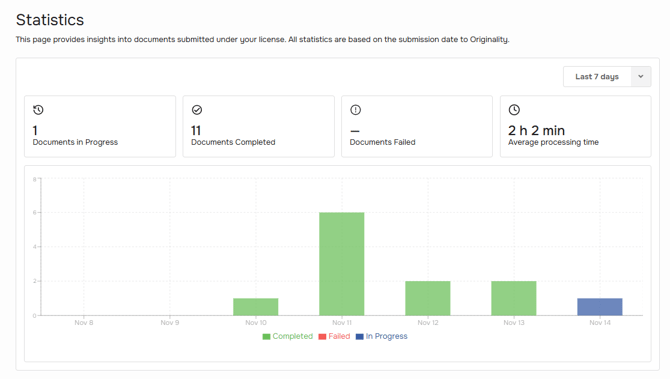WISEflow Originality Administration
The Originality Dashboard (also referred to as Originality Administration) is designed for administrators and assessors to provide visibility into similarity reports, source documents and configuration options.
Key Features
- Access via wiseflow-originality.net
- Authentication setup via Single Sign On
- Role-based access for administrators and assessors
- Ability to upload reference documents for comparison
Overview
- The name of the Originality licence
- Change language from English to Danish or Norwegian
- Display of the current logged-in user’s name, with the option to sign out by clicking the name
- Documents
- Web Sources
- All Documents
- User Management
- Statistics
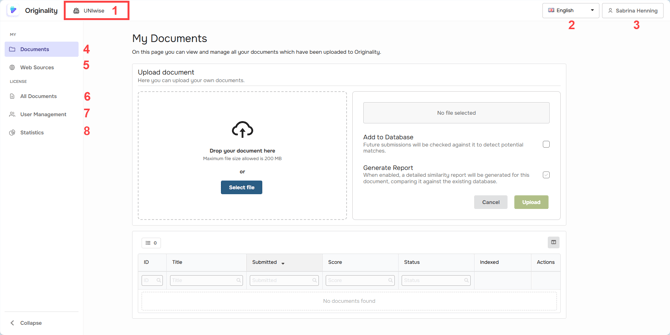
Documents
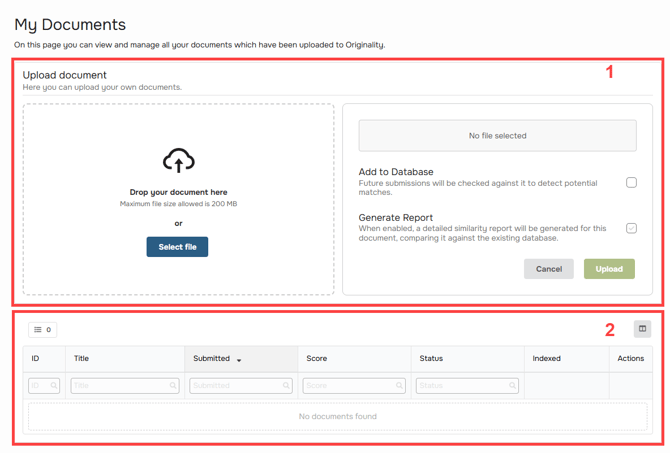
- Upload a document and determine whether the document should be added to the WISEflow Originality database and/or a report should be generated. When a document is added to the database, it will be checked against future submission, e.g. confidential documents may not be added to the database. Then click "Upload".
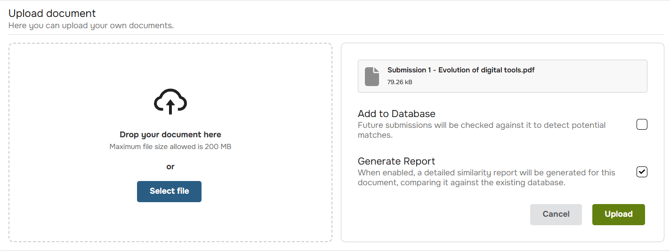
- The table below shows all documents that have been uploaded by this user and the status, whether the document is still being processed or if the processing has been completed. Once the document has been processed, a similarity score will be generated and displayed under "Score". Under "Actions" it is possible to open the document in the WISEflow Originality viewer to get a more granular insight into the similarity score. In addition is possible to view timestamps for the document status, change the index status for the document or delete it; this can be done via the burger menu. "Indexed" indicates whether a document has been added to the database (✅) or not (❌).
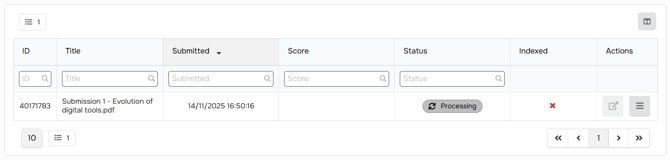
Web Sources
Users can suggest new web sources to be added to the system by submitting a description; these suggestions are reviewed by UNIwise before being included, and users can also delete their own suggestions.
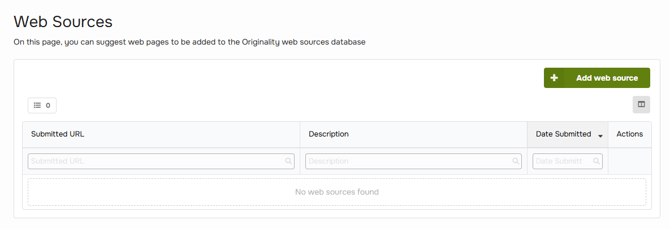
All Documents (only available to Administrator Role)
Administrators have access to all documents in the database, can view their status, opn reports, and perform similar actions as in the "My Documents" section, with additional features like extended document status. Assessors can reach out to administrators to search and find specific documents in Originality based on the document ID. The document ID is also important to provide when administrators reach out to UNIwise for support.
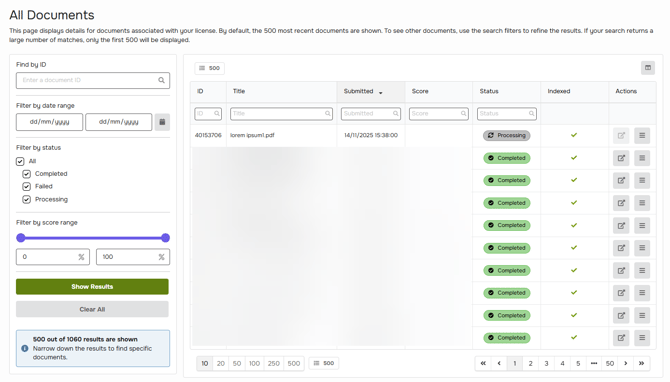
User Management
Administrators can assign two roles to users: administrator and assessor. Users can also be set to inactive status.
To add a new user, the individual must attempt to log in with their organization credentials; if the organization is recognized by domain, the user is added to the list but requires an administrator to assign a role before gaining access.

Statistics
The statistics section displays the number of documents processed, failed documents, and processing times, focusing solely on system performance rather than user or student outcomes.