Using the Content Bank
Learn how to create, customise and share questions
The content bank is a place to store all your items with questions for future use. You can include items from the content bank directly into assignments and build items with questions directly in the content bank. To manage file-based assignments, you have to access the content bank in the old authoring tool (see below).
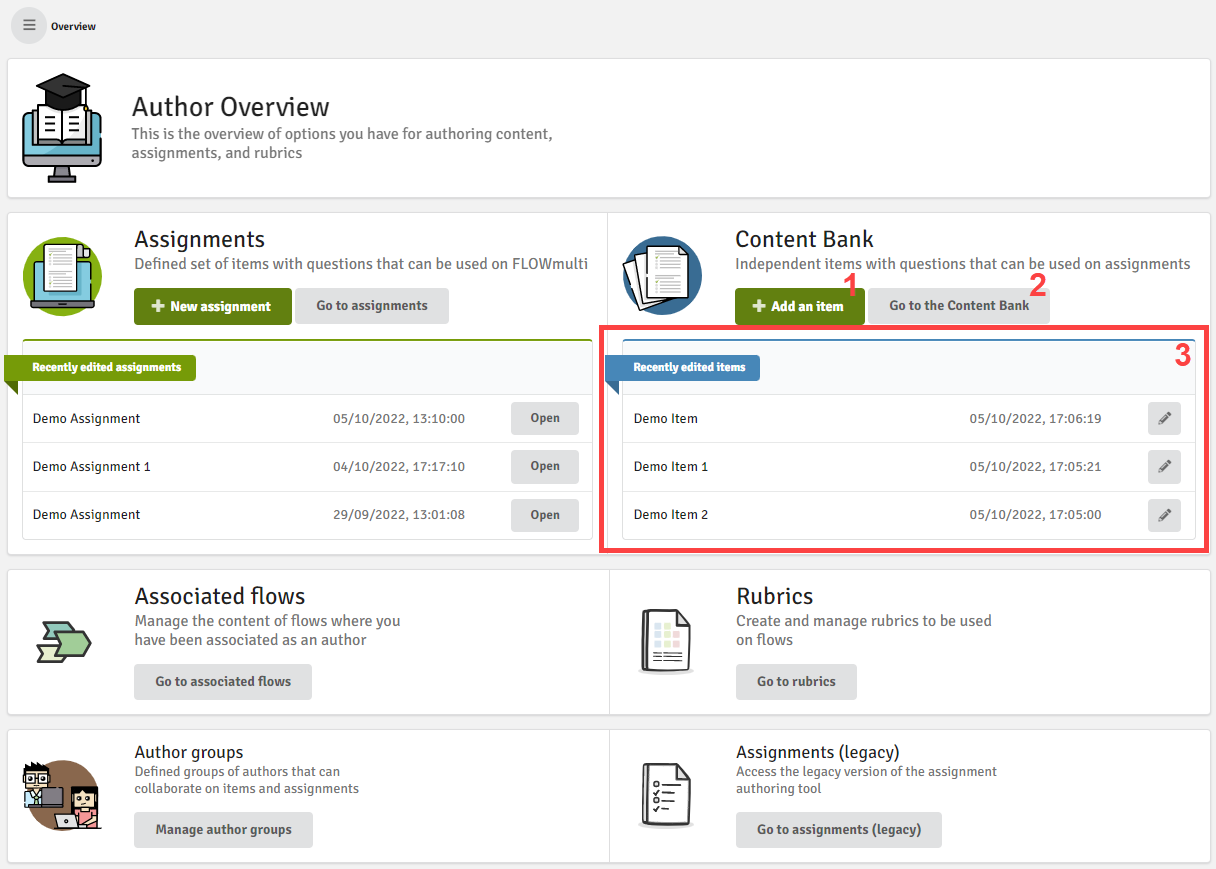
When you click on the Authoring tab, you are presented with the overview screen as shown above. You can either create a new item (1), access all items in the content bank (2) or directly go to editing your recently changed items (3).
In this article:
Content Bank
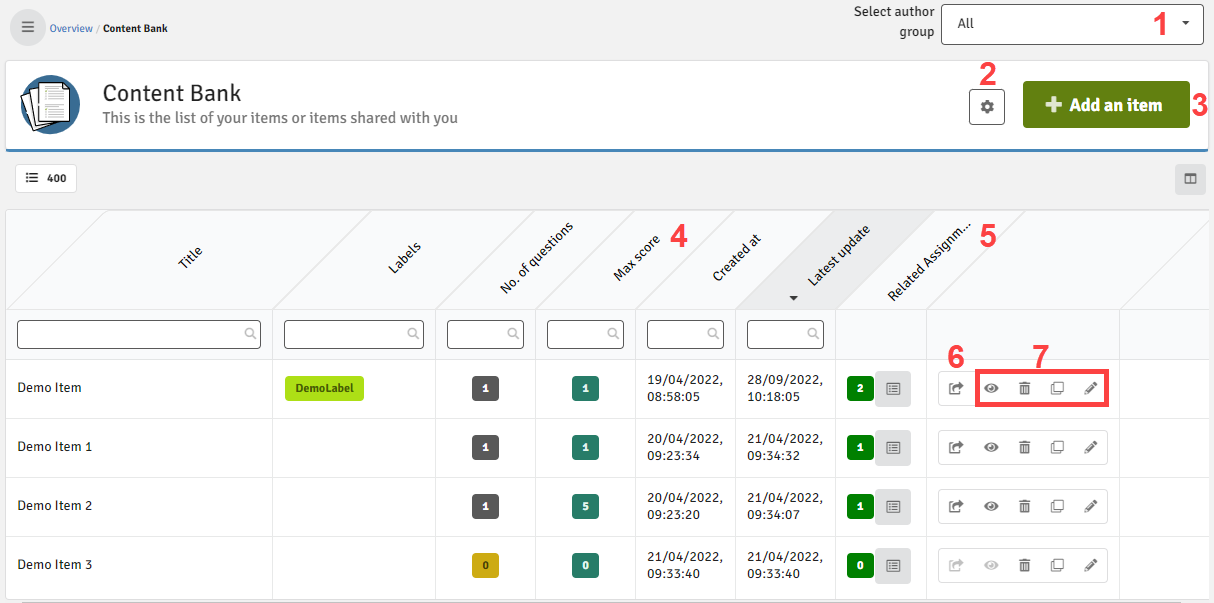
- Select an author group to filter your overview so that only those items attached to that author group will be displayed
- You can perform bulk actions to manage your items (see below)
- Add a new item (see Creating an Interactive Online Assessment)
- Maximum score for the item. And icon next to the score indicates if:
 : an item contains question(s) that require manual scoring from an assessor.
: an item contains question(s) that require manual scoring from an assessor. : an item contains at least one practice question.
: an item contains at least one practice question. : an item contains question(s) where correct answers have not been set.
: an item contains question(s) where correct answers have not been set.
- See a list of assignment(s) where this item is also used in.
- Will be enabled if an item has been added to an assignment. Demoting will remove the item from the content bank. Any assignment(s) containing this item will receive a local copy. If the item is being edited in the assignment, it will have no affect on other items.
- Preview (
 ) ,delete (
) ,delete ( ), copy (
), copy (  ) or edit (
) or edit (  ) the item.
) the item.
Manage Items
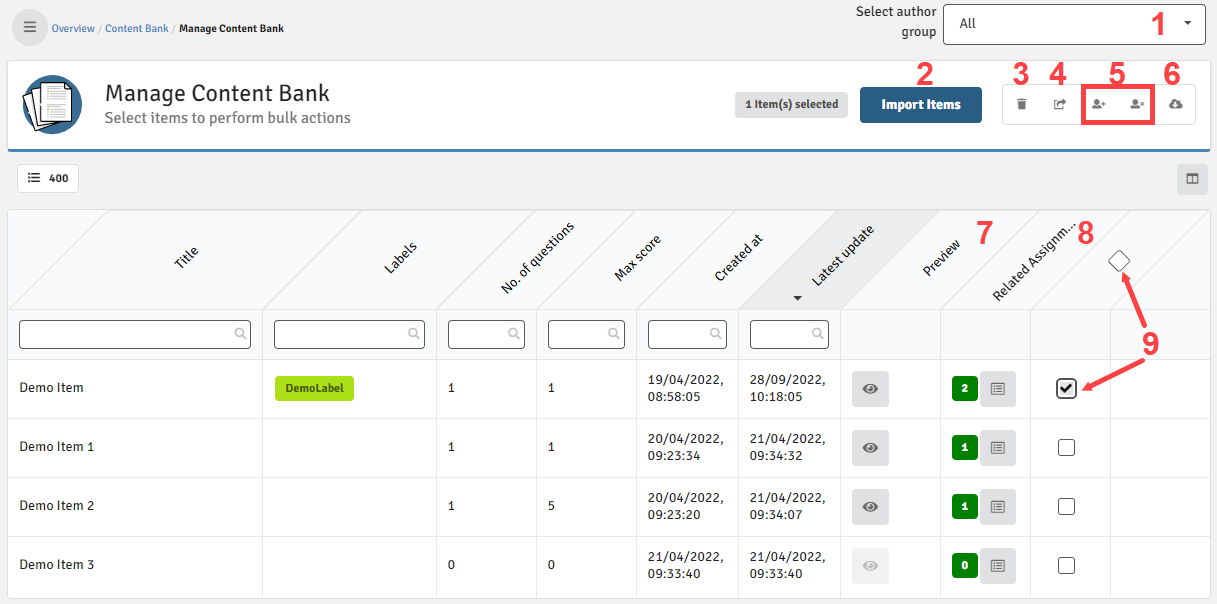
- Select an author group to filter your overview so that only those items attached to that author group will be displayed
- Import items and see progression status of imported items from the past two weeks.
- Delete selected items. You can delete up to 500 items at once.
- Demote items. This will remove relations between item(s) used in assignment(s) and the content bank. (See note below)
- Add/remove author groups to/from selected items. You can add/remove author groups on up to 500 items.
- Export selected items. Only 20 items at once can be exported.
- Preview the item.
- See a list of assignment(s) where an item is also used in.
- Select / deselect individual or all items in the list.
Demoting an item will remove it from the content bank. A copy of the item will still be available to any assignment(s) it as previously been attached to. It will be possible to promote this item again to the content bank from any assignment.
Manage File-Based Assignments
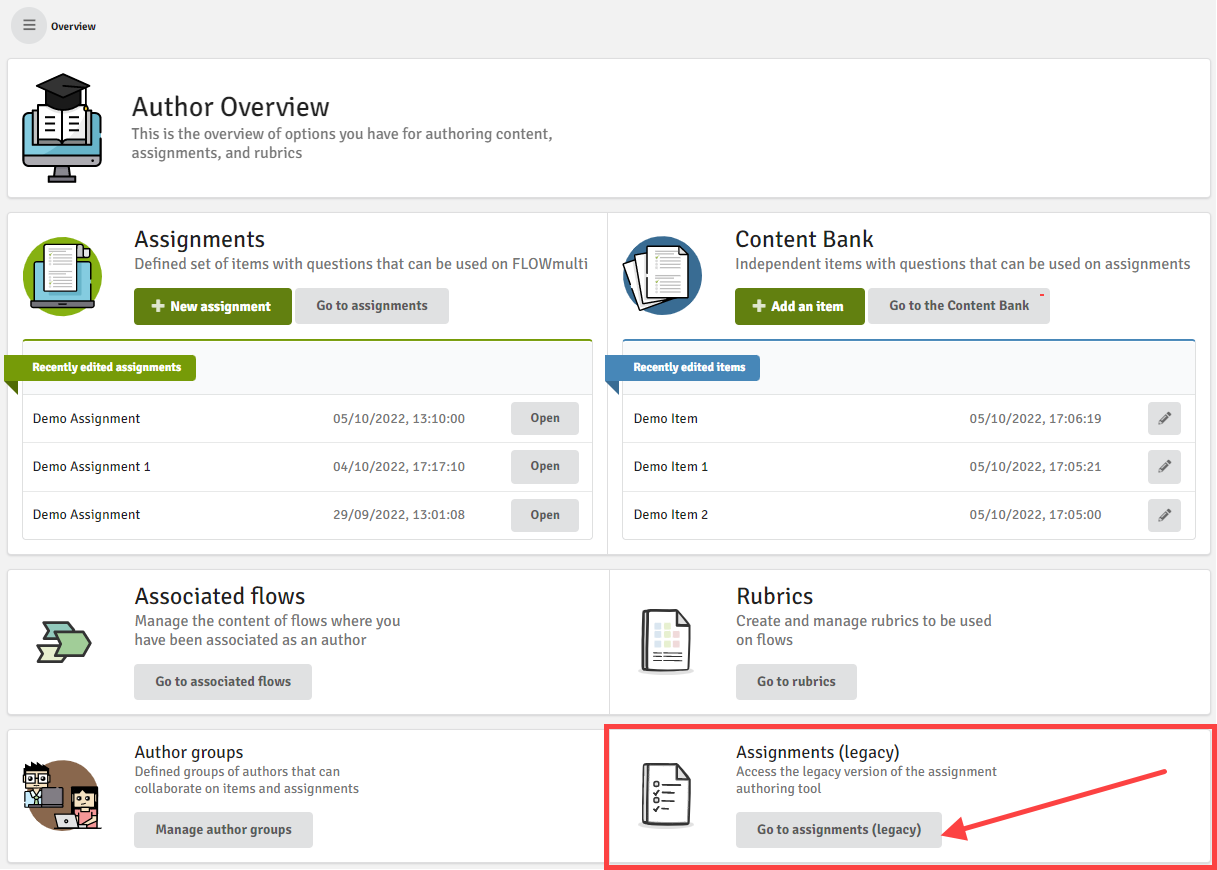

This is a short overview how the content bank for your file-based assignments looks like.
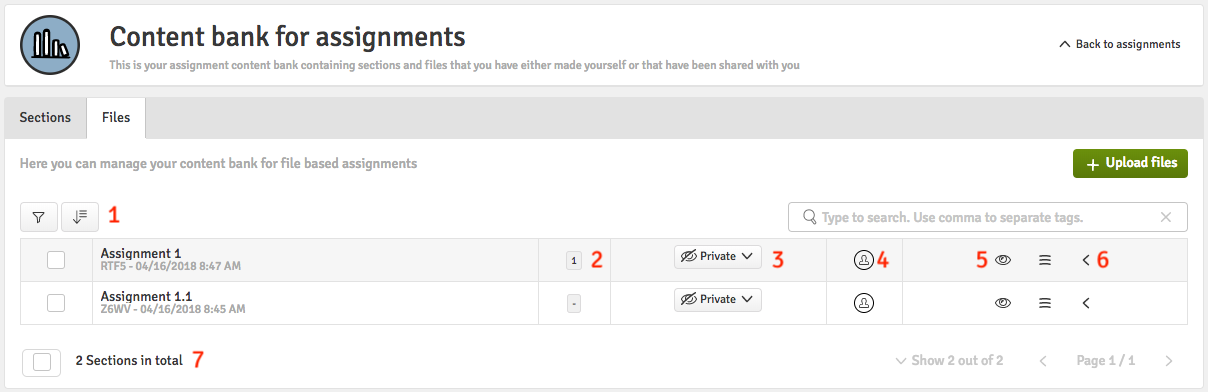
- A list of your file based assignments. Filter or order the list.
- The number indicates how the number of appendix material added to the specific assignment.
- Choose who to share the file with. You can search for a specific author or share with all authors on the licence.
- The file can also be shared with you. Hover the mouse over the circle and see who shared the file.
- Preview the item.
- Edit item, hide item or delete the item.
- Choose more items to hide, remove the sharing, share with selected users, share all items with everyone on the licence, delete the selected items.
