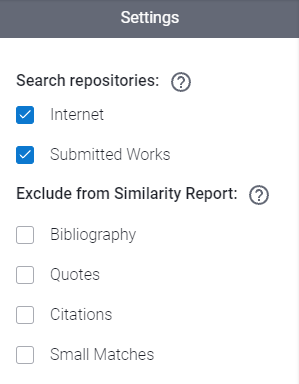Similarity Reports
Learn how to view similarity reports from Turnitin or Ouriginal within WISEflow
This article has been updated to reflect the enhancements that will be available after Friday 5 September as part of the September 2025 Release.
WISEflow supports integration with two different text similarity tools commonly used at educational institutions; Turnitin and Ouriginal (formerly Urkund). This service is available for FLOWassign, FLOWlock and FLOWmulti.
The availability of Turnitin with FLOWmulti is when using the new marking tool only on assignments that contain items with essay type questions.
When text similarity is enabled on the flow, WISEflow sends submissions to the respective services and subsequently displays the returned matching percentage in the marking tool.
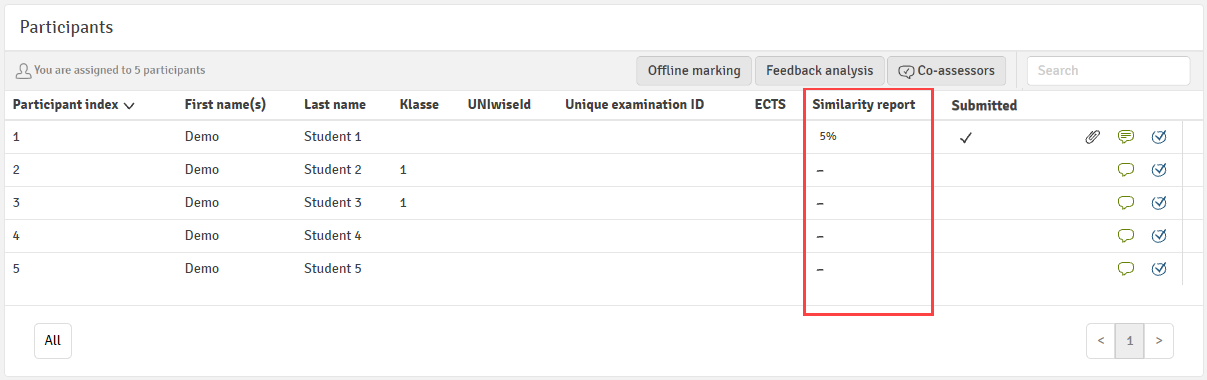
Click on the percentage value to open the similarity report.
FLOWmulti
For a FLOWmulti, each item containing an essay question is sent to the preferred similarity service set up on the flow. The percentage match is visible in the Item Overview on the right hand pane of the marking tool.

Clicking on the percentage match will take you to the similarity report, either Turnitin or Ouriginal, depending on your integration (see below).
Interpreting Ouriginal (Urkund) Reports
Interpreting Turnitin Reports
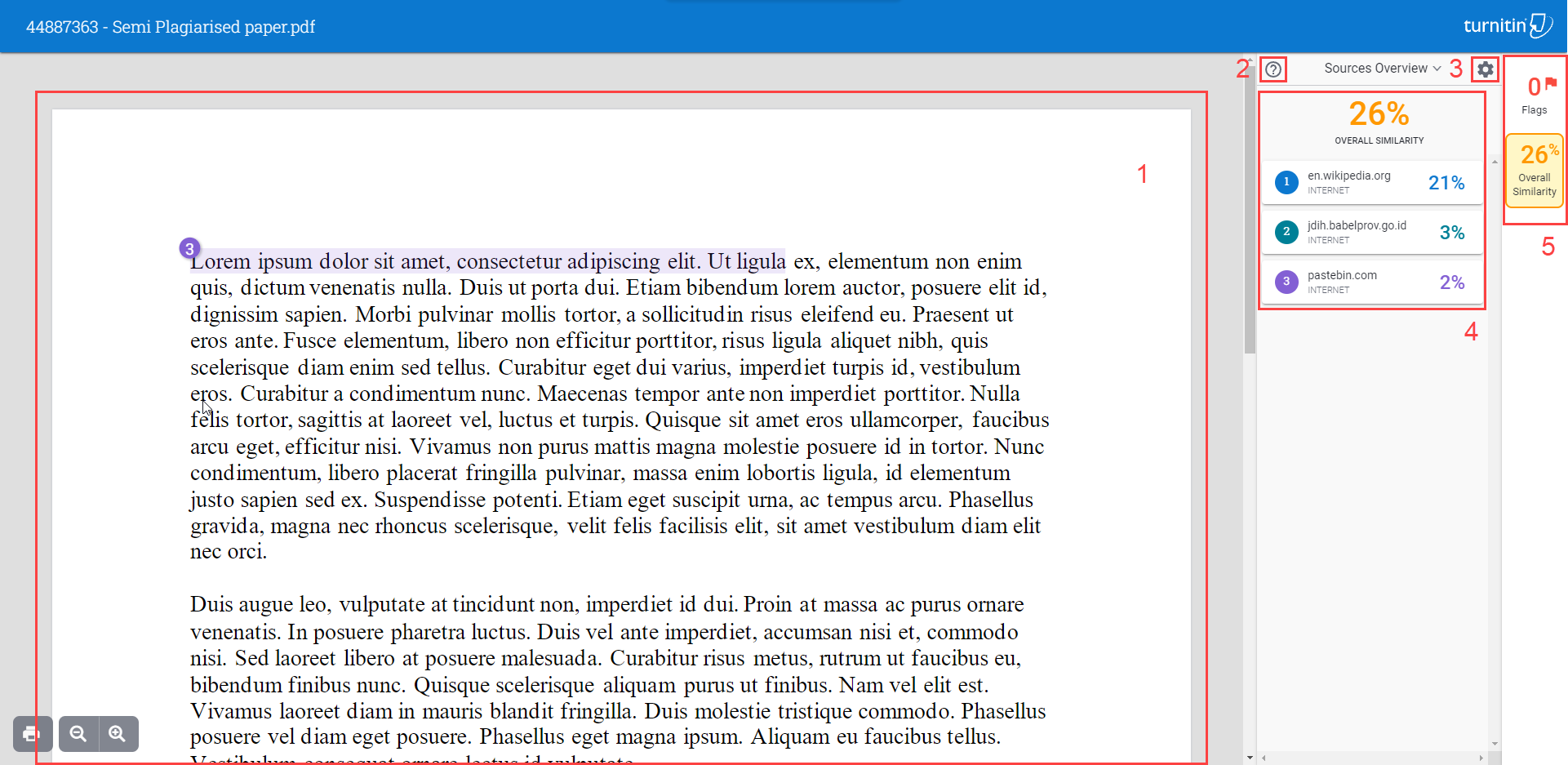
- The document viewer displaying the entire submitted document with similarity events and flags highlighted in the text
- Help menu: view the submission metadata, access the help centre or initiate a Turnitin tour
- Report settings: Options for what to include in the analysis
- Event overview: An overview of the sources matched or flags detected
- Similarity/flag toggle: Choose whether to view sources matched or flags detected in the event overview
The Source View
The source view displays the details of the matched source. Click any source reference in the overview list to view further details about that source. Turnitin will also jump to the location it has matched the source in the student's submission.
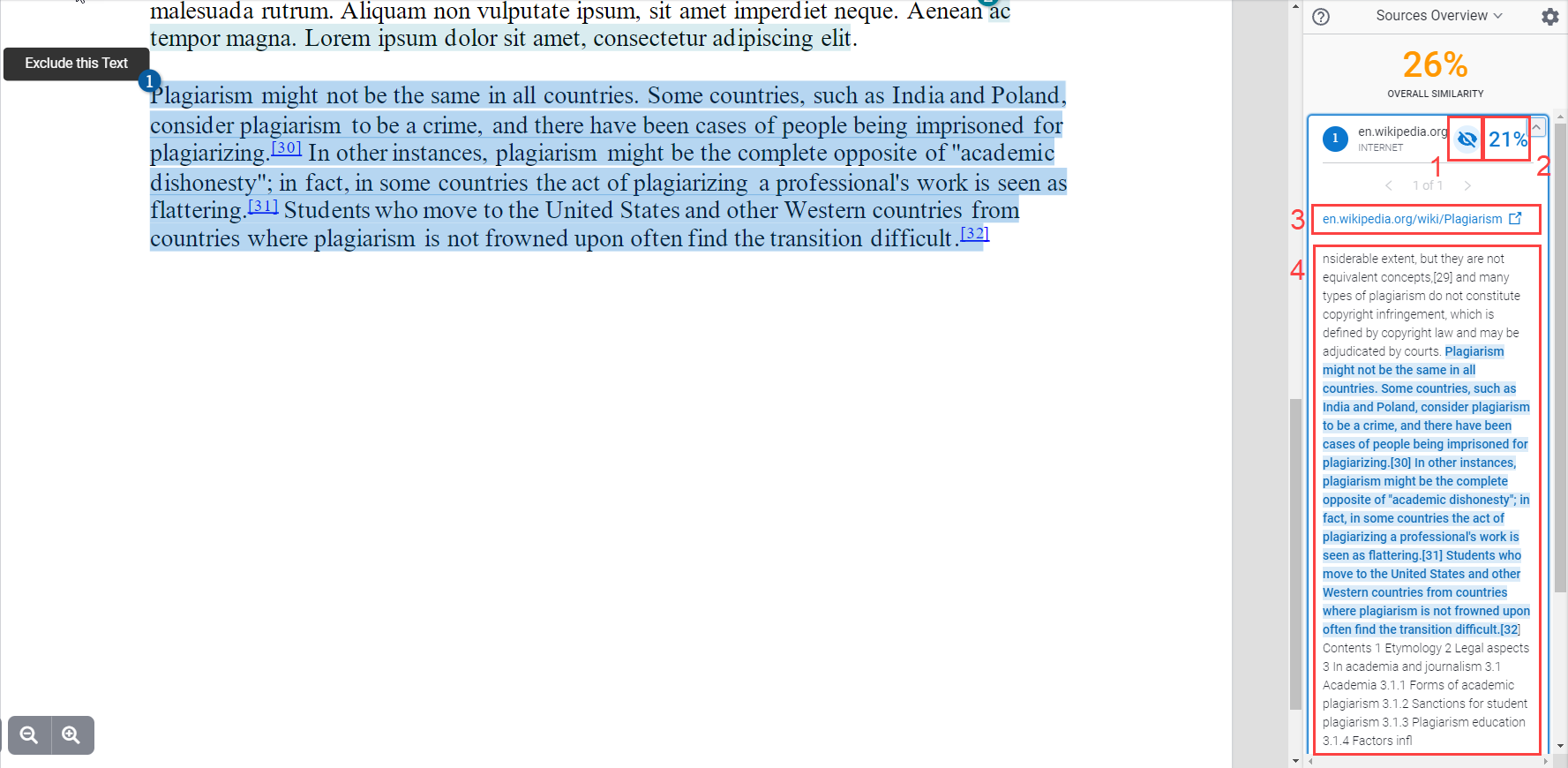
- Option to exclude this source from the analysis
- The proportion of the total similarity score attributed to this source
- Link to the source
- A wider extract from the source
Excluding the source prompts Turnitin to re-run the analysis and produces a new result
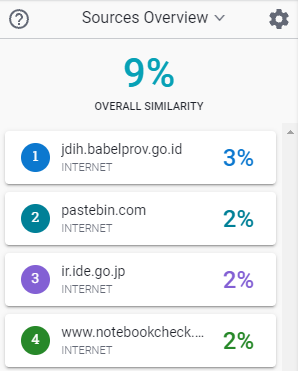
Report Settings
Several options are available to configure both which parts of the submission to include in the analysis and which repositories the submission should be compared against.