Remove Formatting After Copying from Word
Learn how to remove unwanted formatting when copying text and pasting into the text editor
When you copying text from Word or perhaps a website and pasting it into WISEflow, any text formatting is copied across too. If this formatting is not required, there are three ways it can be removed.
In this article:
Remove the Formatting
In the menu of the text editor you have a button that can remove the formatting on the marked text.
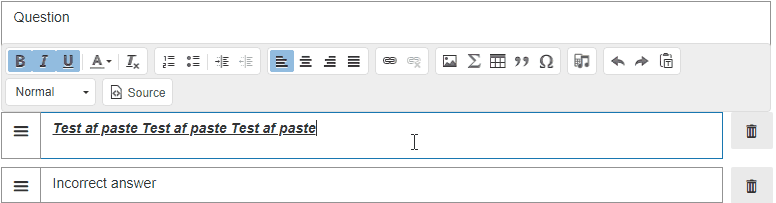
Paste as Plain Text
The button Paste as plain text opens a new window, where you can paste in your text. Then you click OK and the text will be pasted in without any formatting.
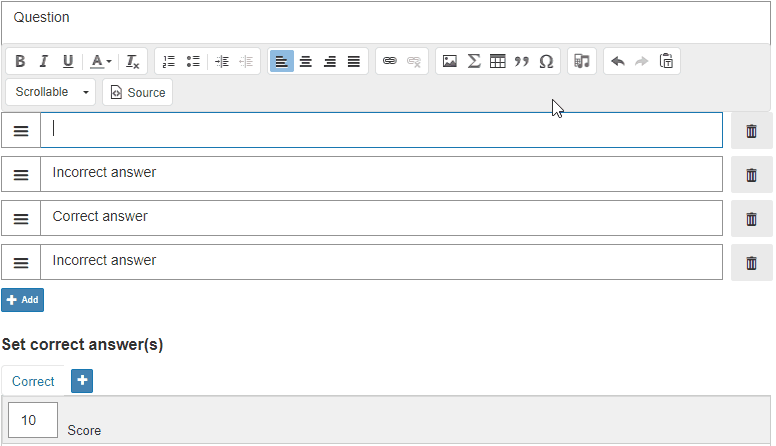
Edit the Source
Editing the source is the most powerful of the three options, but also the one where you may have to know a bit of HTML. By clicking the Source button, you will open a windows with the source code for the text. Here you can add, delete or change the HTML to suit your needs.
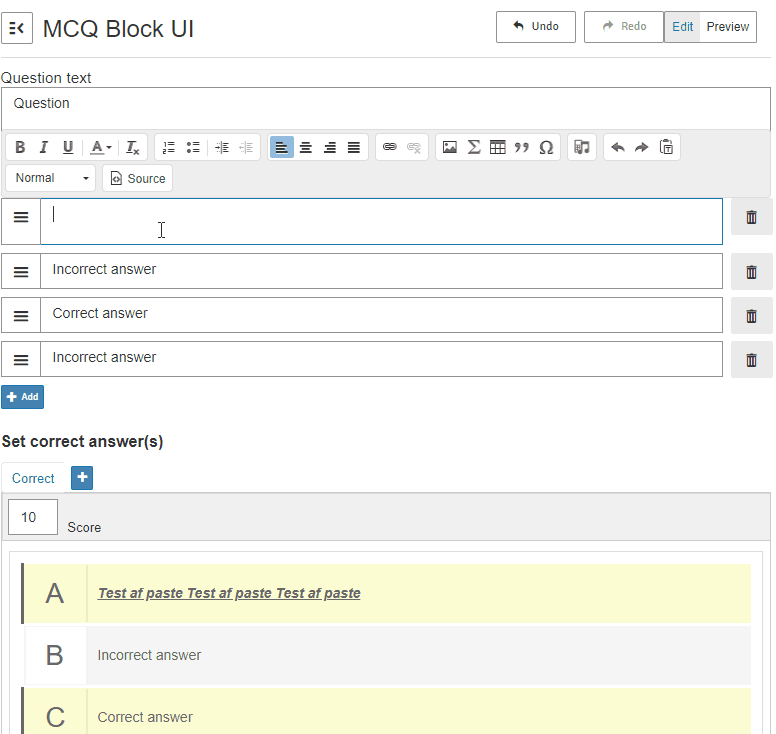
The source window can also be used as a paste as plain text, as it will not automatically include HTML formatting, when you copy-paste into this window.
