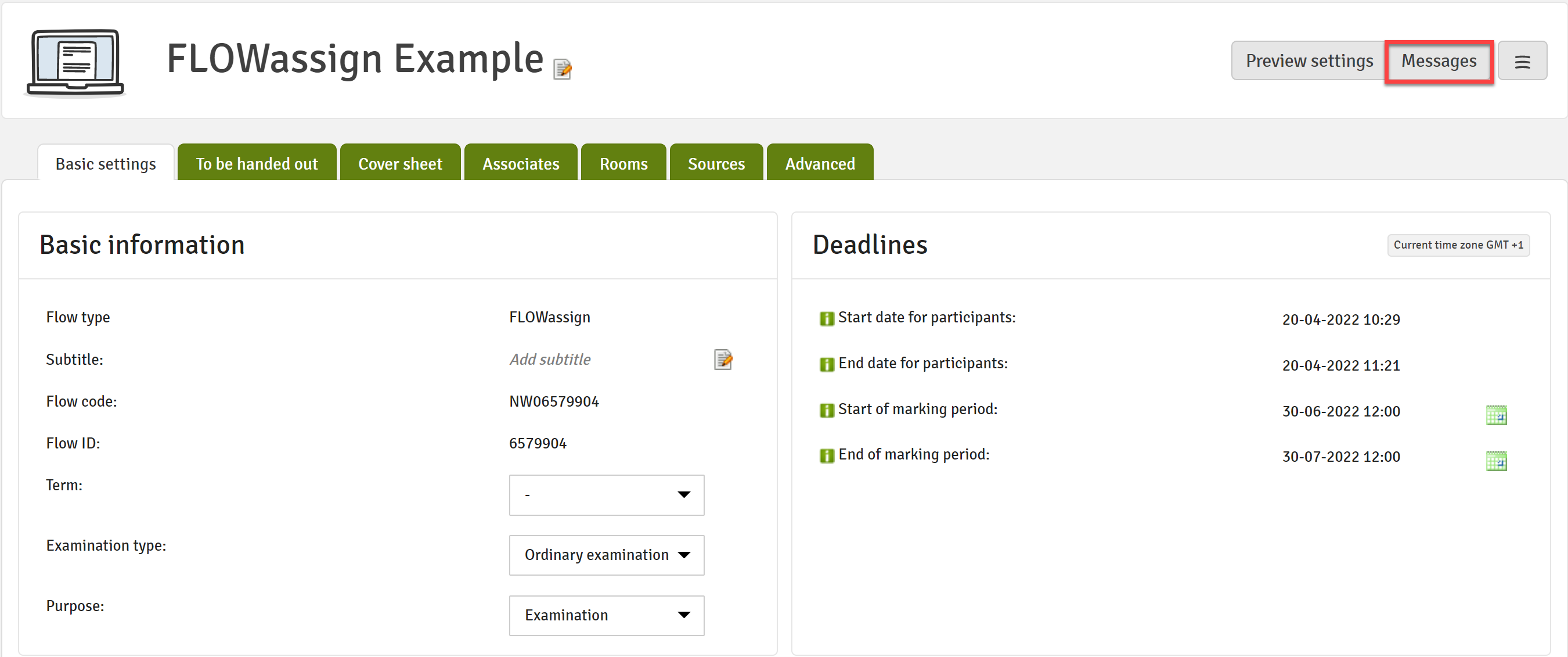Message Centre
The message centre is an overview of the various default email messages and their content that are scheduled to be sent whilst a flow is active.
The licence administrator of your institution has the opportunity to change the content of the standard notifications that are sent out. The message centre gives you the opportunity to see the content of these email messages.
As the manager, you can also send out custom email messages to everyone associated with the flow or specific user groups and can also be seen in the message centre.
In this article:
- Finding the Message Centre
- Understanding the Message Centre
- Deactivating a Scheduled Message
- Sending a Custom Message
- Troubleshooting
Generally, all messages that affect an entire group of users will be visible in the message centre. However, messages sent directly to a single user on the flow will not. Therefore, you are unable to see the receipt a participant can request for submitting their paper in the message centre but you can see the message about the participation period ending as a manager.
Understanding the Message Centre
The message centre is a timeline with its beginning at the top and with the dates for flow activation, participant period start, marking period start, marking period end, etc. Messages are symbolised by boxes.
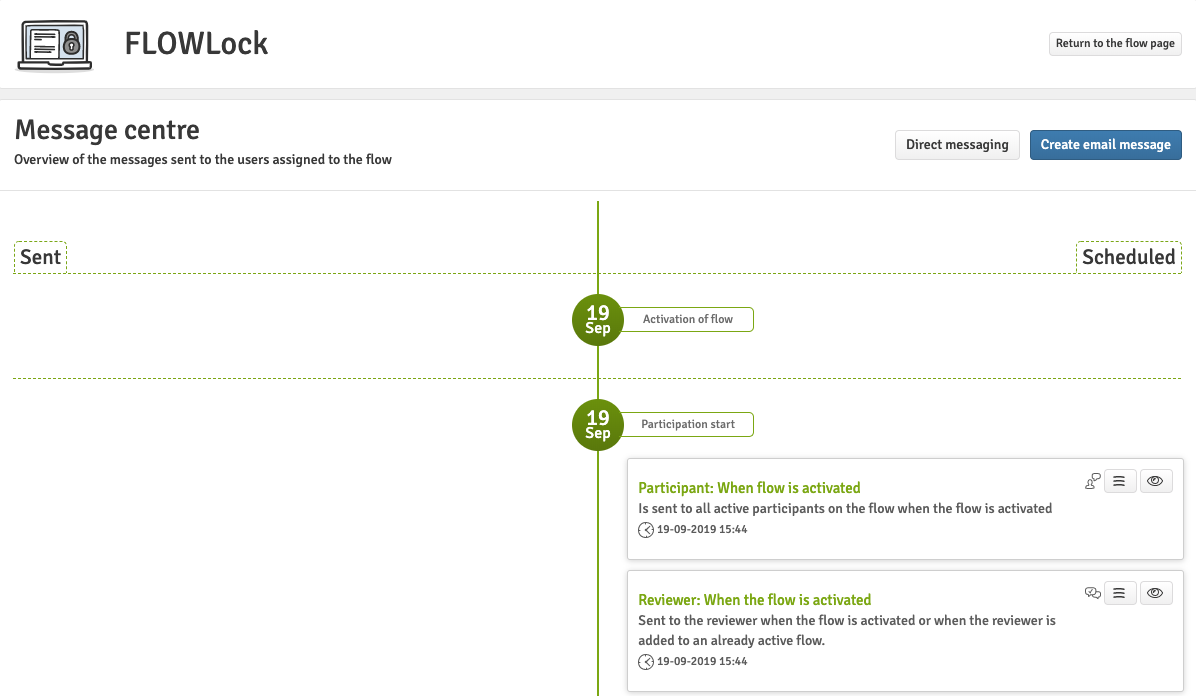
The title (Participant: When flow is activated) shows what user group the message is meant for, and at what event the message was sent out. Below the title is a short description and the date the message was sent out. Click the eye icon ![]() in the top right corner of the message to show a preview of the exact message.
in the top right corner of the message to show a preview of the exact message.
Messages are situated on the left or the right side of a dividing line. Messages on the left have been sent; messages on the right are messages that have been scheduled, but where the flow is not yet in the state where the message is sent.

The blue dot with Now indicates what state the flow is in at the present time. The flow shown above has just been activated.
Messages that have already been sent out show a small warning if there were no recipients.
Deactivating a Scheduled Message
In some cases, you may want to prevent messages from being sent. This can be done for all scheduled messages by clicking the small menu button.
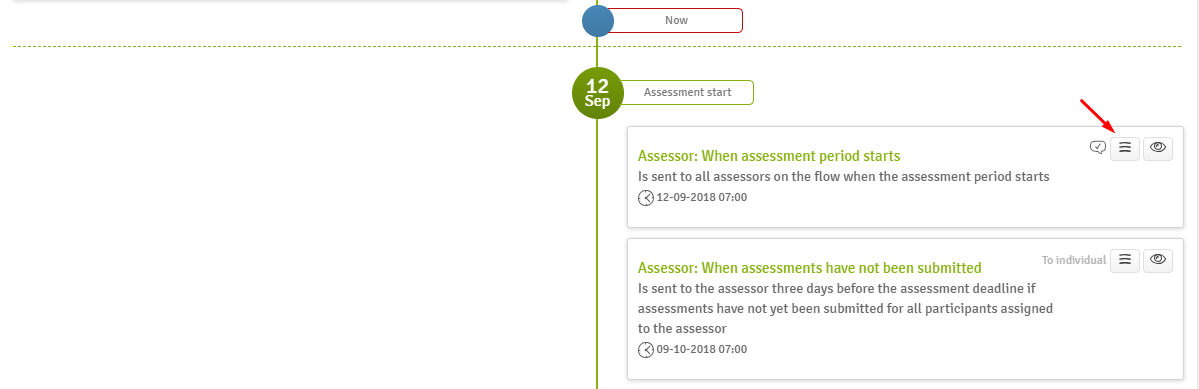
This opens a small window where you can choose if the message should be sent or not and then save the setting.
All scheduled messages that have been disabled will be shown in the message centre with a strikethrough on the text.

Sending a Custom Message
Click Create email message
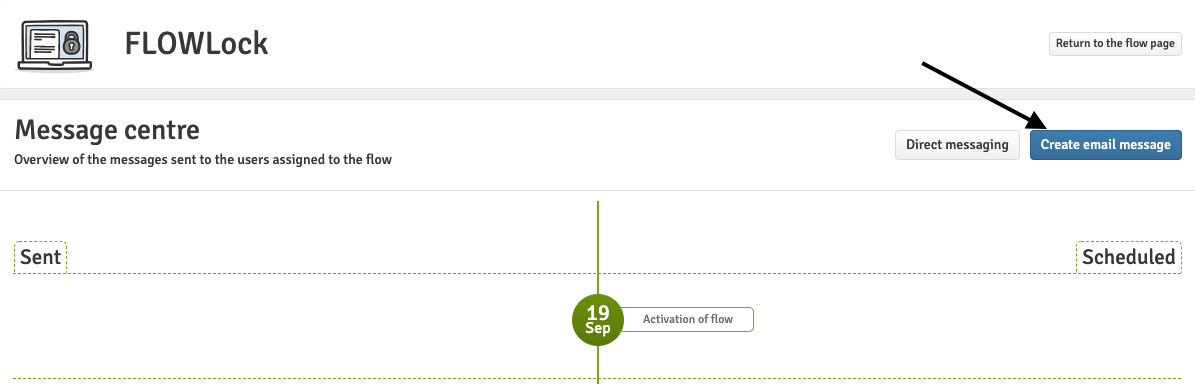
When you enter the compose message screen, there are three steps you need to go through.
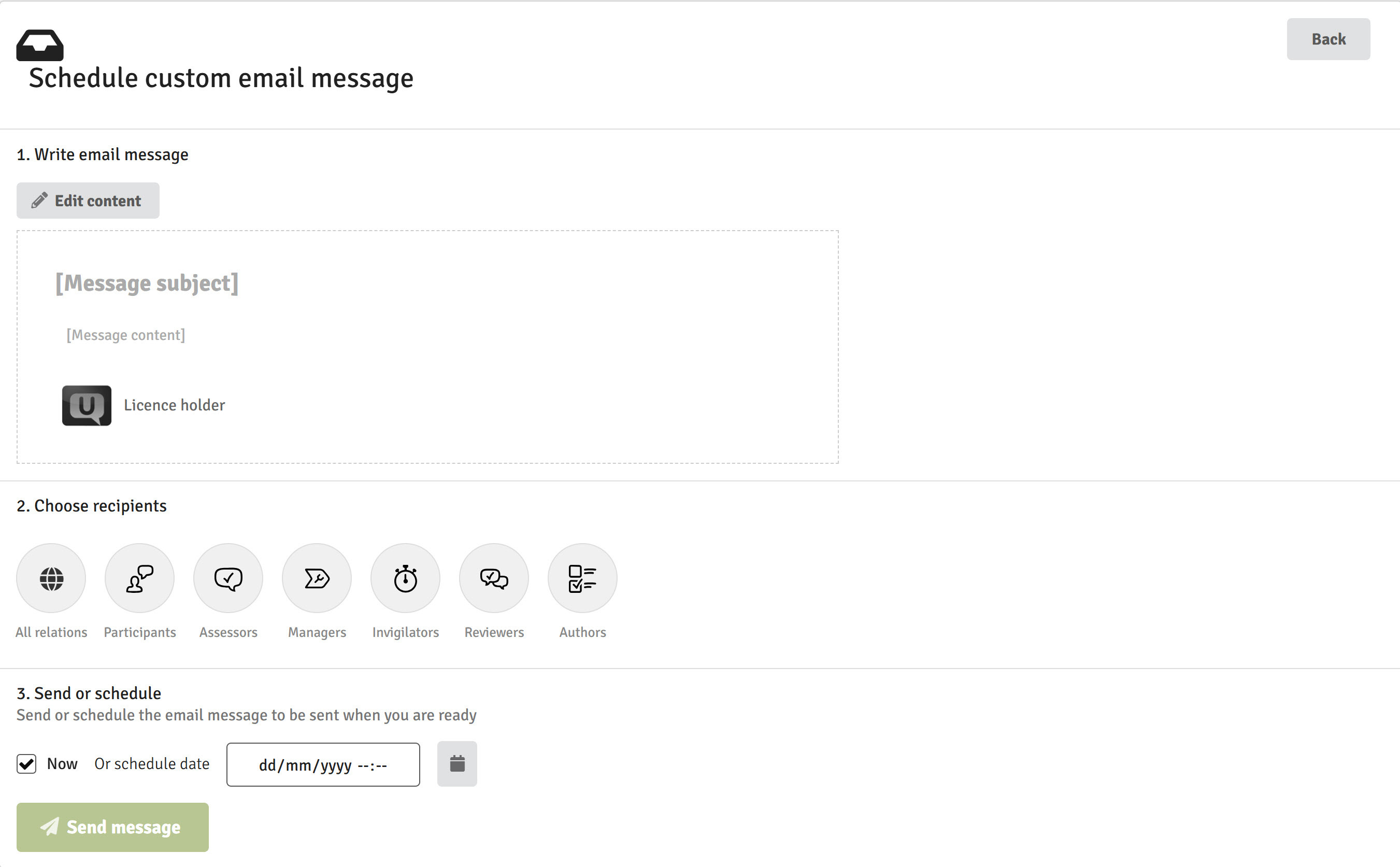
- Compose message
Draft text and insert dynamic fields in your message. Dynamic fields are automatically converted to the names, titles, dates, times, etc. of the flow in question.
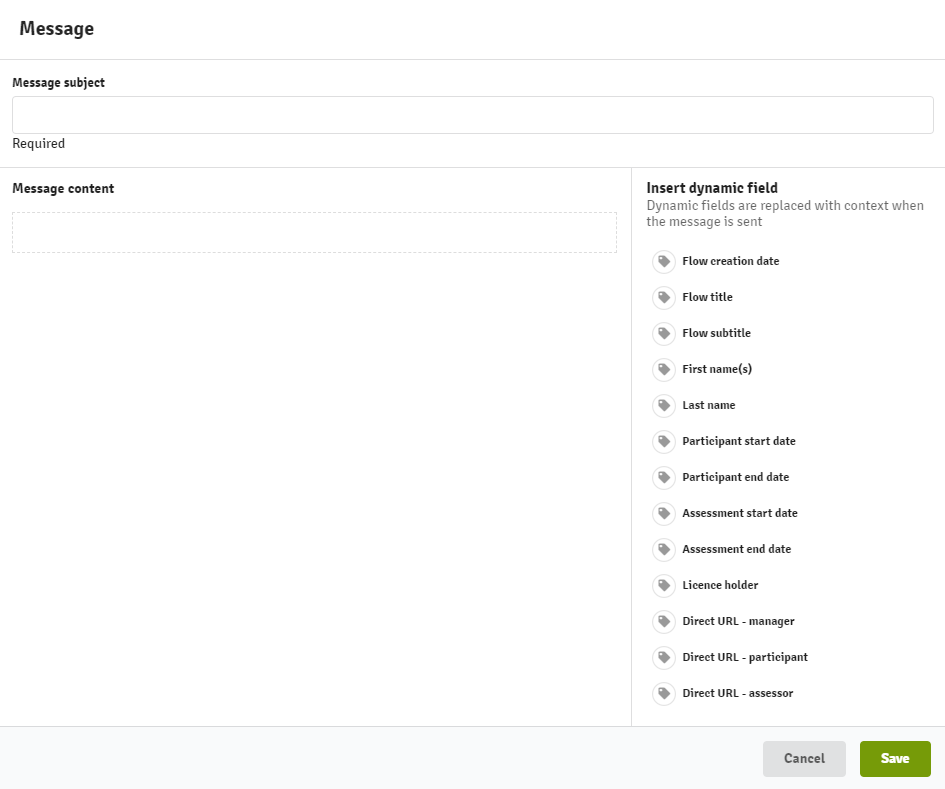
- Choose recipients
After you have written your message, select the user groups the message should be sent to. You can mark one or more of the groups by clicking on the circles. Chosen roles will have a line around the circle to indicate who the message is sent to. It is also possible to mark all groups at once by clicking the All relations circle.
- Send or schedule
Select either sending the message immediately or scheduling at a later date/time. After choosing your option, click Send message to finish the custom email message.
Troubleshooting
Here you can find help for some of the issues you might experience with the message centre.
A single user did not receive the message
Have the user go through this troubleshooting article to make sure their account is set up to receive messages.
A message was not sent to a group of users
If a whole group of users didn't receive a message, then it may have been deactivated by a manager. In the Message Centre, a deactivated message will show with a strikethrough on the text and a warning icon.

To activate the message again, you can click the button with the 3 lines and activate the message in the new window.
Reactivating a message after it should have been sent, will not send the message.
A message is not shown in the message centre
You may notice that some messages are missing from a flow, that had been available before. This is due to the licence administrator disabling the message on the licence. Please contact your licence administrator for clarification.
Here is an overview of the messages sent to the different roles and their visibility in the Message Centre.
| Message | Scheduled/sent | Recipient | Visible in Message Centre |
| When flow is activated |
Immediately |
Assessor, Participant, Reviewer |
X |
| When flow is not activated |
Three days before the participant start date |
Manager |
X |
| Before participation begins | Day before participation starts | Participant | X |
| When participation period is changed | Immediately | Participant | X |
| When participation period ends |
Immediately One day prior to submission deadline (if participation period lasts more than 24 hours) |
Manager Participant |
X |
| When flow ends for participant with dispensation |
Immediately |
Manager |
X |
| When paper is submitted | Immediately (if requested by participant) | Participant | |
| When paper is withdrawn | Immediately | Participant | |
| When removed from group | Immediately | Participant | |
| When paper is administratively withdrawn | Immediately | Participant | |
| When early feedback is enabled | Immediately | Participant | X |
| When early feedbacj i s withdrawn | Immediately | Participant | X |
| On submitted and accepted justification | Immediately | Participant | |
| On qualification status in Sequence of Flows | Immediately | Participant | |
| When marking period starts | Immediately | Assessor | X |
| When individual marking period starts | Sent when participant hands in a submission that is ready for individual assessement | Assessor | |
| When marking period is changed | Immediately (if this is done after the flow activation) | Assessor | |
| When submitted grades are in conflict | Immediately | Assessor | |
| When grades have not been submitted | Sent three days before the marking deadline | Assessor | X |
| When marking period ends | Immediately | Manager | X |
| When scores are not submitted on rubric based marking flow | Sent when the marking deadline is reached | Marker | X |
| When assessment is done | Immediately | Manager | |
| On new justification request | Immediately | Manager | |
| When a justification request is assigned | Immediately | Assessor | |
| Before the deadline when a justification response is missing | Sent one day before the justification deadline | ||
| On submitted justification | Immediately | Manager |