Importing Questions from External Systems
Understand the supported systems from which questions can be imported
This article has been updated to reflect the enhancements that will be available after Friday 30 January as part of the January 2026 Release.
The import function can be used to import questions as long as they are from supported systems or question types (see below). It is not possible to guarantee your chosen file can be imported even if it is a question type and from a system that is supported. This is because the external system may be a different version to the one that is supported.
Supported systems
- Blackboard v6-9
- Canvas
- Moodle XML
- QTI v2.1
- Inspera (QTI 2.2)
Content can also be imported via a dedicated Excel template which can be downloaded from WISEflow.
Supported question types
- Simple MCQ
- True/false MCQ
- Multiple answer MCQ
- Short text answer
- Long essay answer
Images (png, jpeg, jpg) can be imported from Blackboard and QTI 2.1.
Import from Blackboard v6-9, Canvas, Moodle XML, QTI v2.1, or Inspera (QTI 2.2)
1. Go to the Content Bank
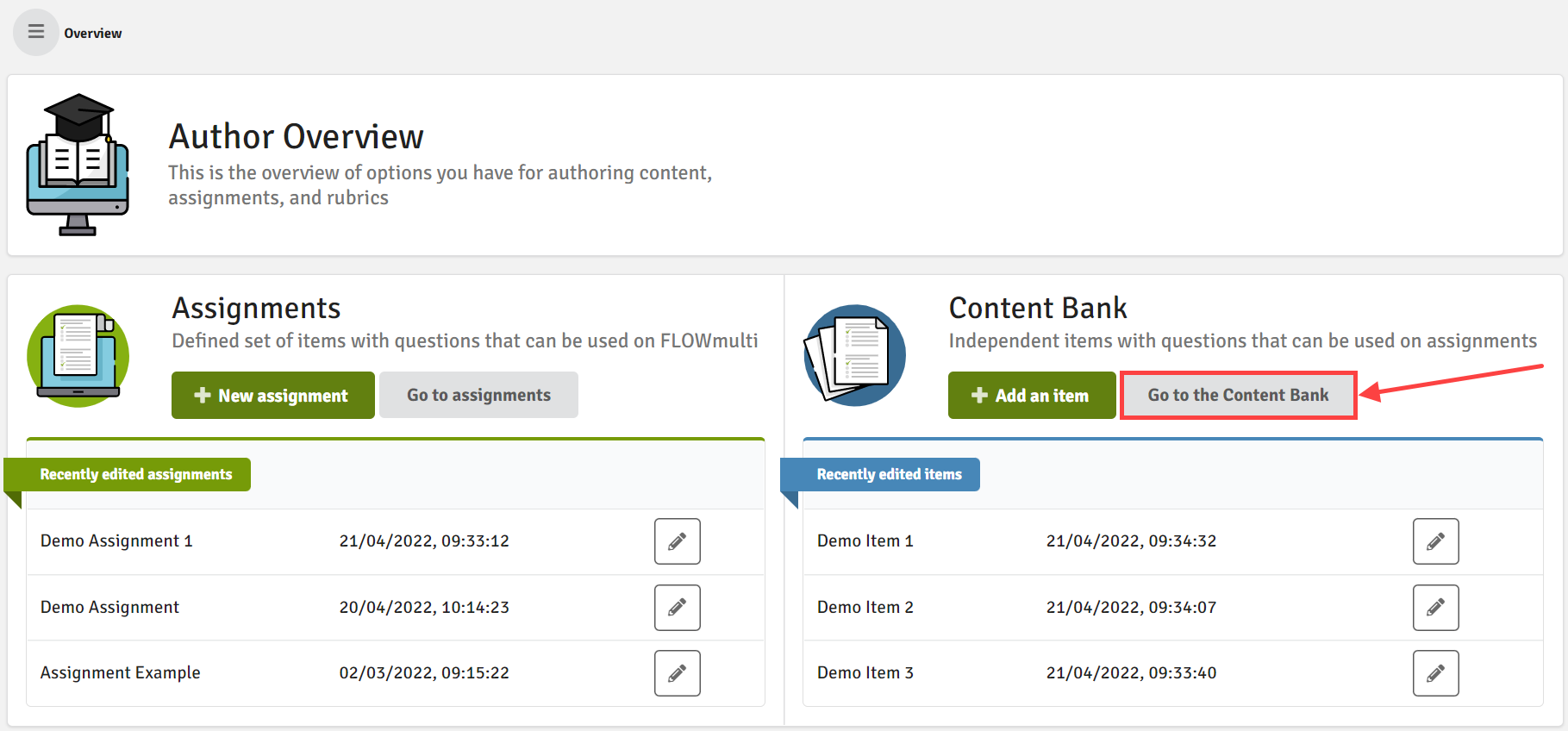
2. Click on Manage Content Bank

3. Click on Import Items and Import

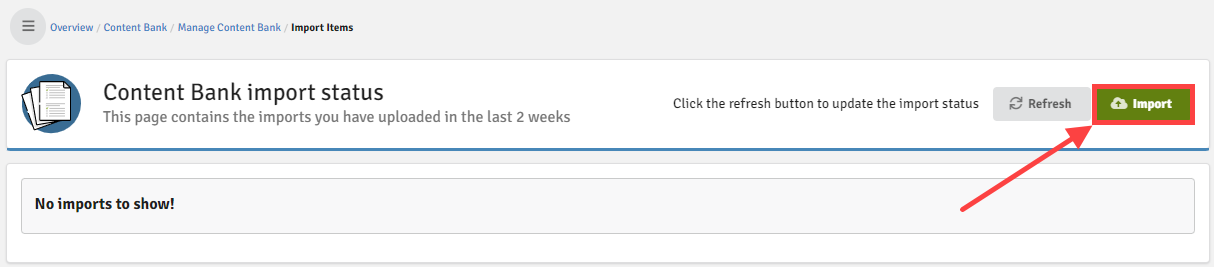
4. Select the Correct Source

It is possible to select WISEflow (.json), Blackboard, Canvas, Moodle, QTI 2.1 and Inspera (QTI2.2). Be aware that each source might have different versions. The blue box gives additional information on the filetype for each source.
Before importing:
- Preview each item and question
- Check the maximum score and questions for each item
- Add tags to the items (optional)
The question(s) from the file will be imported to your content bank.
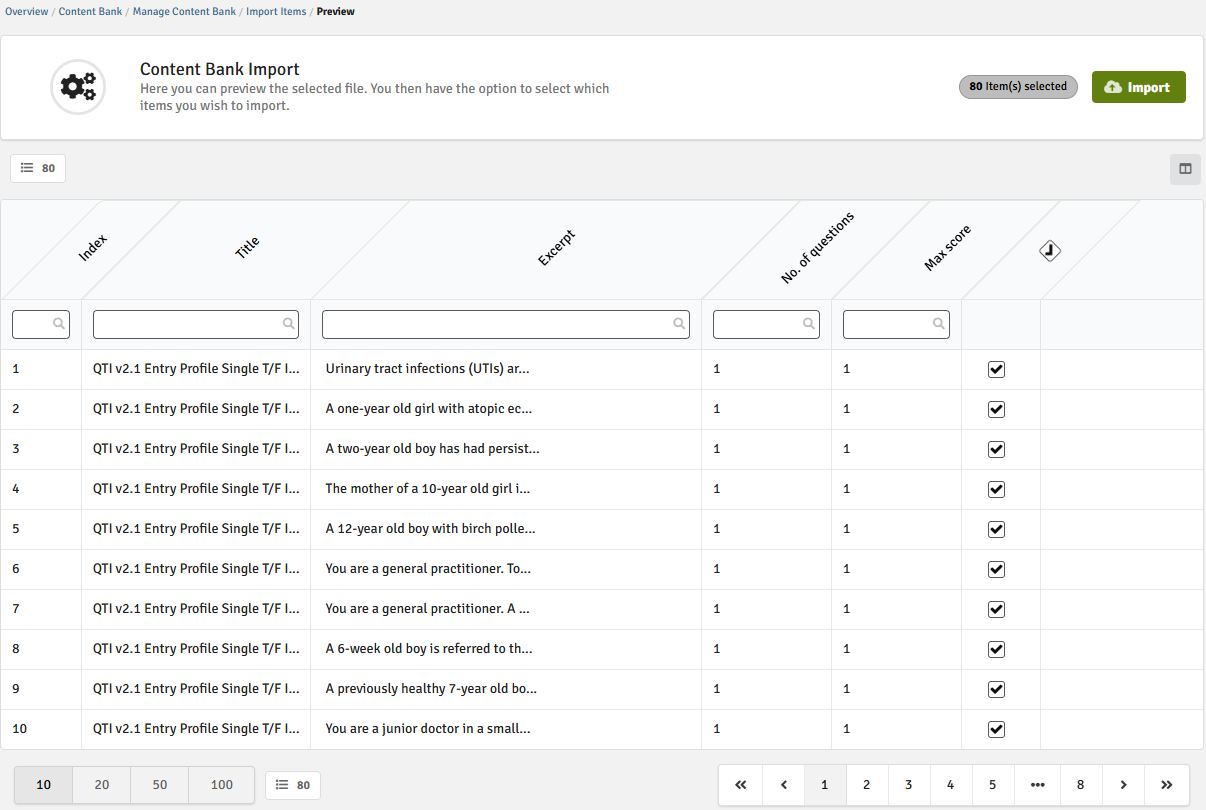
When the items with questions are imported they are available in your content bank.
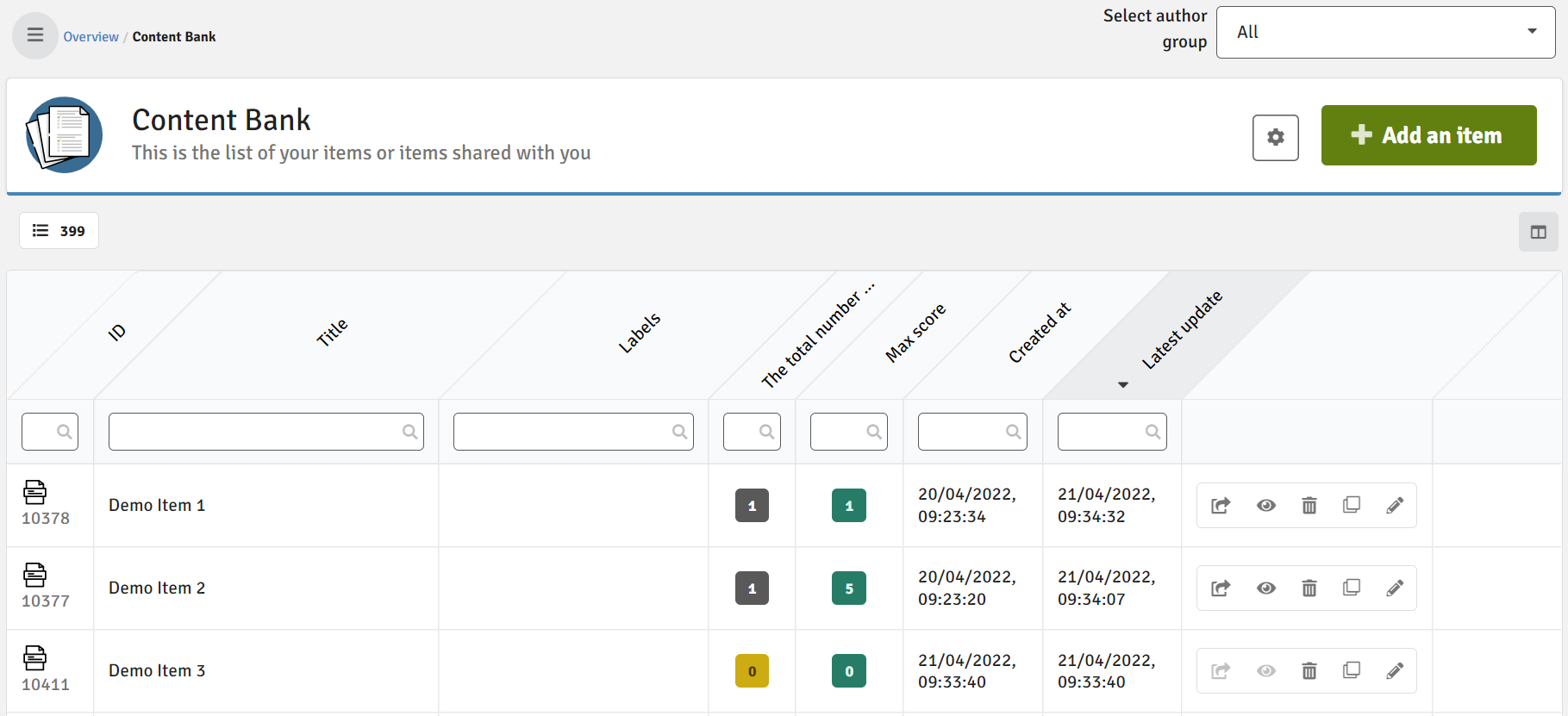
If you experience problems with importing the questions, make sure that the imported file is a supported format and question type.
Each question imported is created as a separate item. It is not possible to import multiple questions into the same item.
We recommend that ANY imported content is checked thoroughly e.g. validation, scoring setup, etc. BEFORE it is deployed to an assignment that will be attached to a flow.
Import via Excel template
Content can also be imported using a dedicated Excel template. Repeat steps 1-3 above. At step 4, select Excel from the drop-down list.

Once selected, you can download the Excel template.

Once you open the template, you will see 4 worksheets for MCQ (single best answer), MCQ (multiple response), short answer and essay type questions.
Complete the worksheets with the relevant data from your questions and save in an appropriate location.

Continue with steps 5 and 6 above by selecting the completed Excel spreadsheet, previewing the file content, and viewing the content in yoru content bank.
