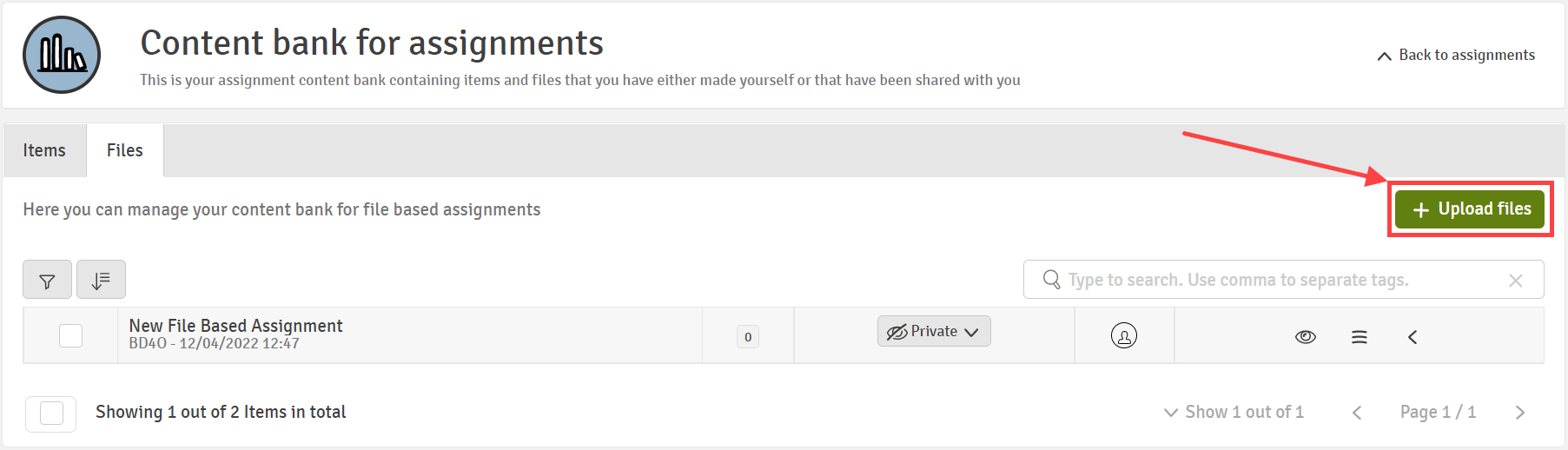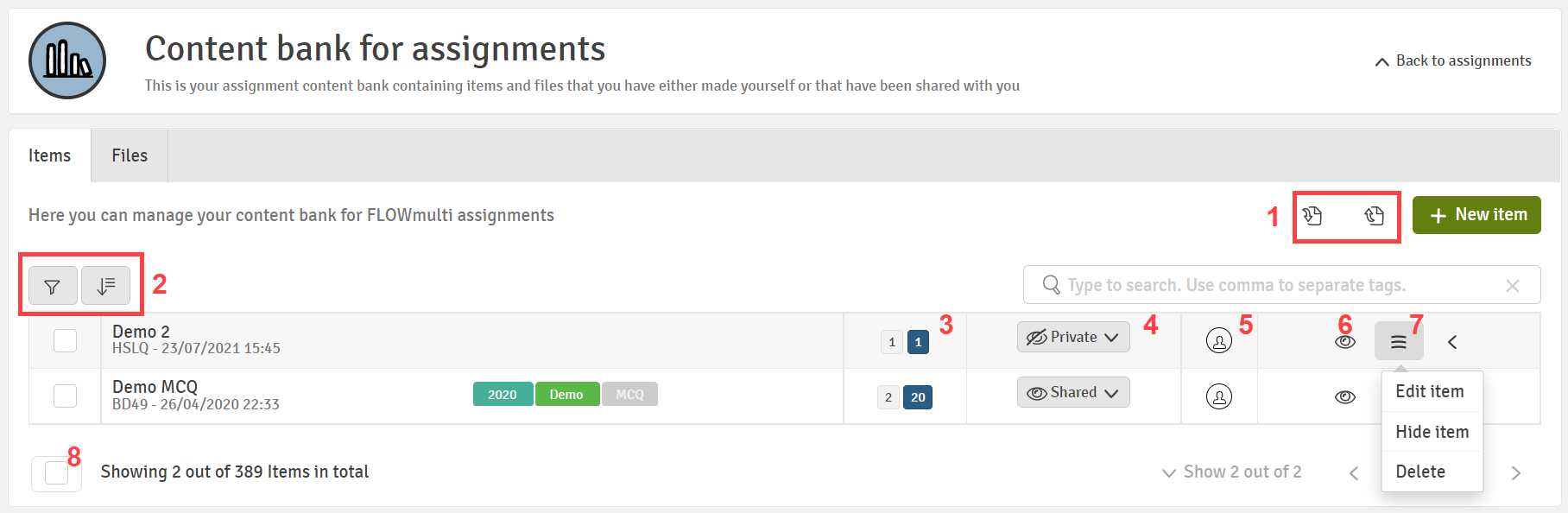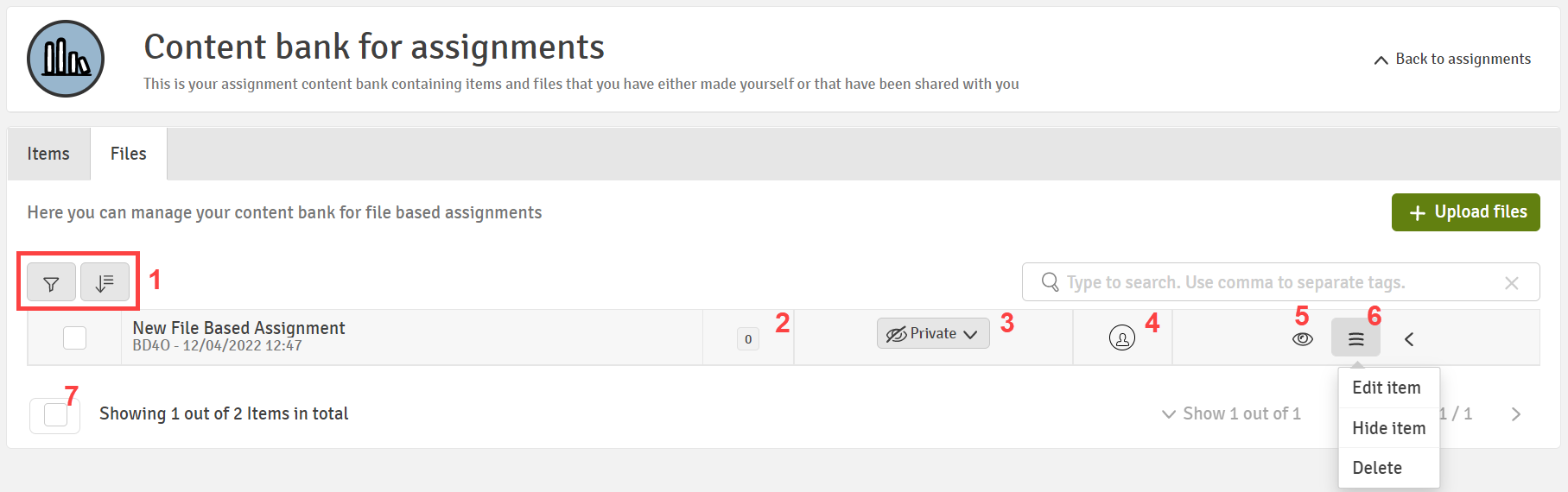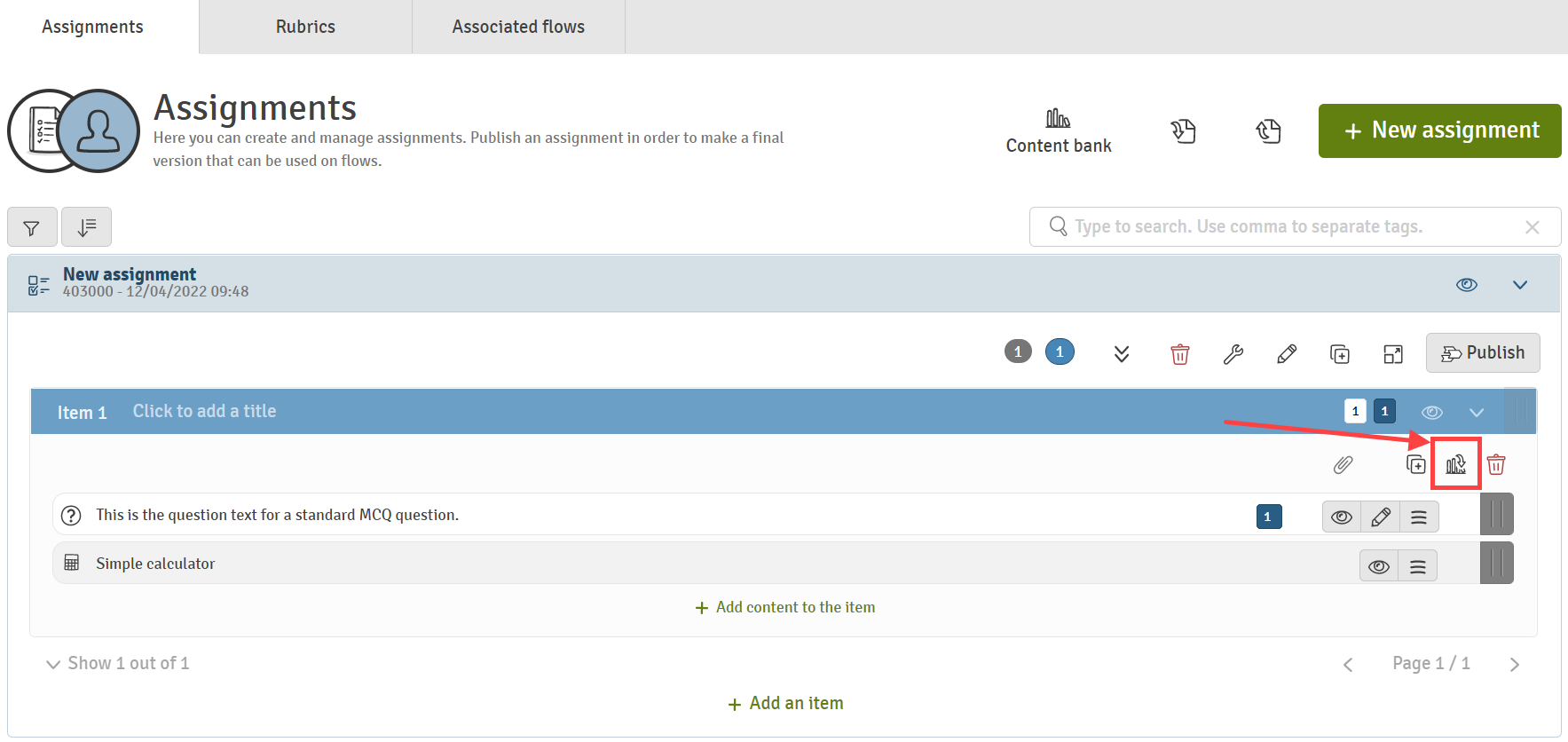Administer and Use the Content Bank
Learn how to create, customise and share questions via the content bank
The content bank has a lot of features to help you create, customise, and share questions. The content bank is a place to store all your items with questions and files (or rubrics) for future use. You can import items and files from the content bank when creating assignments and build items with questions directly in the content bank.
This article will go over the content bank. For more information on rubrics, please read through the articles in the section Creating Rubrics.
The content bank is divided in two parts:
- Content bank with question based items (FLOWmulti)
- Content bank with file based assignments (FLOWassign, FLOWlock, FLOWhandin, FLOWattend, FLOWoral)
Furthermore, for rubrics, the Content bank is divided into standard and custom rubrics.
You can access the content bank by going to Assignments (legacy) and then click on Content bank from the Assignments tab:
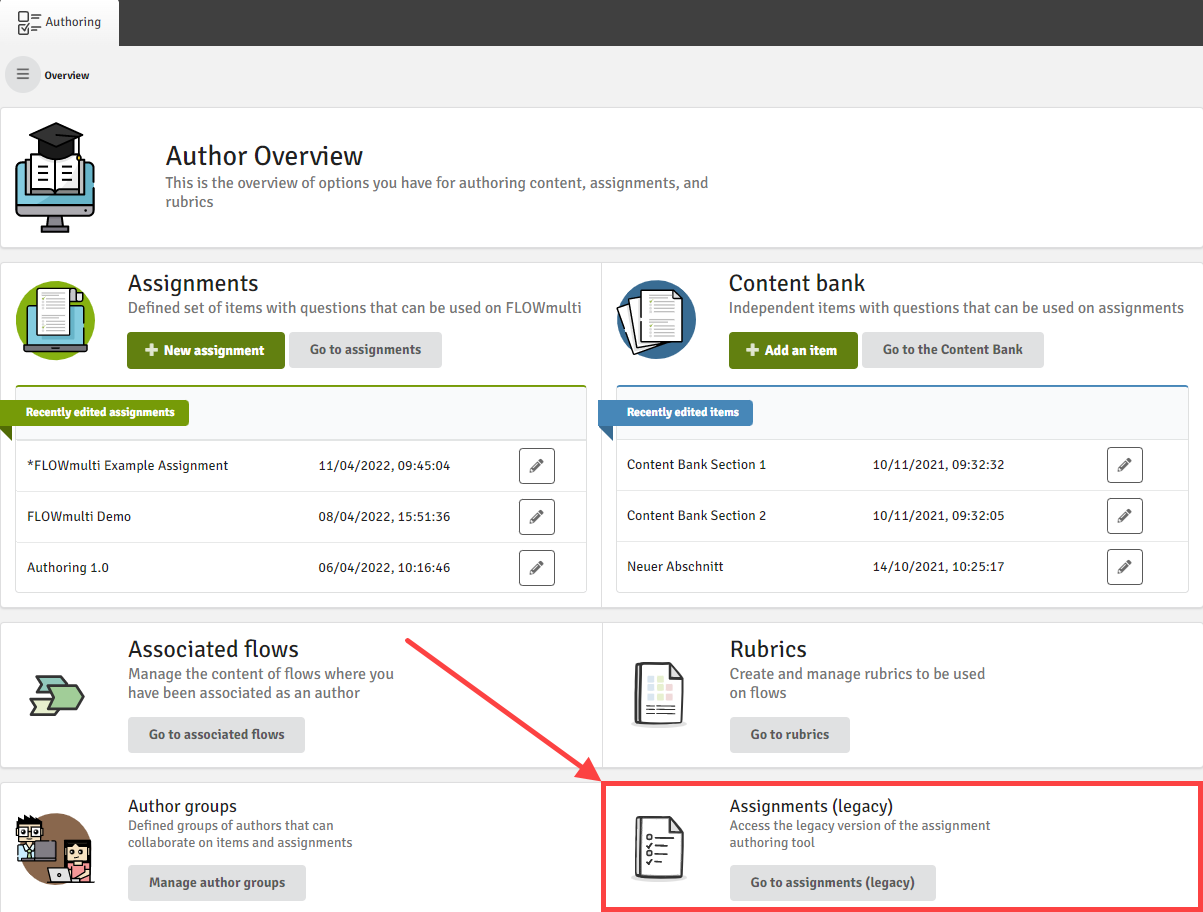
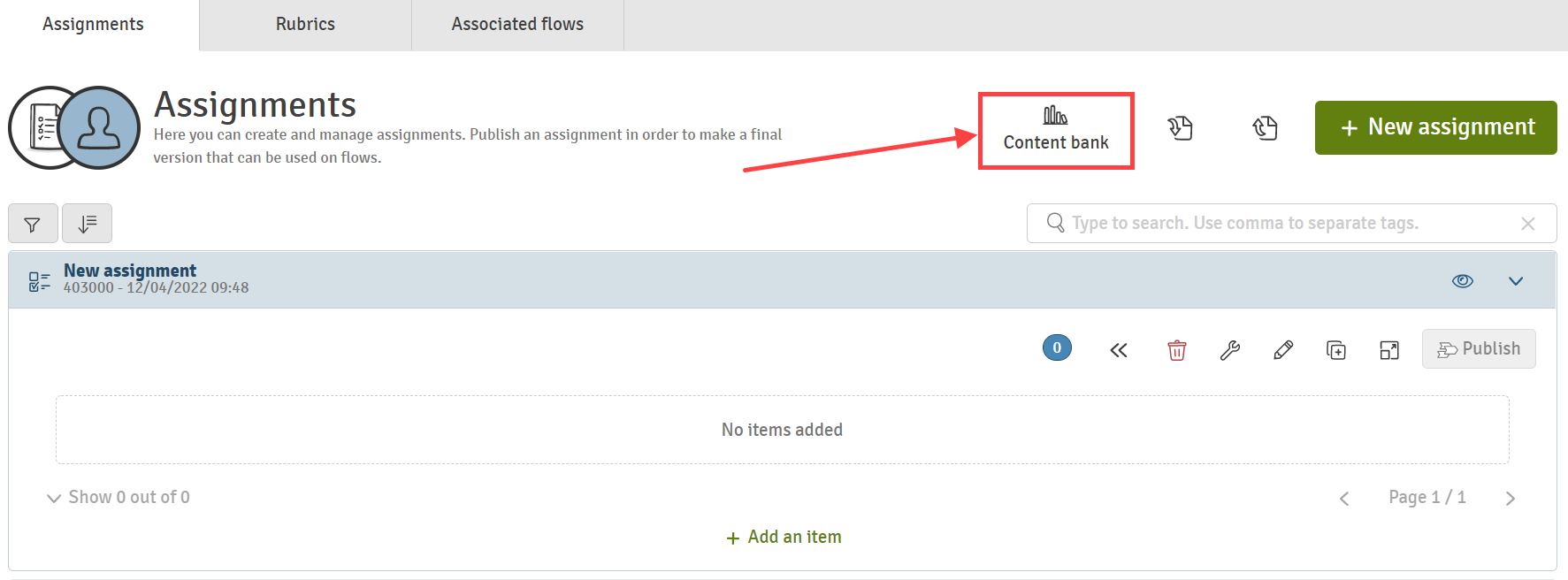
Content Bank for Items
- Import and export items from and to JSON-file format.
- A list of your items with questions. Filter or order the list.
- The first number shows the number of questions in the item. The second number indicates the maximum score of the item.
- Choose who to share the item with. You can search for a specific author or share with all authors on the licence.
- The item can also be shared with you. Hover the mouse over the circle and see who shared the item.
- Preview the item.
- Edit, hide or delete the item.
- Click to select all items and choose various actions for the selection: hide, remove the sharing, share with selected users or everyone on the licence or delete the selected items.
Create New Item
Click New item to start a new item with questions. Add questions, tool/media, or text item to the item by clicking Add content to the item. The article Create and Publish an Assignment explains the creation of an item in more detail.
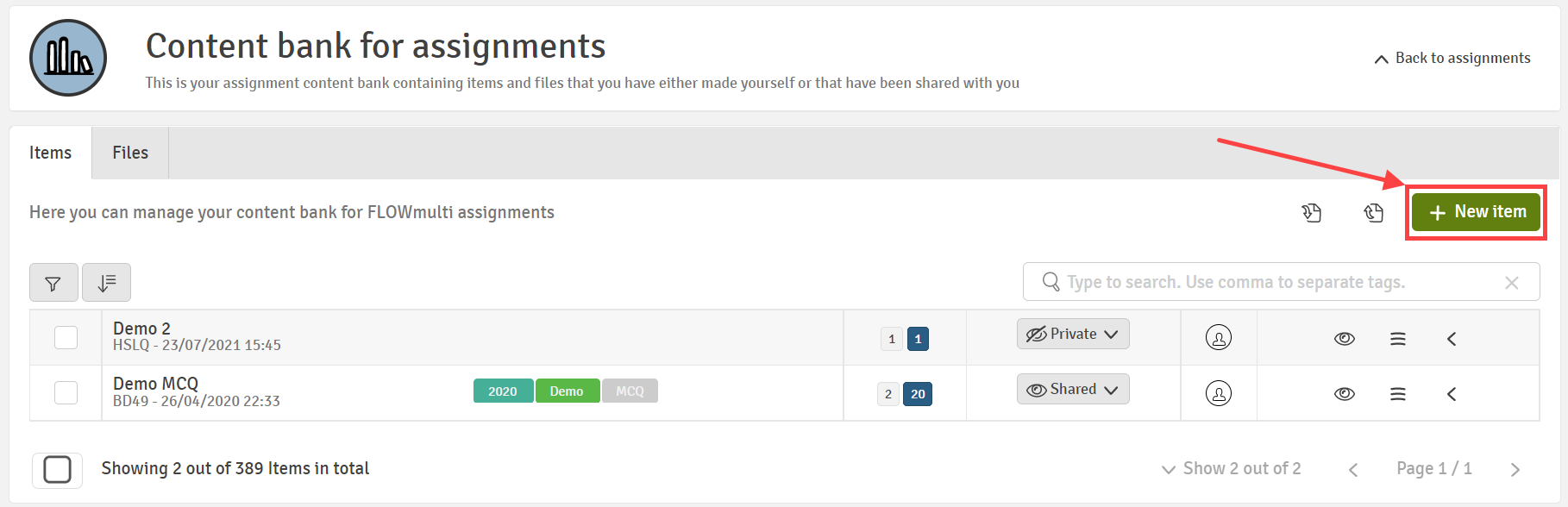
Content Bank for Files
- A list of your file based assignments. Filter or order the list.
- Indicates the number of appendix material.
- Choose who to share the file with. You can search for a specific author or share with all authors on the licence.
- The file can also be shared with you. Hover the mouse over the circle and see who shared the file.
- Preview the item.
- Edit, hide or delete the item.
- Click to select all items and choose various actions for the selection: hide, remove the sharing, share with selected users or everyone on the licence or delete the selected items.
The article Create and Publish an Assignment explains the creation of an item in more detail.
Create New File Based Assignment
Click Upload files to create a new file based assignment in your content bank. You can also add appendix material.