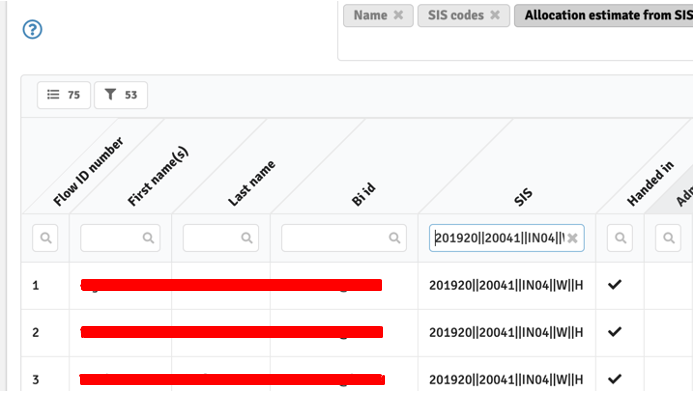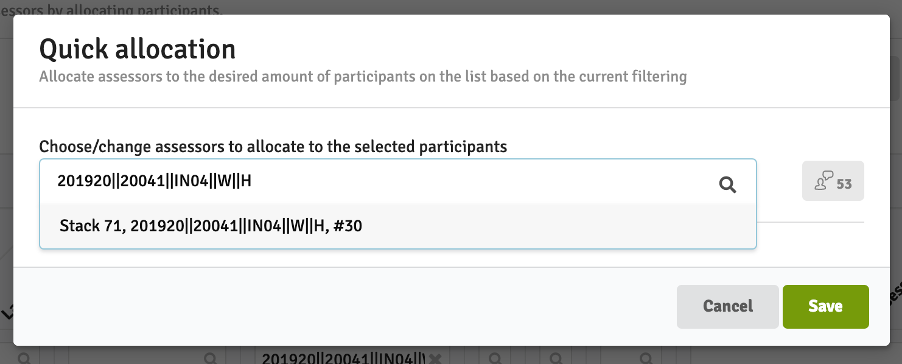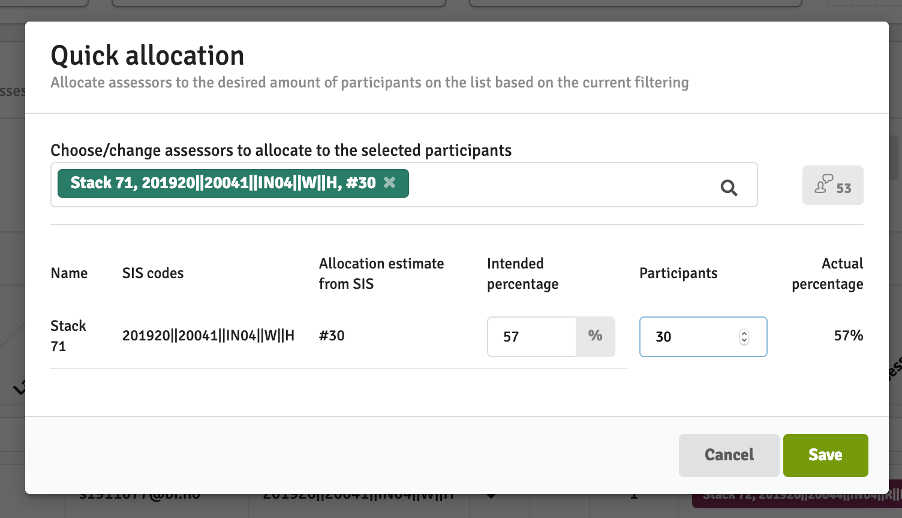Banner Integration - BI Norwegian Business School
The Banner integration client is still maintained, but the recommended way to integrate with WISEflow is to use the WISEflow API
Banner is an integration client that fetches data directly from Banner to WISEflow. The data is automatically synchronised once every 24h.
In this article:
The Banner integration client is made from two parts:
- Fetch to lookup information on a specific assessment
- Export to send grades back to Banner
Set up flow
To set up a flow with data from Banner choose 'Banner (BI)' as a source:
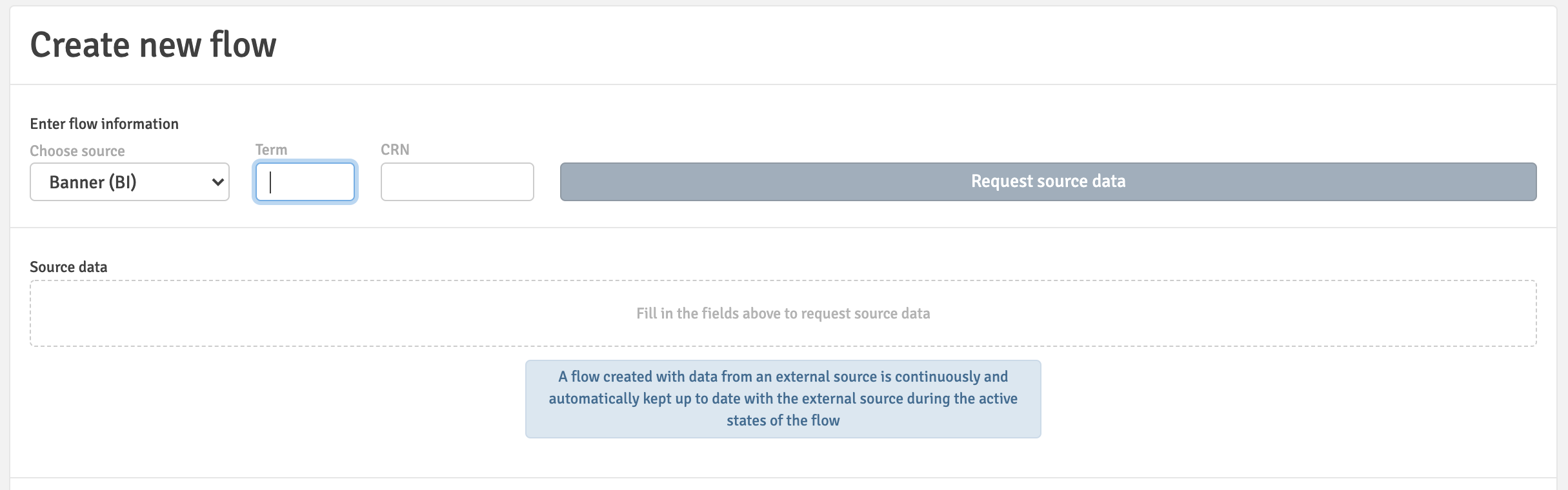 To fetch a single assessment, enter 'Term', and 'CRN', these parameters make the unique exam identifier used to fetch the correct data
To fetch a single assessment, enter 'Term', and 'CRN', these parameters make the unique exam identifier used to fetch the correct dataImport
The following data is fetched from Banner when creating a flow:
Assessment info
| Response to WISEflow | Value from Banner | Reference field in WISEflow |
|---|---|---|
| Title | emnetittel | Flow title |
| Subtitle | emnekode | |
| Term | tid.reel | Term |
| Participant start date | start | Start date for Participants |
| Participant end date | slutt | End date for Participants |
| Assessment end date | sensurfrist | End date for marking |
| Grade type | karakterskala | Grade type |
| Test type | vurdkombtittel | Purpose |
| Rooms | rom | Room |
Room information:
| Response to WISEflow | Value from Banner | Reference field in WISEflow |
|---|---|---|
| id | id | Room ID |
| building | bygningsnavn | Building |
| room | romnavn | Name of room |
| equipment | utstyr | Equipment |
Assessor info
Assessors are fetched from the kommisjoner.sensorer list
| Response to WISEflow | Value from Banner | Reference field in WISEflow |
|---|---|---|
| organisationId | sensor.brukernavn | Organisation Id |
| firstName | sensor.fornavn | First name |
| lastName | sensor.etternavn | Last name |
| emails | sensor.kontaktinfo.epost + sensor.kontaktinfo.epostPrivat | Email address |
| phones | sensor.kontaktinfo.telefonnr | Phone |
| externalUserId | sensor.id | External user Id |
| assessorType | sensorrolle | Assessor type |
Note
sensorrolle: The type of the assessment role (internal/external) is only synchronised the first time the assessors are added to the flow.
Assessment Groups from the kommisjoner list
| Response to WISEflow | Value from Banner |
|---|---|
| External ID | kommisjoner.id |
| Name | kommisjoner.navn |
| Allocation Estimate | kommisjoner.antall_opgaver |
Participant info
Participants are fetched from the vurderingsgrupper.kandidater list
| Response to WISEflow | Value from Banner | Reference field in WISEflow |
|---|---|---|
| organisationId | kandidat.brukernavn | Organisation Id |
| firstName | kandidat.fornavn | First name |
| lastName | kandidat.etternavn | Last name |
| emails | kandidat.kontaktinfo.epost + kandidat.kontaktinfo.epostPrivat | Email address |
| phones | kandidat.kontaktinfo.telefonnr | Phone |
| language | kandidat.sprak | Language |
| externalUserId | kandidat.id | External user ID |
| assessmentGroupIds | kandidat.kommisjonsid | Group ID |
| roomId | kandidat.oppmote.[].stedId | Room ID |
| endDateParticipant | kandidat.tilpasninger.[].ekstratidTall | Individual participant end time |
Other roles
| Response to WISEflow | Value from Banner | Reference field in WISEflow |
|---|---|---|
| OrganisationId |
manager.username |
Organisation ID |
| firstName | manager.firstname invigilator.firstname author.firstname |
Fist name |
| lastName | manager.lastname invigilator.lastname author.lastname |
Last name |
| emails | manager.email invigilator.email author.email |
Emails |
Additional information
For a general guide on how WISEflow will synchronise data from a SIS system, please read the articles on Integration Logic and How Users are Synchronised During the Flow Lifecycle.
This section describes how to allocate assessor groups to participants on the same SIS code when having multiple SIS codes on the flow.
1. Filter the participant list to only show participants from the given SIS code. Eventually, filter the list for participants handed in too.
2. Select “SIS codes” and “Allocation estimate from SIS” as identifiers of the assessor groups.
3. Click the “Quick allocation” button to open the allocation modal.
4. Add assessor groups from the given SIS code.
5. Adjust the amount of allocations according to the “Allocation estimate” and save the distribution.
Export
When grades are exported from WISEflow to Banner, the following data is sent:
| Response from WISEflow | Value to Banner |
|---|---|
| gradeExports | |
| externalUserId | userId/bannerId (participant) |
| grade | |
| grade | grade or alternativeGrade |
| group | |
| assessmentGroupIds | stackId |
| studentGroupIds | groupNr |
| assessorList | |
| assessorId | userId/bannerId (assessor) |
The article on Grade Export: Rules and Technical Setup describes the grade export in detail.